Blogging: How-to's, Technical Tips and Best WordPress Plugins
 It has been six months of blogging as of Nov 16th. A delightful experience full of surprises and lessons and amazing conversations and new friends and hard work and lots more. Having taken very apprehensive steps into the world of blogging now I would not replace it for anything, and I highly recommend it to one and all.
It has been six months of blogging as of Nov 16th. A delightful experience full of surprises and lessons and amazing conversations and new friends and hard work and lots more. Having taken very apprehensive steps into the world of blogging now I would not replace it for anything, and I highly recommend it to one and all.
Along those lines I wanted to share some “technical” / “backend” tips, lessons and recommendations from my brief experience. I had covered “frontend” blogging tips in a earlier post (what to write, how to make your blog popular, time commitments etc). In this post I wanted to cover some technical tips on how I blog and how to optimize your blog etc.
Quick Summary:
- #1: “Try before you buy” [Experiment before you jump in.]
#2: Your Own Domain?
#3: Blogger Websites or Your Own ISP?
#4: What Blog Software to Use?
#5: Best way to Write and Edit Your Blog Posts?
#6: Best WordPress Plugins [if you have a wordpress blog this will save you hours of searching and help give your blog a power boost quickly]
#7: The story of six months in numbers [What can you do in six months of blogging?]
Detailed recommendations……
Recommendation #1: “Try before you buy”
- Try to learn technically what it takes to create a blog (software, hosted, domains etc)
- Try out different options and themes before I got the perfect look and feel
- Try to blog and try various formatting and commenting and editing options in a test environment (where Jennie and a couple friends helped stress test things)
- Figure out if you like this blogging thing
 Blogging is a toughie, make no mistake. It will take a lot more time and be a lot harder and more addictive then you anticipate. So the very first recommendation is to create a “play blog”. For me it was www.kaushik.net/blogtest (I also have a blogspot test blog). It was the best way to:
Blogging is a toughie, make no mistake. It will take a lot more time and be a lot harder and more addictive then you anticipate. So the very first recommendation is to create a “play blog”. For me it was www.kaushik.net/blogtest (I also have a blogspot test blog). It was the best way to:
When you are ready for prime time, you’ll be ready for prime time. Besides the “play blog” is a great place to try new plugins or search engines etc that you want to implement on your main blog, things that could potentially make your main blog unstable.
Recommendation #2: Your Own Domain?
You have surely noticed that there are many .blogspot or .wordpress or .typepad etc domains on blogs. These are free or paid service providers that allow you to get going really quickly. But the choice you have to make is where you want the long term equity of your blog.
 From a branding perspective, from a SEO perspective, from a long term perspective I choose to host my blog on my own domain name. One of the nicest benefit of going with your own domain is that you have the ability to change your platform or service providers or move things then atleast you can keep the equity that you have earned over time with you (let’s say readers and bookmarks and Page Rank etc).
From a branding perspective, from a SEO perspective, from a long term perspective I choose to host my blog on my own domain name. One of the nicest benefit of going with your own domain is that you have the ability to change your platform or service providers or move things then atleast you can keep the equity that you have earned over time with you (let’s say readers and bookmarks and Page Rank etc).
Get your own domain name, something relevant or cute or whatever you are comfortable with (there are many websites that will sell you domains for five to ten dollars per year).
Recommendation #3: Blogger Websites or Your Own ISP?
It is extremely easy to get started on blogger or wordpress or an equivalent blogging website. And is free. You can also get fairly inexpensive services such as Typepad (just $49 per year). They also come all tricked out and with base systems (comments, spam filtering etc) working right out of the box.
In reading blogs, before I started out, I found a lot of feedback around benefits of such services but also the limitations that these services placed in how much you could extend out platforms or concerns around how much flexibility there was to do Search Engine Optimization or help / support that you could get if things were not working well (though this might not happen a lot).
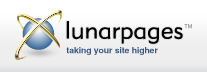 My decision was to go with my own ISP, www.lunarpages.com, who had tremendous support and one heck of a good deal on hosting services ($7 per month plus free website domain for life, plus three gigs of storage and eight hundred gigs of transfer – I will never get that important!). They provide phone support, rare for ISP. This gives me extra peace of mind (have never had to call them yet) and it was quite inexpensive.
My decision was to go with my own ISP, www.lunarpages.com, who had tremendous support and one heck of a good deal on hosting services ($7 per month plus free website domain for life, plus three gigs of storage and eight hundred gigs of transfer – I will never get that important!). They provide phone support, rare for ISP. This gives me extra peace of mind (have never had to call them yet) and it was quite inexpensive.
Get your own ISP services, again for some of the reasons above related to the control you can have, the support and portability (if you want to move / change etc).
Recommendation #4: What Blog Software to Use?
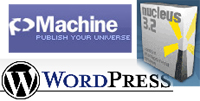 If you follow recommendation #3 and host your own blog with a ISP then you have the flexibility to meet the blog platform that best meets your need. My ISP, lunarpages, actually allows free one click install for three blog software. pMachine, Nucleus and WordPress. I tried all three of these software before I ended up choosing WordPress. The key reason WordPress won was:
If you follow recommendation #3 and host your own blog with a ISP then you have the flexibility to meet the blog platform that best meets your need. My ISP, lunarpages, actually allows free one click install for three blog software. pMachine, Nucleus and WordPress. I tried all three of these software before I ended up choosing WordPress. The key reason WordPress won was:
1) People seem to love wordpress (just do a technorati search)
2) Massive number of wonderful themes freely available (or here)
3) Existence of hundreds of plugins that will you to extend your blog in amazing ways (here or here).
I have now used WordPress for six months I am deeply impressed with how solid the platform is, how many people are out there creating wonderful plugins and themes and how easy it is to use. I love and avidly recommend WordPress to you (also see the list of fantastic plugins below).
Recommendation #5: How to Write and Edit Your Blog Posts?
I admit that I am bit of a perfectionist (I know it does not look like it!). I really disliked the rich html editor that came natively with the blog software (any in #4 above). I would want the perfect page breaks and paragraphs and spacings yet it would never come out just right.
Since I am comfortable with basic HTML I switched off the rich html editor and did my own raw html. This was good, output was nice but it took longer. That got me on the hunt for dedicated software that I could use to compose or edit my posts.
 I tried Qumana, Performancing, RocketPost and BlogJet to see which one would work best. By a long shot BlogJet was the winner. It does not have the most comprehensive features (for example it cannot make your coffee in the morning) but what it does it does really really well.
I tried Qumana, Performancing, RocketPost and BlogJet to see which one would work best. By a long shot BlogJet was the winner. It does not have the most comprehensive features (for example it cannot make your coffee in the morning) but what it does it does really really well.
 I like the three tabs on the bottom so that I can switch between the rich editor and writing my own html. It is completely integrated with most blog software (including my own WordPress) hence it is easy to compose posts or edit live posts etc. It has many intuitive features such as adding images or videos to your posts or integrating with flikr etc.
I like the three tabs on the bottom so that I can switch between the rich editor and writing my own html. It is completely integrated with most blog software (including my own WordPress) hence it is easy to compose posts or edit live posts etc. It has many intuitive features such as adding images or videos to your posts or integrating with flikr etc.
A side benefit is that I save all the posts on my hard disk so I have backups of all the posts (small benefit but a good one). Finally I do like not being at the vagaries of a internet connection or web browser to save posts (or lose them), my desktop is more stable. : )
I compose my posts in BlogJet. Post them as draft on the Blog. Then do one final review and set of edits on the blog itself.
Get BlogJet, it is well worth $40 that it costs. (Get a Trial version.)
Recommendation #6: Best WordPress Plugins.
Another admission, I love little utilities (for my desktop) and plugins (for firefox). Tiny little programs that do one thing and do them well and make a huge difference in the user experience. So it should not be surprising that I have taken to WordPress plugins like a duck to water. I have tried many, here are my favorites that are currently live on this blog:
Akismet: You can’t have a blog without this plugin (this blog has received 13,057 pieces of spam in six months!!!). Akismet stops all the spam on your blog dead in its tracks. It is multiple times easier to use than SpamKarma 2, much easier to install and configure (press one button), and has a very low false positive rate (less than 1% in my case).
CRCRLF: This plugin corrects a wordpress email formatting problem specifically for Outlook where wordpress incorrectly passes through carriage return characters before line feed characters on Unix systems. This one is not absolutely necessary but I want email subscribers to get the best possible formatted emails! : )
Dashboard Options: The native wordpress dashboard has few options in terms of the customizations you can do to the look and feel (and remove the stuff you don’t like). This is a wonderful plugin that allows me to custom configure exactly what I want to see on the dashboard (after I log into wordpress, which I do 25 times a day) and add customer RSS feeds to the dashboard. Very handy.
Feedburner Feed Replacement: This plugin helps me get accurate stats about my feed subscribers by forwarding all the feeds from my blog to FeedBurner by creating a randomized feed for FeedBurner to pull from. Your blog will natively provide a rss 1.0 and rss 2.0 and atom feed, plus you will add FeedBurner. This makes it harder to get really good numbers, but this plugin fixes that problem.
GeneralStats: The analyst in me adores this plugin. At any given moment it gives me a count of Categories, Posts, Comments, Pages and words in posts, comment and pages. While this plugin is to allow you to display these stats on your blog pages, post activation I simply go into the admin page and review the metrics [as of 16th Nov: 57 Posts (94,096 words), 681 Comments (78,629 words), 8 Pages (5,622 words)]. If you are a data geek you need this.
Get Recent Comments: I have tried atleast ten different Recent Comments plugins, ones that would allow me to list the most recent comments on the right navigation. This one was simply the best because of how much control it provides on the output. You can set options for how many comments, the length of the comments, what should happen when one click’s on the comment, options for trackbacks and more. There is even a preview function in the admin console. Brilliant.
Google Sitemaps: The second SEO plugin. Every time I publish a post this plugin will generate a new sitemap automatically for this blog and, how great is this, it will send a ping to Google to come and index the new content on the blog (!). I have a Google Sitemaps account and typically I can see the bot visited this blog just a few minutes after the ping. The plugin also has many options you can set to optimize the sitemap.
Log 404: This plugin helps keep a record of all the 404’s that are being generated on your blog. What better way to find errors?
No Ping Wait: My list of Services to automatically ping is rather long (don’t want to miss out on any pings!) hence sometimes it would take forever for the post to be, well, posted. This plugin greatly speeds up that process by “moving generic pings to execute-pings.php”.
Optimal Title: One of my SEO plugins. It moves the title of the post to be before the blog title. So rather than “Occam's Razor by Avinash Kaushik >> Excellent Analytics Tip #8: Measure the Real Conversion Rate & Opportunity Pie"“it becomes “Excellent Analytics Tip #8: Measure the Real Conversion Rate & Opportunity Pie" >> Occam's Razor by Avinash Kaushik“. Search engines give a great amount of emphasis to Page Titles so this is great. Additionally if your blog post shows up in search engine results this will ensure the blog post title will show up in the search excerpt and not just the blog title (and increase the chance people will click on your link).
Search Meter: My own personal internal search engine usage report. It takes one click to install this plugin and it adds a report that shows me the key phrases that visitors are typing into the search engine on this blog (look on left navigation on the home page) and reports on the recency (time) and frequency (how often). Great way to know what people are looking for.
Sociable: See the line of icons at the bottom of this post, I have the Sociable plugin to thank for that. It can add links / icons to your post for most Social Bookmarking websites which makes it a bit easier for your visitors to save, catalog and share your posts. The plugin has many customizable options that you’ll be quite thrilled with.
Search Excerpt: The default search results page that was with my blog theme was really terrible and would bring back complete posts that contained any key word that was searched. Kind of blew. This wonderful plugin fixed that problem, now when you search you get a excerpt of the text that contains that key phrase you searched for. [I had to hack the search results php page for my theme and being a novice I could not really make it work until Steven helped, thanks so much buddy!]
Search Reloaded: This plugin optimizes the default search algorithm that comes bundled in with WordPress. Makes it easier for blog visitors to find relevant content quickly.
Tags in the Head: Third SEO plugin, it simply helps generate tags in the <head>. It used to be critically important to have Meta Keywords and Meta Description in your html page, it is not as important now (from what I have read about search engine indexing). Still this plugin makes it really easy to add keywords (you can add your own in the admin pages or it can take your technorati tags etc) and a description that is automatically inserted into each post of your blog. (Do a View Source to see it in action.)
Tiger Style Administration: The default WordPress administration area is ok but this plugin improves it roughly fifty times. After you install Tiger Style you will be surprised how much closer your menus are and how pretty the whole thing becomes. It is a amazing improvement over what you get with WordPress.
Ultimate Tag Warrior: Blogosphere is littered with praise for this plugin, you have to immediately download and install it if you don’t already have it. It provides multiple ways for you to add the all important tags to your blog / posts. It also incorporates one click access for you to use the Yahoo Key Word Generator to suggest tags that you can add to your post to make it more visible in normal search engines or technorati.
WordPress Reports: Third data geek plugin, it creates a one page report for your most key metrics from Google Analytics and FeedBurner. I don’t have to go to two different places to get my data, it is hosted on a nice easy to read report on my blog itself. How very convenient!
WordPress Database Backup: Your native WordPress install probably came with this absolutely necessary plugin. Allows you to, in one click, backup your entire WordPress blog contents. You have the option to save the file on your desktop or have it be ftp’ed some place. You should have this one even if you have no other plugin. I backup right after I am done posting a new post.
WP-Print: While WordPress will natively create optimal text pages for printing this plugin actually creates a really pretty print page. It keeps some formatting in place and very thoughtfully it also spells out all the URL’s for the links you might have in your post. At the end of this post try the Printer Friendly Version link to see it in action.
I hope you will find these plugins to be helpful. If you have others that have worked for you then please share via comments.
Six Months in Numbers:
Six months of blogging translates into 58 Posts (94,289 words), 689 Comments (79,058 words), 8 Pages (5,622 words). Here is the story in traditional numbers……
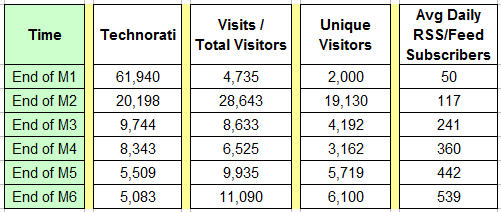
Did you notice the digg effect in Month 2? : )
Overall I am still surprised that this many people read the posts or that yesterday there were 632 subscribers for the blog feeds.
Thanks for all your support and encouragement.
[Like this post? For more posts like this please click here.]






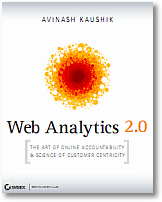
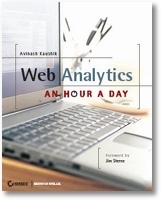



November 20th, 2006 at 05:35
What do you think of the different ways of measuring 'success' of blogs?
There is the Conversational Index (posts / comments + trackbacks)
which would be 0.084 for your blog (actually quite good)
And I wrote an post about this recently in which I suggest the Dialogue Index;
measurement of the type of conversation, whether it is more a monologue or a real discussion.
This would be the number of comments (and trackbacks) divided by the number of visits.
In your case a value of 0.0099, which is really a discussion (just below the value of Matt Cutts blog)
The bottom line is that I think we need some additional/new indicators to measure blogs. Measuring visits and page views just isn't sufficient (or applicable?) here…
November 20th, 2006 at 08:09
Great list Avinash. For managing and publishing posts, have you tried http://windowslivewriter.spaces.live.com/ ? It's an awesome little tool and has some great functionality and it's free too!
November 20th, 2006 at 12:37
Emetrics Summit…
Today is the last day of the eMetrics Summit I’ve been at this week in DC. The show opened with……
November 20th, 2006 at 15:01
Hi, i'm a french reader… so be indulgent to my english.
I use an external editor named BlogDesk. It seems to be basic but in fact it has a lot of functions, like image editor for example.
It's free.
November 20th, 2006 at 17:03
Interesting post. Good advice for bloggers. Very informative.
November 20th, 2006 at 22:43
As a novice blogger, I'm getting a lot of value from your blog – thanks and keep them coming!
One "tool" I see you left out, but I found on your blog is Babelfish (http://babelfish.altavista.com). I tried converting one of your posts to French (and then had to put my schoolboy French to the test – and school is but a distant memory for me) It looks good – I'm amazed at the what the technology can do.
Maybe David Castéra can comment on how well Babelfish does? ;)
November 21st, 2006 at 03:57
I'm surprised you don't have the Related Posts plugin. But when I've read that you have only produced 58 meaty posts, I thought, oh yeah, you won't be needing it just yet.
But you might need it soon.
November 21st, 2006 at 04:25
Nice post as always, Avinash ^_^
There was an article on Digg.com listing more WP plugins at http://digg.com/software/Top_Wordpress_plugins
On a side note, i'd like to recommend a French blogging system called DotClear (link to English language page). It features most of WordPress' features but also allows for Wiki-style content creation.
November 21st, 2006 at 08:02
Blogging: How-to’s Technical Tips and Best WordPress Plugins…
Looking for a good WordPress plugin that will deliver a sitemap to Google? Check out Google Sitemap Generator by arnebrachhold.de. The plugin installs smoothly and has some cool priority options. You can prioritize your posts based on comments or just …
November 22nd, 2006 at 07:21
[...] 1????????
2????????
3???ISP???blog??????????????blog?
4???????blog???
5?????????????????
??avinash????post?Blogging: How-to’s, Technical Tips and Best WordPress Plugins??????????????????????????wordpress???
???????? [...]
November 22nd, 2006 at 16:03
I agree with ????blogging??????? | ???? .
November 24th, 2006 at 18:42
Je suis d'accord avec Brian :)
November 27th, 2006 at 04:24
Thank you for the useful suggestions. I want to create a blog of mine. I agree with C. vd Berge. I will measure the quality of my blog not only in relation to the pages wiewed and/or linked but also in relation to the quality of the discussion.
December 1st, 2006 at 11:54
[...] Great list of the all best WordPress plugins. Wish I saw this earlier.read more | digg story [...]
December 1st, 2006 at 12:17
Great list of tools and information here. I love using WordPress myself, but find TypePad to be almost as popular, especially if the blogger is less technologically savvy.
December 4th, 2006 at 05:29
Excellent, well written post. With such detail, I imagine you'll be acquiring a lot of links very soon and subsequently rank VERY well. Good job, you definitely worked hard for it.
December 4th, 2006 at 23:21
[...] 1????????
2????????
3???BSP???blog??????????????blog?
4???????blog???
5?????????????????
??avinash????post?Blogging: How-to’s, Technical Tips and Best WordPress Plugins??????????????????????????wordpress???
???????? [...]
December 5th, 2006 at 11:21
Thanks for the information. Isn't WordPress great. Many of these plugins have made my blogging much easier and I appreciate your research for this post.
Keep up the great work.
December 28th, 2006 at 21:29
[...] Check out this great post about Blogging: How-to’s, Technical Tips and Best WordPress Plugins [...]
December 30th, 2006 at 10:48
[...] Avinash on his blog has posted his comprehensive blogging experience and have listed down all the blogging tools and methodologies he has used and implemented to create quite a successful blog. Blogging is a collection of multiple exercises. It just doesn’t mean writing cool stuff; you have to use the right tools to publish your cool stuff and you have to promote your blog at the right places. In order to optimize your blogging experience, he suggests you to go through the following steps: [...]
February 10th, 2007 at 17:25
Thank for making this valuable information available to the public.
February 26th, 2007 at 13:54
Thanks for mentioning CRCRLF as a useful WordPress plugin.
Please note that the correct URL is: http://www.somethinkodd.com/oddthinking/crcrlf/
I have noticed some visitors from your site are being stymied at my site with 404 errors.
Regards,
Julian
March 22nd, 2007 at 15:24
yours is the first blog i found that uses the same theme as i! and what a lovely "theme brother" you are. i have LOTS to learn still – thanks for all the info. will install those plugins as soon as i've upgraded.
May 3rd, 2007 at 21:23
[...] Chosen a (hopefully) better tool box to write with. Avinash provide a great primer of the tools he uses, and a conversation with Eric Peterson that confirmed my suspicions. Movable Type was not the right platform for me. [...]
June 20th, 2007 at 17:16
I also host a blog on my lunarpage site and was wondering what you put for a path in Akistmet I get an error when I enter the API key. Something about not being able to access a certain path or directory?
July 18th, 2007 at 12:44
[...] One tasty morsel includes a link to some great SEO plugins for WordPress Ill be trying out later this week, and of particular interest was their thoughts on the social web as it pertains to SEO: If you’re successful at building truly buzzworthy content, then you can try to use the social web to your advantage. It helps to know what you want to get out of the social web before you put a lot of effort into it: Are you going for pure branding? If so, set up a branded MySpace page or upload your logo-stamped videos to YouTube. Are you trying to be recognized as an expert on an techie topic? If so, seed your content into Digg. Are you trying to sell refurbished drill bits to manufacturing clients? Yeah… Web 2.0 probably shouldn’t be your highest priority. [...]
August 2nd, 2007 at 22:26
This is a great list of plugins. This type of list is priceless for the new kid on the block.
Thanks
Vic
August 26th, 2008 at 22:29
Thanks for the list of plugins. Great post.
September 15th, 2008 at 06:08
Very nice! :)
I am still new here.
Now I know what is plugin.
(I think I know)
Keep it up bro!
June 10th, 2010 at 20:34
Nice read, we have found that its better to host your own blog, especially with what happened today with wordpress going down twice!!!!
December 31st, 2010 at 01:18
Thank for making this valuable information available to the public.