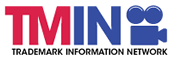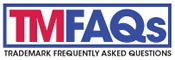TEAS Frequently Asked Questions
How should I open any TEAS form?
Does TEAS require me to allow pop-up windows?
Is there a time limit for working in a form?
Can I keep data when backing up in a form?
What are my payment options for an electronic filing?
What controls the filing date for a TEAS submission?
What is the filing fee and USPTO refund policy?
How do I ensure receipt of any emails coming from the USPTO?
Can I avoid formatting problems?
What image file types does TEAS accept?
Does TEAS have specific PDF requirements?
Can I file sound/motion/multi-media marks and/or specimens through TEAS?
Does TEAS have specific standards for sound/motion files?
Can I create a form template for multiple filings?
Does TEAS work with a Blackberry?
How do I avoid making a fraudulent filing?
When are emails to the TEAS mailbox answered?
How do I create a clear representation of my mark image/drawing?
Why does the form say that I have attached a black-and-white drawing when my drawing is in color?
What should I do if I experience technical difficulties when using a TEAS form?
When is TEAS available?
We make every effort to have the Trademark Electronic Application System (TEAS) available 24 hours a day, seven days a week. However, while TEAS is almost always available, credit card payments cannot be made from 2 a.m. to 6 a.m. on Sundays (although you can create a form during that period and save it for later use).
The site is sometimes down for scheduled maintenance, for which the USPTO generally posts advance notice. We recommend that you check the Current Server Status and Planned Outages page before beginning the filing process. Sometimes the site is also down unexpectedly. Although we try to restore service as soon as possible, this does not always happen as quickly as we would hope. Because of the possibility of an unforeseen problem (such as site downtime or Internet connectivity issues), we do encourage you to plan ahead when filing papers electronically and not wait until the last minute to file time-sensitive papers with the USPTO.
All forms filed via TEAS are time/date stamped when received on the USPTO server, according to Eastern Standard Time (EST) and EST controls for purposes of determining the timeliness of a document. Any submission that arrives as of 11:59 p.m. EST will be given that day's filing date (i.e., regardless of the USPTO's "normal" business hours).
How do I save my work in the TEAS form?
TEAS allows you to save your work as a portable form at the Validation Page. This page appears at the end of the application after you have entered all your information in the form. To download and save the form data, you must click on the "Download Portable Data" button at the bottom of the Validation Page. The information will be saved to your local drive. To begin the submission process with saved data, you must open a new form, and click on the "Browse/Choose File" button displayed on the initial form wizard page, at "[OPTIONAL] To access previously-saved data, use the "Browse/Choose File" button below to access the file from your local drive." Clicking on the "Continue" button at the bottom of the first page will then properly open the saved version of the form.
Alternatively, you may create a "dummy" form and enter the "real" data at a later point. You can create a "dummy" form by (1) pulling up the regular TEAS form; (2) entering either an "x" for any mandatory field, or "fake" numbers where a numerical entry is required, or attaching a "dummy" image file; (3) validating this version of the form; (4) using the button on the bottom of the validation page to save the form to your local drive; (5) pulling up the saved form, and (6) entering "real" data for any field wherein an "x" was initially used as a "data placeholder." WARNING: If you create a "dummy" form, and the USPTO then later upgrades the form, the saved template may not be usable for future filings, and a new template based on the upgraded version of the form may have to be created.
How should I open any TEAS form?
To use a TEAS form, each and every time you should (1) double-click on the browser icon on your desktop; (2) proceed to the TEAS site; and (3) click on the link for the desired form. Although you can open more than one form at a time through these steps, you should process ONE form at a time, and close the browser after completing the form. This will ensure a "unique" server session for each TEAS form to be processed. If you already have a TEAS form open on your desktop, never open another form via your browser's "File New Window" option. Also, do not open a new form through a link or bookmark while you have another form open. Failure to follow the steps outlined above may result in improper data displaying within the form.
Also, the TEAS forms work best when they are accessed directly via a web browser. Do not attempt to access the forms via a browser embedded in another program. For instance, do not attempt to access the forms from within your Outlook or Lotus Notes web browser feature. Accessing the forms in this manner may disable some of the forms' features. You should always open your browser (Internet Explorer, Netscape, Firefox, Safari, etc.) directly and then use the TEAS forms.
Does TEAS require me to allow pop-up windows?
The USPTO forms use pop-up windows to display critical information. To use this site properly, you must disable any existing pop-up filters (through either anti-virus software or a pop-up killer program).
Is there a time limit for working in a form?
Yes, you have 60 minutes to complete a form. However, the 60-minute period is not an "absolute" period; i.e., you do not have to complete the form, start to finish, within 60 minutes. If the USPTO's server does not detect any activity at all within 60 minutes, it will end your session at the 60-minute point.
HOWEVER, at 54 minutes into your session, you will receive a pop-up window warning you that your session will expire in six minutes (it will actually provide the precise "end" time within the window, such as 11:29:14 EST). To "renew" your session, you simply need to click on the "O.K." button at the bottom of the pop-up window, and you will automatically get another 60-minute time period. If you do not click on the button within the remaining six minutes of the session, your session will completely end at the 60-minute mark, and you will be returned directly to the initial form wizard to start the process again. You will not be able to retrieve any information lost from the timed-out session.
Additionally, if you will be working within the ID Manual for an extended period of time, it is critical that you keep your form session "alive." To do so, it is recommended that you select no more than 20 entries at a time, then click the "Insert Check Entries" button. On the next page that displays all of your selections, use the "Add Goods/Services by Searching IDManual" button to return to the Manual to continue the process; repeat this process until all of your items are displayed in the overall listing on the page for assigning a filing basis.
Can I keep data when backing up in a form?
If you "back up" on a TEAS form after validation, e.g., to correct an error, and your form is now completely blank, your system probably has a "cache" deficiency. Cache is a storage area on your browser that is used to keep track of Internet web pages. Augmenting your cache can enhance your computer system's performance, and allow you to complete TEAS forms without losing previously-entered data. To accomplish this, you should allocate at least 5-10 megabytes (approximately 5,000-10,000 KB) of your hard drive to the browser. If you have a small hard drive and cannot allocate this amount, you should allocate about 5-10% of your available hard drive capacity to your browser. Also, we recommend that you periodically totally clear your cached files.
Augmenting your Cache:
To increase your cache size, follow the steps under the appropriate browser version:
For Navigator 4-7x:
1. Under the Edit menu, select Preferences, double-click Advanced, and select Cache
2. Change the disk cache to between 5,000 and 10,000 KB.
For Internet Explorer 4:
1. Under the View menu, select Internet Options and choose the General tab.
2. Under Temporary Internet Files, click Settings. Under "Amount of disk space to use," drag the slider all the way to the right and click "ok."
For Internet Explorer 5-6x:
1. Under the Tools menu, select Internet Options and choose the General tab.
2. Under Temporary Internet Files, click Settings. Under "Amount of disk space to use," drag the slider all the way to the right and click "ok."
Clearing your Cache:
To clear your cached files, follow the steps under the appropriate browser version:
For Navigator 4-7x:
1. Under the Edit menu, select Preferences, double-click Advanced, and select Cache.
2. Click the Clear Memory Cache and Clear Disc Cache buttons.
For Internet Explorer 4:
1. Under the View menu, select Options and choose the General tab.
2. In the Temporary Internet Files dialog box, click Settings/Delete Files.
For Internet Explorer 5-6x:
1. Under the Tools menu, select Internet Options and choose the General tab.
2. In the Temporary Internet Files section, click Delete Cookies Delete History files.
What are my payment options for an electronic filing?
Three options (credit card, automated deposit account, and Electronic Funds Transfer will appear after clicking on the PAY/SUBMIT button, which is available on the bottom of the Validation Page after completing and validating the application form. You will not specify a payment option in the Form Wizard or within the form itself.
What controls the filing date for a TEAS submission?
All forms filed via TEAS are stamped Eastern Time when received on the USPTO server. The time stamp is applied at the moment the payment process is completed and the Success screen is displayed. The time stamp applied by the TEAS server is the official time the USPTO received the application or form; the time the transmission was begun is not a factor considered when assigning the filing date. The official filing date and time can be found at the bottom of your e-mail confirmation. Any submission that arrives as of 11:59 p.m. EST will be given that day's filing date (i.e., regardless of USPTO's "normal" business hours).
What is the filing fee and USPTO refund policy?
The filing fee is either $275.00 or $325.00 per class of goods and/or services for an electronically-filed application (the "TEAS Plus" or "regular TEAS" options, respectively), compared with $375.00 per class if filed in paper; i.e., while an application may only have one mark, it may cover multiple classes; e.g., an application filed under TEAS Plus with two classes would be for both computer software in Class 9 and t-shirts in Class 25, making the filing fee $550.00. Although only one mark is permissible per application, a mark may consist of several elements that are joined to form a composite whole; e.g., words plus a design. You do not have to have already used your mark before filing an application. However, if the mark has not already been used in interstate commerce at the time of filing, but instead the application is based on an "intent-to-use" the mark in interstate commerce in the future, an additional fee of $100.00 per class will be required when the "Allegation of Use" form is submitted (whereas a "use-based" application does not require this additional fee).
WARNING: The filing fee is a processing fee for the application. This fee is not returned even if ultimately the USPTO does not issue a registration.You should take all necessary steps to ensure the mark is registrable before filing the application.
How do I ensure receipt of any e-mails coming from the USPTO?
If you have installed Anti-Spam filters or software on your e-mail service, please ensure that legitimate e-mails from TEAS@uspto.gov are not falsely identified as spam or junk. To help ensure the receipt of e-mails sent from a USPTO address, please note that the USPTO cannot deliver an e-mail successfully if
1) the destination e-mail address is not valid. Please check that the entered e-mail address does not contain any typographical errors.
2) the destination e-mail address is relaying the e-mail to a different address.
3) the USPTO cannot perform a "reverse DNS look-up" of the destination e-mail address.
4) the destination e-mail server is blocking any e-mail address that ends with "uspto.gov" as spam. NOTE: E-mail originating from "uspto.gov" may include attachments, so e-mail from the USPTO address with attachments should not be blocked.
Can I avoid formatting problems?
Simply cutting and pasting a Word or Word Perfect document into a TEAS form may cause the introduction of unwanted characters in the form and/or prevent successful validation of the form. This is especially true for heavily formatted Word or Word Perfected documents. To avoid this problem, you should convert the Word or Word Perfect document to a text format. This can be done by using the "save as" and 'save as type" features of Word or Word Perfect. There is not a problem with text that is typed directly into the form or text that was previously saved as an HTML document. If the form you are trying to use allows you to attach images as evidence, you could create JPG images of heavily formatted documents and attach them to the form via this method. A text document in and of itself does not allow for complex formatting.
What image file types does TEAS accept?
A mark image file may only be in a JPG format. Otherwise, all other image attachments (e.g., specimens, evidence) may be in either the JPG or PDF format. Each image attachment cannot exceed 5 megabytes.
Please note the following:
1) Mark images should not include the trademark, service mark or registration symbols (TM, SM,®). These symbols should only appear on specimens.
2) Mark images should be submitted with as little white space around the design as possible. Unless a color image is being submitted for a mark wherein color is claimed as a feature of the mark, the mark image should be pure black-and-white, with no gray areas.
3) If you cannot validate the form after attaching an image file, please try validating the form without the image attached; if successful, try re-saving the image.
4) After validation, you should be able to view your image from the Validation Page. If you cannot view your images, they are not properly attached. NOTE: Both the Mark and Specimen images may appear huge when you review the images via the links on the Validation Page, and you may not be able to print them in the proper dimensions from that page (i.e., the mark image must print no larger than 3.15 x 3.15 inches (8 x 8 cms.) and the specimen image must print no larger than 8 1/2 x 11 inches). This does not indicate that there is a problem with your image file. Current browser and monitor technologies display all images at 72 dpi, causing images scanned at a higher dpi level to appear huge after attachment. The USPTO can process your image file, if you were able to save and print your image attachment from your image creating software in the proper dimensions prior to attaching the image to the form. The USPTO recommends that all black-and-white jpg images and color jpg images be scanned at no less than 300 dots per inch and no more than 350 dots per inch, and within a pixel range of a length and width of no less than 250 pixels and no more than 944 pixels; e.g., a valid pixel dimension is 640 X 480 pixels.
5) Images created on a Macintosh using Adobe Photoshop or Illustrator must be properly saved with appended file extensions .jpg for use on a Windows system. We cannot open image files that are not properly saved prior to attachment.
6) Internet Explorer on the Macintosh platform will not permit proper image attachment. You must use Netscape or a PC.
7) Adobe Photoshop/Illustrator users must ensure that images are saved with the RGB color scheme. The USPTO cannot accept the CYMK color scheme. If you can open your image with your browser, then it is saved in the RGB color scheme.
8) Do not zip your image files or add any additional compression. JPG files are already compressed. NOTE: If you are having difficulty with your file (e.g., sizing), you may separately send the file to TEAS@uspto.gov, and the TEAS Support Team will attempt to "correct" for you. The file would then be returned for use within the appropriate form. Sending a file to the TEAS mailbox is NOT in and of itself considered an actual "filing" for any deadline purposes.
Does TEAS have specific PDF requirements?
Failure to satisfy the specific USPTO requirements for any PDF attachment may result in the TEAS form not validating. For the USPTO to accept any PDF attachments, the PDF file must satisfy the following:
- be a valid PDF format. It is NOT sufficient that the file simply be named using a PDF extension (.pdf), because that does not by itself create a valid PDF file.
- be version 1.3 or newer.
- have an overall size under 5MB. While no page limit exists, each PDF file cannot exceed 5 MB.
-
NOT contain security settings (e.g., self-sign security, user passwords, and/or permissions) that would prevent the USPTO from opening, viewing, or printing the file. All security settings must be deactivated (e.g., encryption, master passwords, and/or permissions) prior to upload to TEAS.
-
NOT contain any embedded scripts and/or executables, including sound or movie (multimedia) objects, prior to upload to TEAS.
-
NOT contain any multimedia (e.g., sound, video, animations, slide shows); 3-dimensional models; or multi-page objects (e.g., Excel spreadsheets), prior to upload to TEAS. While the overall PDF file would upload, the other internal object will be "stripped" out of the file, and will not be viewable.
- be named properly. The file name can consist of any upper or lower case letters or numbers, but must end in .pdf. It can also include the following: _ , -, and . [excluding the commas shown here]. No spaces are allowed in the actual PDF file name, but spaces are permitted in the file path. The name can be up to 256 characters long, including the .pdf portion; however, you are encouraged to use the shortest name possible. [NOTE: Similarly, for JPG files, while the name can be up to 256 characters, including the .jpg portion, you should use the shortest name possible, as that helps ensure a successful upload to TEAS].
- use one of the following formats for any images within the PDF file: GIF, BMP, TIFF, JPG and/or PNG. No other image formats are supported. However, the image may include black-and-white, color, and/or grayscale.
- use one of the following fonts, to ensure proper upload to TEAS:
Courier (Regular, Bold, Italic, or Bold Italic)
Times (Roman, Bold, Italic, or Bold Italic)
Helvetica (Regular, Bold, Italic, or Bold Italic)
Symbol
Zapf Dingbats
NOTE: Fonts not listed above must be embedded within the PDF document, and the fonts listed above should be embedded. In addition, all fonts should be set to "subset."
- be free of worms, viruses or other malicious content. Files with malicious content will be deleted.
- be "single layer." Documents with multiple layers must be flattened prior to submission, to convert all overlapping areas in a stack of transparent objects into a collection of opaque objects. Any invisible layers will be lost when processed by the USPTO.
- NOT contain any active hypertext links, or any internal/external links. While you may textually reference a URL as a disabled link, it cannot be presented as an actual hyperlink.
- be saved at 300 DPI.
-
be no larger than 14 x 14 inches. If any page within the entire PDF file exceeds this size limitation, the entire PDF file will be blocked from upload.
NOTE: If you have Adobe Acrobat Professional 6.0, for instructions on resizing PDF pages or reducing the DPI, click here; otherwise, please forward the PDF file to TEAS@uspto.gov, for resizing/reduction within ONE (1) business day.
Can I file sound/motion/multi-media marks and/or specimens through TEAS?
Yes, for new applications, sound marks* and sound/motion/multi-media specimens can be submitted directly through TEAS. Other forms, such as the Allegation of Use form and Response to Office action form, will be enhanced at a later time to permit direct submissions through TEAS. Until such enhancement, the submission for other forms must be done through a "workaround" approach: the sound or motion file must be sent as an e-mail attachment directly to the TEAS Support Team, at TEAS@uspto.gov.
NOTE: Because TEAS forms require a JPG/PDF attachment to permit validation, the applicant must still create a "workaround" JPG/PDF file for this purpose---this attachment will merely consist of a page on which the following statement will appear: "A WAV file (or MP3 or MPG file or AVI file, whatever is appropriate) will be sent directly to the TEAS Support Team for processing." For easier association of the file with the proper TEAS submission, the filer should make the actual TEAS submission first, and then reference in the e-mail to the TEAS Support Team the serial number or registration number and a clear indication of the type of filing.
*NOTE: Motion/multi-media marks themselves may not be submitted as a file showing the actual motion. While this is acceptable as a "specimen," it is not permitted as a mark, as per the following:
37 C.F.R. §2.52(b)(3). Motion marks. If the mark has motion, the drawing may depict a single point in the movement, or the drawing may depict up to five freeze frames showing various points in the movement, whichever best depicts the commercial impression of the mark. The applicant must also describe the mark.
Does TEAS have specific standards for sound/motion files?
Yes. The file must be in an electronic file in .wav, .wmv, .wma, .mp3, .mpg, or .avi format and should not exceed 5 MB in size for audio files and 30 MB for video files because TEAS cannot accommodate larger files. The applicant should submit an audio reproduction of any sound mark or video reproduction of any motion mark. The purpose of this reproduction is to supplement and clarify the description of the mark. The reproduction should contain only the mark itself; it is not meant to be a specimen.
Can I create a form template for multiple filings?
Because of significant modifications to the underlying structure of the basic application, the USPTO no longer offers a blank version of the basic application form to create standard templates containing repetitive information. However, a "workaround" option still exists for creating a "template" for doing multiple filings: simply create a "dummy" form by (1) pulling up the regular TEAS form; (2) entering either an "x" for any mandatory field, or "fake" numbers where a numerical entry is required, or attaching a "dummy" image file; (3) validating this version of the form; (4) using the button on the bottom of the validation page to save the form to your local drive; (5) pulling up the saved form, and (6) entering "real" data for any field wherein an "x" was initially used as a "data placeholder." WARNING: If you create a template, and the USPTO then later upgrades the form, the saved template may not be usable for future filings, and a new template based on the upgraded version of the form may have to be created.
How is a TEAS form signed ?
Sign Directly: The individual completing the application may, if he or she so chooses, sign directly at the end of the application form. The application will not be "signed" in the sense of a traditional paper document. To verify the contents of the application, the signatory will enter any alpha/numeric character(s) or combination thereof of his or her choosing in the signature block on the application form, preceded and followed by the forward slash (/) symbol. The USPTO does not determine or pre-approve what the entry should be, but simply presumes that this specific entry has been adopted to serve the function of the signature. Most signatories simply enter their names between the two forward slashes, although acceptable "signatures" could include /john doe/; /jd/; or /123-4567/.
NOTE: The appropriate person (i.e., (1) a person with legal authority to bind the applicant; or (2) a person with firsthand knowledge of the facts and actual or implied authority to act on behalf of the applicant; or (3) an attorney who has an actual or implied written or verbal power of attorney from the applicant) must personally sign the form by keying in the combination of characters preceded and followed by the forward slash symbol (/) that the signatory has adopted as his or her "signature." Someone else on behalf of the proper signatory should not key this in.
E-Mail Text Form to Second Party for Signature: Through this method, the "text form" may be e-mailed to the proper signatory as a "hyperlink" (no "downloading" of a portable form is required). The signatory will sign and date the application by affixing the "electronic signature," consisting of an arbitrary alpha-numeric combination placed between two forward slash symbols (e.g., /john smith/). The signed version automatically is returned to the original preparer, who can then complete the submission process to the USPTO.
NOTE: From the point of validation, you must get the application signed, returned, and filed to the USPTO within two (2) weeks. Otherwise, you must complete the process again. You can, however, download and save the portable form (available from the Validation Page) indefinitely.
Handwritten ("pen-and-ink") signature: Through this method, the "text form" may be printed out and then mailed or faxed to the signatory, who will sign the form in the traditional "pen-and-ink" manner. Once the signed form has been mailed or faxed back to the preparer, this signed declaration must be scanned and re-attached as a JPG image file (the only image formats acceptable) to the original electronic application; the complete application can then be validated and filed electronically.
NOTE: Under this option, the original application must be saved using the Download Portable form button on the Validation Page.
Does TEAS work with a Blackberry?
A Blackberry can be used to sign a TEAS form (using the e-signature approach), with certain workaround steps. Do not click directly on the provided link (i.e., at, e.g., "To sign Trademark/Service Mark Application, Principal Register electronically, please CLICK HERE,"); otherwise, an error will result. Instead, you must copy the long link provided beneath the above (i.e., e.g. http://teasplus.uspto.gov/submit250/sign.service?id=USPTO/FTK-10.113.15.111-20061127131133710257-New/Application-3505915fa67226926f2524eea32b939ef5f ). Then, go to the web browser and paste in the entire link. By way of example, here are specific instructions presented to the USPTO by a Blackberry user: 1). Go into the T-zones web browser (browser provided by this user's service provider, i.e., T-mobile); 2). Click "Track wheel" and select "Paste;" 3). Click "Track wheel" again, and select "O.K.;" 4). This should result in the signature page being displayed, wherein the signature and date can be entered.
How do I avoid making a fraudulent filing?
A registration is subject to cancellation for fraudulent statements. Therefore, you must ensure that all statements made in filings to the USPTO are accurate, as any inaccuracies may result in the cancellation of a trademark registration. For example, the lack of a bona fide intention to use the mark with all goods and/or services listed in an application or the lack of actual use on all goods and/or services for which you claimed use in an application or post-registration filing could jeopardize the validity of the registration, resulting in its cancellation.
When are e-mails to the TEAS mailbox answered?
The USPTO is officially closed on weekends and all Federal Holidays, and any e-mails sent to TEAS@uspto.gov will not be answered until the next business day. For immediate technical support on Saturdays and Sundays through 10 p.m. EST, please call 1-800-786-9199 (select option # 3). Otherwise, we will attempt to respond to any e-mail within two (2) hours, within the timeframe of 8 a.m. to 8 p.m.
A reminder that the TEAS mailbox is for help in resolving glitches or answering technical questions. Please include your telephone number, serial number and/or registration number, and if applicable, a screen shot of the error message you are receiving.
If you need general trademark information, please telephone the Trademark Assistance Center, at 1-800-786-9199, or e-mail your question to TrademarkAssistanceCenter@uspto.gov.
When I try to pay, why am I receiving either an error that a problem exists with the security certification for the USPTO website or being taken back to the beginning of the form?
If during the payment process for your filing you are bounced to the front page of the form or encounter an "SSL Certificate Error," you should try a browser other than IE. Or, if limited to IE, please simply try the next available browser version (for example, IE7.0 and IE8.0 are currently available for download). Or, if necessary, please review the information available at SSL Certificate Troubleshooting. This problem is not one that relates to the USPTO end, and cannot be resolved from the USPTO side.
Why does the form say that I have attached a black-and-white drawing when my drawing is in color?
The TEAS form scans the image file you attach in various regions to determine if it is a color or black-and-white image. If there is too much white space around the design, the form cannot find the color and views the image as black and white. To fix the problem, please crop the excess white space from the image. You can also re-size the image with a graphic viewer, e.g., Irfanview. All images should be scanned at no less than 300 dots per inch and no more than 350 dots per inch, and within the pixel range suggested by the USPTO, namely, a length and width of no less than 250 pixels and no more than 944 pixels; e.g., a valid pixel dimension is 640 X 480 pixels. If your cropped image is not clear, do not submit the image because it may not meet the filing-date requirement for a clear drawing. Instead, you may wish to seek the assistance of a graphic artist to create the properly sized .jpg file.
What should I do if I experience technical difficulties when using a TEAS form?
For help in resolving technical glitches with the Trademark Electronic Application System (TEAS), please e-mail TEAS@uspto.gov . Please include your telephone number, serial number and/or registration number, a description of your issue, including the name of the form you are having problems with (e.g., Response to Office Action Form, Request for Extension of Time to File a Statement of Use, etc.), and a screen shot of any error message that you are receiving. You should receive a response within 2 hours if the e-mail is submitted during normal business hours.