

| ||
| December 14, 2001 [posted] | ||
| Hands-On: Revising PubMed® Cubby Stored Searches | ||
|
For 2002 MeSH, a total of 847 new headings were added, 185 headings were replaced with more up-to-date terminology, 2,041 synonyms (i.e., Entry Terms) were added, and 47 headings were deleted. Lists of all new headings and of deleted and replaced headings are posted on the MeSH Web site. The Introduction to the Annotated Alphabetic List - 2002 is also posted on this site. Headings can be quickly found using the 2002 MeSH Browser. After you have reviewed the "new" and "replaced" terms, you may want to adjust your strategies to incorporate the changes. Here are steps for revising a Cubby Stored Search. These steps can be used whenever it is necessary to revise a Cubby Stored Search for any reason. Note: Cubby Stored Searches cannot be edited. These instructions explain how to revise a strategy, re-store it, and also how to delete the old strategy. Example scenario: A user has a Cubby Stored Search for "confidentiality." In reviewing the list of new headings, she sees that Genetic Privacy is a new MeSH term for 2002. She wants to edit her stored search to include this term.
Step 1.
Step 2.
Step 3. 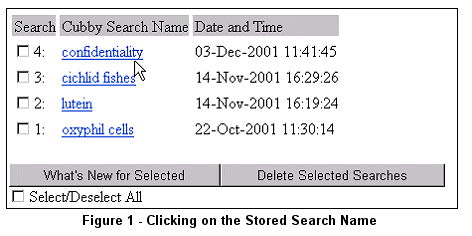
Step 4. 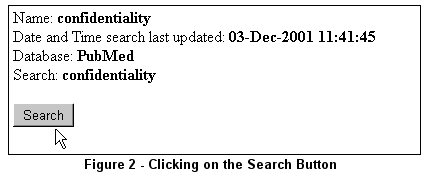
This will run the search without updating it and display the Search Results page. The strategy for the stored search displays in the query box with the search results.
Step 5. 

Step 6.
Step 7.
Step 8.
Step 9. 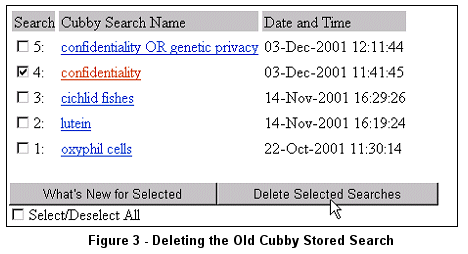
Step 10. To read more about 2002 MeSH, please see the What's New for 2002 MeSH article in this issue of the NLM Technical Bulletin. Also, look for a forthcoming article on 2002 MEDLINE data changes.
By Annette M. Nahin Nahin AM. Hands-On: Revising PubMed® Cubby Stored Searches. NLM Tech Bull. 2001 Nov-Dec;(323):e10. | ||

 hen the Medical Subject Headings (MeSH®) vocabulary is revised, as it will be at the end of this year, it is advisable to review the changes to see if any will affect searches used to generate updates such as those stored in the PubMed Cubby. Please see the article,
hen the Medical Subject Headings (MeSH®) vocabulary is revised, as it will be at the end of this year, it is advisable to review the changes to see if any will affect searches used to generate updates such as those stored in the PubMed Cubby. Please see the article,