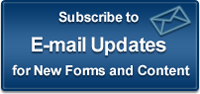Instructions for 1502 Lender Reporting
SBA FORM 1502 REPORTING SOLUTION #3
WARNING: MISUSE OF THIS PRODUCT
THIS TEMPLATE, PROVIDED BY COLSON SERVICES CORP., HAS BEEN FURNISHED AS A CONVENIENCE, FREE OF CHARGE. DO NOT ADD COLUMNS, MANIPULATE COLUMN LOCATIONS OR ALTER THE FORMULAS CONTAINED IN THE TEMPLATE IN ANY WAY. IN THE EVENT CHANGES OF THESE TYPES OR OTHER MISUSES OCCUR IN CONNECTION WITH THIS TEMPLATE, 1502 DATA SUBMITTED MAY BE INCORRECT AND UNUSABLE AND MAY RESULT IN ADDITIONAL AMOUNTS DUE TO FTA AND LATE CHARGES AND PENALTIES FOR DATA NOT SUBMITTED IN ACCORDANCE WITH SBA PRESCRIBED DUE DATES.
COLSON SERVICES CORP. DOES NOT ASSUME ANY RESPONSIBILITY OR LIABILITY FOR FAILURE TO SUBMIT DATA, FEES OR OTHER INFORMATION CORRECTLY, TIMELY OR IN USABLE FORM ARISING FROM THE USE OR MISUSE OF THIS TEMPLATE.
SBA Form 1502 Template Instructions
The 1502 template has been provided in Excel ’95 and Lotus 97 formats. The 1502 template is intended to assist in the calculation of SBA’s fee on unsold loans and the reporting of 1502 information for all 7(a) loans. It will also allow the user to enter information on 100% portions of non-secondary market loans and will convert the amounts to guaranteed portion amounts, based on the guaranteed percentages entered. Although the spreadsheet contains a column labeled “Sold Loans” (column Q), this template will not perform any guaranteed portion calculations for sold loans.
The template should be considered your “master copy” of the 1502. Each time a new 1502 form is to be produced, open the template and save it as a spreadsheet so that the formulas contained in it are not overwritten when entries are made. To do this, use the Save As function on the File menu. For example: File; Save As; File name = 2002011502.XLS (i.e., January 2002). Enter your current month’s 1502 information on the spreadsheet you just created rather than the template. Repeat the process each month.
Depending on whether you choose to enter guaranteed portion or 100% information, complete each column on the spreadsheet as you would a typical 1502 form.
In doing so, please pay special attention to the loan type fields (columns Q – T). You must select only one loan type per loan.
To Select Loan Type (Mark a Y for Yes in Column Q, R, S or T for each loan):
-
Column Q – Sold Loans:
-
A “Y” should be placed in this column if the loan you are reporting on is sold in the secondary market.
-
This template will not perform any guaranteed portion calculations for secondary market loans. The lender must calculate the guaranteed portion amounts and indicate them on the 1502 spreadsheet. The template will total the Guar. Portion Interest and Principal fields and display the total in the Total to FTA column.
-
Columns “J” and “M” should not be touched (these two columns are highlighted in yellow). These columns have formulas in them that automatically calculate the field amounts.
-
-
Column R – Unsold and NOT Subject to SBA Fee (Loans Approved Before 10/12/95):
-
A “Y” should be placed in this column if the loan you are reporting on is not sold to an investor in the secondary market and was approved prior to 10/12/95.
-
Columns “J” and “M” should not be touched (these two columns are highlighted in yellow). These columns have formulas in them that automatically calculate the field amounts.
-
If you desire to enter guaranteed portion information, columns “A to I”, “K to L” and “N to P” may be filled out normally. Do not fill out any other columns.
-
If you desire to enter 100% portion information, follow instructions on entering 100% information for an unsold loan.
-
-
Column S – Unsold and Subject to SBA 50 Basis Point Fee Legislation (Loans Approved On or After 10/12/95):
-
A “Y” should be placed in this column if the loan you are reporting on is not sold to an investor in the secondary market and is subject to SBA’s 50 basis point fee.
-
Columns “J” and “M” should not be touched (these two columns are highlighted in yellow). These columns have formulas in them that automatically calculate the field amounts.
-
If you desire to enter guaranteed portion information, columns “A to I”, “K to L” and “N to P” may be filled out normally. ZEROS, IF APPLICABLE, MUST BE ENTERED IN ALL CURRENCY-RELATED FIELDS (i.e., columns E, F, H, I, O). Do not fill out any other columns.
-
If you desire to enter 100% portion information, follow instructions on entering 100% information for an unsold loan.
-
To calculate SBA’s fee, there must be entries in columns G, H, I, K, L, N, and O.
-
-
Column T – Unsold and Subject to SBA 25 Basis Points Fee Legislation (Limited Loan Eligibility):
-
A “Y” should be placed in this column if the loan you are reporting on is not sold to an investor in the secondary market and is subject to SBA’s 25 basis points fee.
-
Columns “J” and “M” should not be touched (these two columns are highlighted in yellow). These columns have formulas in them that automatically calculate the field amounts.
-
If you desire to enter guaranteed portion information, columns “A to I”, “K to L” and “N to P” may be filled out normally. ZEROS, IF APPLICABLE, MUST BE ENTERED IN ALL CURRENCY-RELATED FIELDS (i.e., columns E, F, H, I, O). Do not fill out any other columns.
-
If you desire to enter 100% portion information, follow instructions on entering 100% information for an unsold loan.
-
To calculate SBA’s fee, there must be entries in columns G, H, I, K, L, N, and O.
-
To enter 100% information for an unsold loan (Mark a Y in Column U):
-
Column U – Reporting 100% Portion Information for Calculation (Unsold Loans Only):
-
Note: Information entered into this section of the spreadsheet will be converted to guaranteed portion information, which will appear in columns “A to P”. You may not use this section for loans sold in the secondary market.
-
A “Y” should be placed in this column if the loan you are reporting on is not sold to an investor in the secondary market and you want to enter 100% portion information (i.e., 100% interest received, 100% principal received, 100% closing balance).
-
You also must place a “Y” in column R, S or T, depending on whether or not the loan is subject to a SBA fee.
-
All of the columns with headings highlighted in blue (columns “V to AK”) must be filled out, if applicable. It is imperative that the guaranteed percentage is entered for the loan or else the calculations to convert to guaranteed portions can not be performed.
-
Do NOT fill out columns “A to P”. These columns have formulas in them that relate to the 100% portion information you enter.
-
A blank template, which does not contain any of the calculation formulas, is available on this site. A sample 1502 form in Excel format, that was created using the template, has been provided also. For guidelines on using spreadsheets to report 1502 information, please view 1502 Electronic Data Specifications.
The template spreadsheet is one of 10 reporting solutions available to the SBA 7(a) lending community. Once completed, we encourage you to submit your 1502 form spreadsheet via e-mail to: 1502@COLSONSERVICES.COM or on diskette to: Colson Services Corp., 120 Broadway, 19th Floor, New York, N.Y. 10271, Attn: Cash Processing. Please direct all questions regarding this template to Colson Services Corp.’s SBA Fee & Status Information Customer Service Department at (212) 266-7998 or (877) 245-6159.