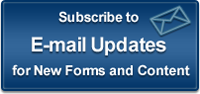Standard 7(a) Authorization Wizard
W7a2011W3.exe and W7a2011W7.exe -- the 7a Wizard Setup Program
The 7a Wizard Setup Program will install the Wizard, Boilerplate and sample documents on your workstation.
Tip -- If you are not interested in downloading and installing the Wizard now, but just want to view or print the Boilerplate, click here.
Requirements
-
A computer running under Windows 2000/XP/NT/Vista/7.
-
Microsoft Word 2003 (11), Word 2007 (12), Word 2010 (14) to run the 7a Wizard
-
Two versions of the Wizard are available: For Word 2003 (11) and prior, download W7a2011w3.zip and for Word 2007 (12) and Word 2010 (14), download W7a2011w7.zip
-
The free Adobe Acrobat Reader to view the Boilerplate.
Installation Instructions
Note: The 7a Wizard requires long file name support. Do not install it on a network that does not support long file names. Instructions below apply for both versions.
-
Click here to download W7a2011W3.zip or W7a2011w7.zip (File size: approx. 6.9 MB)
-
When prompted, extract W7a2011W3.exe or W7a2011W7.exe from the zip file to your Windows Desktop
-
Locate your Desktop
-
Double-click W7a2011W3.exe or W7a2011W7.exe
-
Follow the instructions on the screen
-
When the installation is complete, you may delete W7a2011W3.exe or W7a2011W7.exe and the zip file from your desktop
To start the Wizard after it has been installed:
-
Start Microsoft Word
-
In the File menu, select New. Locate your templates files.
-
Double-click on 7a Wizard 2011.dot or 7a Wizard 2011.dotm
To view the Boilerplate after the wizard has been installed:
Note: You need the free Adobe Acrobat Reader to view the Boilerplate.
-
Start the Wizard (see above)
-
In the 7a Wizard menu, select National 7(a) Authorization Boilerplate
You can also view or print the Boilerplate directly from this web page.
About the sample Loan Agreement and Borrower's Certification:
The sample documents are available in Appendix D of the Boilerplate. Additionally, a MS-Word file containing a copy of these documents (Filename: D7a2011.doc) was copied to your MS-Word document directory by the 7a Wizard Setup Program.
If you cannot locate D7a2011.doc on your workstation, download it from the 7a Authorization File Library.
To open D7a2011.doc:
-
In MS-Word, select Open from the File menu
-
Browse to the directory containing D7a2011.doc
-
Double-click on D7a2011.doc