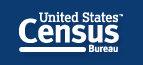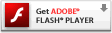Educational Resources
Tutorial
Population Finder
You must have the Adobe Flash Player  plug-in installed to play this video.
plug-in installed to play this video.
SCRIPT
- Welcome to this U.S. Census Bureau Tutorial.
- The Census.gov site may have been updated or modified since this tutorial was published. For online assistance please contact: 1-800-923-8282
- Are you working on an economic development plan for your community? Do you need housing status information for the total number of housing units with the numbers that are occupied or vacant? Do you want to find and compare similar data for other locations?
- The Population Finder is a quick and easy data tool to access those statistics as well as the population by sex, age, ethnicity, and race.
- In this tutorial, we will look at how easy it is to navigate the Census Bureau’s Web site and use the Population Finder data tool to find these statistics.
- From census.gov locate the Population Finder. You can click on the blue Population Finder tab or select a state from the drop down menu to go directly to the Population Finder link.
- Note the “I” information icon to the right of “Select State.” It provides information and instructions on how to “Get a Profile”, work with “Multiple Profiles”, and “Available Geographic levels” for each state.
- Start your search using the “Select a state to begin” drop box, and choose your state of interest. Then click on the click on the “Display” button to see statistics for your location. The 2010 “Population Finder” page displays with “2010 Demographic Profile” data, including Population; Housing Status; Population by Sex/Age; Population by Ethnicity; and Population by Race. The data source for your results is the Census 2010 Demographic Profile Summary File 1 or DP-1.
- From this page, you are able to view statistics for the state selected or use the “Select State” drop down on the left to change your selection or begin an additional search to compare multiple locations. You can compare up to 50 states along with the District of Columbia and Puerto Rico.
- After selecting any additional states, click on the “Display” button again to see statistics for your new location. Then, click on the “Areas Within” button to open a drop box, to see additional statistics available for such geographies as counties/municipios, Places, American Indians and Alaska Natives, or AIAN Areas, and congressional districts. If you select 'Counties/Municipios', there are again areas within those you may select, including minor civil divisions (MCDs) and census tracts. As with the “Select State” button, you can compare multiple “Areas Within” a state all on the same page.
- To remove selections made, use the blue square icon on the right above your results to delete a data profile.
- You can add the data profiles you selected to the Web page of your choice by entering the Web address in the box field under “Link to This Page
- For access to additional data, click under the “More Data Tools” link for the “Interactive Population Map” or the “American FactFinder.” You can also download our Summary files using our FTP site www2.census.gov.
- The Interactive Population Map and the American FactFinder have data available at the smaller geographic area levels such as census tracts and blocks.
- Congratulations! You have completed this U.S. Census Bureau tutorial for accessing the Population Finder data tool.
- For additional assistance, please contact the Customer Service Call Center at 1-800-923-8282. You can go to ask.census.gov to see a list of frequently asked questions or chat with a live operator. You can also email us a question to ask.census.gov.
- The U.S Census Bureau - Measuring America – People, Places and our Economy.