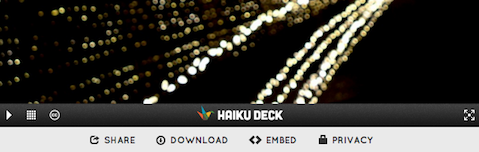Since LinkedIn acquired SlideShare, we’ve been working towards new ways to help professionals discover people through content, and content through people. Today we’re releasing some new ways to engage your Professional Network on LinkedIn with the content you discover and share.
Follow along with four easy steps:
1) Log into SlideShare with your LinkedIn credentials
Now you can use your LinkedIn login with SlideShare. Just click the button on the SlideShare log in page:
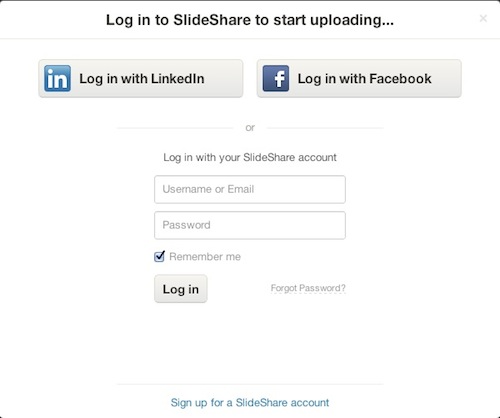
2) Use your LinkedIn profile to enrich your SlideShare profile
After you log in with your LinkedIn credentials, you can optionally import your LinkedIn Profile information to complete your SlideShare Profile. Again, just click the button and the profile is filled in automatically.
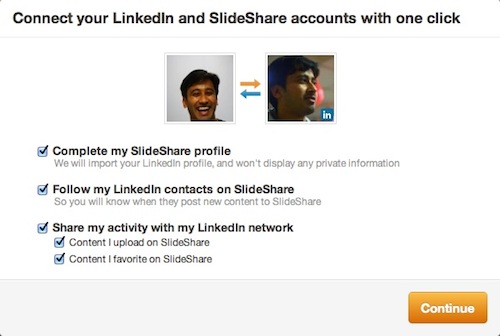
3) Follow your LinkedIn Network on SlideShare
You’ve probably been hard at work building your Professional Network on LinkedIn. Now with one click you can Follow your contacts. By Following, you automatically see when your Network has uploaded content, favorited content they find or commented on content in you SlideShare Newsfeed. This is a great way to discover content through people.

Also new is a Daily Content Digest email that we send to you whenever the people you Follow upload new presentations, documents or videos.
4) Share Content You Discover with your LinkedIn Network
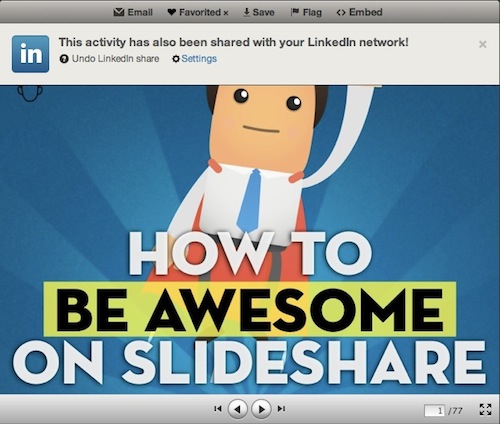
You can also enable content sharing to your LinkedIn Network. Anytime you upload a new presentation, document or video to SlideShare, it will automatically publish a link to it as a Status Update on LinkedIn.
You can also share any content you find on SlideShare with your LinkedIn Network with one click. When viewing a presentation, click on Favorite and will be shared as a status update on LinkedIn. You can undo this sharing action or change your settings at any time.
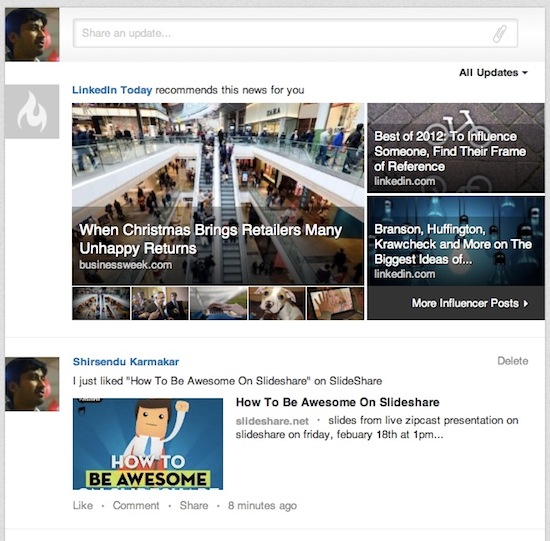
With over 200 million members on LinkedIn, now you have some simple ways to network with them through the content you share.
{ 20 comments }