
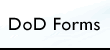 |
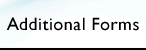 |
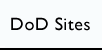 |
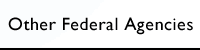 |
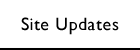 |
 |
Frequently Asked Questions (FAQs)
The DoD Forms Program continues enhancement of Adobe Acrobat forms to include making public-use DD Forms IT accessible and DoD Public Key Infrastructure signature handler capability developed specifically for Acrobat forms.
- How can I download Forms from this site?
- Are all Department of Defense Forms available in fillable Adobe PDF?
- What software do I need to use these forms?
- What are some of the capabilities of Adobe Forms?
- Does Adobe have a Frequently Asked Questions web site?
- How Do I Upgrade to the latest version of Adobe Acrobat?
- What if I have questions or issues with my copy of Adobe Acrobat Reader™?
- What are Adobe Reader Extensions?
- What are some of the capabilities of Adobe Reader Extensions on PDF forms?
- What Filler Software do I need to use forms with Reader Extensions?
- How Do I Upgrade to the current version of Adobe Acrobat?
- Are Adobe Reader Extensions available for all Department of Defense Forms available in PDF forms?
- How are the forms with Reader Extensions identified on the web site?
- How do I use the 'search' feature to find forms on this website?
- What if I have difficulty viewing or using a PDF form?
- How do I suggest a change in a form?
1. How can I download Forms from this
site?
With Adobe Acrobat (PDF, PDF-Ext or PDF-508) – At a
minimum, you must have the Adobe Acrobat Reader installed. The document file extension
for forms on this site is .pdf.
- After accessing the Forms Web Site, located at http://www.dtic.mil/whs/directives/infomgt/forms/index.htm.
- Look under the "DoD Forms" menu heading. Find the range of numbers that would include the form you want/need and click on the corresponding link ( range of numbers).
- Find the form number you need from the list displayed and click on the Form Number or Form Title.
- Right-click your mouse on the Available File Format you need, PDF-Ext, PDF-508, PDF, PERF, or FF 2.0. A drop down list will appear.
- Click on "Save target As" for Internet Explorer users or "Save link as" for Firefox users.
- Use the "Save In" file selector and the scroll bar to scroll to Desktop. Click "Save."
- Close or minimize your browser.
- The Icon to the specific form will appear on your desktop with the form name and file extension as the label, for example DD2345.pdf (for an Adobe Portable Document File (PDF) format).
- To access the form, double-click on the Form Icon on the desktop. The appropriate form filler application will launch and display the form.
2. Are all Department of Defense Forms available
in fillable Adobe PDF?
All Department of Defense (DD) Forms that are approved for a fillable
format are now available in PDF format.
Top
3. What Software do I need to view/fill out these forms?
You can use Adobe Acrobat Reader, which is a free software application that lets users view, fill and
print filled in Adobe PDF files on all major computer platforms. You may
also use Adobe Acrobat Professional, the full version of Acrobat, to fill and print the forms. Adobe Acrobat Professional
allows you to save your data and/or e-mail your completed form.
Top
4. What are some of the added capabilities of Adobe Acrobat Forms?
| Features | |
|
|
|
|---|---|---|---|---|
View and Print Files |
View and print Adobe PDF files |
Yes | Yes | Yes |
Save Data Locally |
Save the form data or PDF form and data to the local hard disk |
No | Yes | Yes |
Form Data Submission |
Submit form data in XDP, XML or encode URL using FTP, HTTP, HTTPS, or Mailto |
Yes | Yes | Yes |
Submit FDP Form and Data |
Submit PDF form and data in PDF format using FTP, HTTP, HTTPS, or Mailto |
No | Yes | Yes |
Database Connectivity |
Communicate with a database using OLEDB to create data connection |
No | Yes | Yes |
Digital Signatures |
Digitally sign a PDF form (Example of PDF Digital
Signature field shown below.) |
No | Yes | Yes |
5. Does Adobe have a Frequently Asked Questions
web site?
Yes. The Adobe Acrobat Frequently Asked Questions (FAQs) provided by Adobe
Systems can be found on the ‡Adobe
web site.
Top
6. How Do I Upgrade to the latest version of Adobe
Acrobat?
Users should upgrade to the most current version of Adobe Reader, which is free.
You will need one of the full Adobe Acrobat products to fill, print, send
and save the data locally using these fillable Adobe PDF forms. Then, follow
this link to obtain the Adobe Reader specific to your operating system and
hardware environment. The ‡Free
Adobe Reader is available from ‡Adobe.
Top
7. What if I have questions or issues with my copy
of Adobe Acrobat Reader™?
If you have specific questions concerning Adobe Acrobat or experience
problems not discussed here, please contact ‡Adobe.
Top
8. What are Adobe Reader Extensions?
Adobe Reader Extensions activates functionality within the free
Adobe Acrobat Reader application, which is typically reserved for the full professional version of Acrobat.
Top
9. What are some of the capabilities of Adobe
Reader Extensions on PDF forms?
Adding Reader Extensions to the PDF forms will enable advanced usage
rights such as filling out, saving, annotating, digitally signing, or submitting
PDF forms with Adobe Reader.
Top
10. What Software do I need to use forms
with Reader Extensions?
A current version of Adobe Acrobat Reader (which is free) is all that is required. The most current
version should always be used.
Top
11. How Do I Upgrade to the
current version of Adobe Acrobat?
Click the following link to obtain the newest Adobe Reader specific
to your operating system and hardware environment. ‡Acrobat Reader, which is free, is available from Adobe, Inc..
Top
12. Are Adobe Reader Extensions available
for all Department of Defense Forms available in PDF forms?
No, not all Department of Defense Forms available in PDF format
have Reader Extensions.
Top
13. How are the forms with Reader Extensions identified
on the web site?
Those forms that have Reader Extensions are identified as “PDF-Ext” on
the Form Information pages found on the DoD Forms Management Program web
site.
Top
14. How do I use the 'search' feature to find forms on this website?
First, you must click the link at the top-right portion of this website that reads, "Search Forms" (which will take you to the Directives website). Just like when using a popular search engine (Google, Bing!, etc.), it helps to be as specific as possible when searching for content on this site.
The most advisable approach would be to search using the form number (if you know it). For example: If you're searching for Department of Defense (DD) Form 67, simply enter 'dd67'.
If you know the name of the form you're looking for, you can try entering the name, although that could bring back countless results. To counter this, it is advisable that you enclose your search term or terms in double quotations, i.e.—"Acquisition Corps - Waiver Request" or "Acquisition Corps", "Waiver Request". Doing so will imply that you want to specifically look for that specific string of words and should improve the returned search results. This method may also be applied when searching for form numbers.
PDFs for cancelled forms will not be viewable/available on this site.
Top
15. What if I have difficulty viewing or using a PDF form?
You can always contact your component Forms Manager or ask our Site Administrator for help if you come across any PDF errors, however, we ask that you do a little fact finding before you do. Because there can be a number of factors that create an error in either downloading, viewing, or using a PDF, it is important to first do a bit of additional fact finding before contacting your Forms Manager or the DoD Forms Site Administrator. It is important to try and rule out as many common potential end-user errors/issues from the equation before trying to troubleshoot anything, an “end-user error/issue” being something that you can likely correct on your end without having to involve a third party.
First, make sure that you're using the most current releases of Adobe Reader and whatever your preferred browser may be (Chrome, Firefox, Internet Explorer, or Safari, etc.). Second, keep in mind that some browsers can respond more or less favorably with application plug-ins (especially after a browser or application update), so it may be beneficial to download the document to the computer and try working with it offline directly through Adobe Reader. Lastly, checking to make sure you have an internet connection and that you don’t have any anti-virus software blocking form use may also prove helpful.
If you are still experiencing issues viewing or interacting with your form, please contact your component Forms Manager or the DoD Forms Site Administrator and let us know the form number, and, if viewable, revision date (found at the bottom left corner of the first page), which browser and browser version you are using (typically found under the "Help" menu: Help > About...), and state as specifically as possible the problem you are encountering.
Top
16. How do I suggest a change in a form?
To suggest a change to a form, the suggestion(s) must first go through your specific Military Service or Component Forms Management Officer (FMO). It is here that the suggestion(s) will be approved or denied at the level of the designation of the form. For example, suggestions on DA forms shall be processed and approved by the Army, while suggestions on DD Forms shall be processed and approved by the DoD Component Office of Primary Responsibility (OPR), starting with your specific FMO.
Top
