A Desktop or Notebook computer that meets the following criteria:
Operating System - Windows 2000®, or Windows XP Professional®.
Note: We have validated that Windows 2000, Service Pack
4 and Windows XP Professional, Service Pack 2 work after P.O.S. 5.1 is freshly
installed. Other variations of Operating System Service Pack releases were
upgraded and tested. Please contact the PCC OTC Customer Service staff
if you need to know if your specific SP version has been validated.
Internet access is
required to upload transaction data and check images and to allow downloads
such as data entry screen updates and batch acknowledgments.
Browser - Microsoft Internet Explorer™version 6.0 or higher with Microsoft
128-bit encryption pack.
Hard drive space - Minimum10 GB free hard drive space for the P.O.S. application and transaction
data.
Memory - Minimum of 512 MB R.A.M. Recommended 512 MB DDR S.D.R.A.M.,
2 D.I.M.M.S. expandable to 1 GB.
Processor - Minimum Pentium™ III 1.2GHz computer or compatible. Recommended
Intel Celeron™ Processor 2.40 GHz.
Display - Recommended 14.1 X.G.A. Display with 800 X 600 screen resolution.
Scanner - RDM P.O.S. check scanner model EC7000i or the Panini My Vision
Batch scanner, models X-30, X-60, or X-90. Scanners can be purchased through
the Treasury or the vendor of your choice. Older scanner models (RDM EC5000i,
EC6000i) are supported but may not be available for purchase.
Scanner connection - Available 9-Pin Serial Port or U.S.B. 2.0 port
Two U.S.B. ports (recommended)
Serial connection - may be necessary if using the optional Yes/No
keypad, or have an older computer and need to connect your scanner via serial
connection.
One of the following for use as secondary storage:
U.S.B. Flash Drive (Recommended)
Network Drive (PCC OTC will not be operational with this
option during a LAN outage)
PCM.IA slot for use with a smartcard (used primarily
for laptops/notebooks)
Zip drive
Parallel Port - may be necessary to connect a zip drive or older printer.
CD-R.O.M. drive
- necessary if installing the P.O.S. software from CD.
Local or LAN. printer
Standard RJ45 Ethernet connection
Surge protector/suppressor
What are the Windows System Requirements?
Install the P.O.S. software using a system account with local administrative
permission.
Configure at least one local or network printer for the system using the Windows
'Add Printer' wizard before running the P.O.S. installation.
Users must have full access to the RDM Corporation folder found on the hard
drive under 'Program Files'.
Users must have full access to the secondary storage location where backup
images are stored, i.e., flash drive, zip drive, PCMCIA card, network
drive, etc.
Database Requirements:
The database installed with P.O.S. is Microsoft's MSDE which is a desktop
version of Microsoft's SQL server.



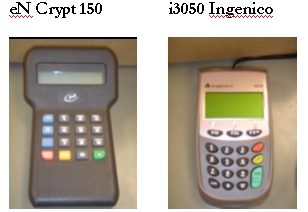
|
Earlier Releases |
Release 5.0 | Release 5.1 | Future Releases | |
|---|---|---|---|---|
| EC 5000 RDM Scanner | Yes | Yes | Yes | Yes |
| EC 6000 RDM Scanner | Yes without Franking | Yes with Franking enabled | Yes with Franking enabled | Yes |
| EC 7000 RDM Scanner | No | Yes without Franking | Yes with Franking enabled | Yes |
| Panini Batch Scanner | No | No | Yes | Yes |
| eN Crypt 150 | Yes | Yes | Yes* | Yes |
| i3050 Ingenico Keypad | No | Yes | Yes* | Yes |
| *Serial Connection Only |