Centers Information Processing System Users Manual
Part 3. Accessing the Reference Request System - continued
Log-on to the Mainframe Application
The USERID and PASSWORD prompts shown below appear. This sequence grants the user access to the mainframe computer.

At this screen enter the following:
1. USERID. Type the 7-character user identification code (e.g., g040abc) and press CR key twice to advance to the password field. No entries should be made in the Groupid or Language fields.
SHARED USERIDS ARE NOT PERMITTED
Records center system administrators (also know as the ACRS Security Officers) create new user identification codes for each Requester. Requesters that have not received a personal userid should contact their local center to secure this assignment. Violators may have their userid suspended or revoked.
2. PASSWORD. Enter the initial system password as received from the VA-AAC and press CR to advance to the New Password field.
IMPORTANT NOTES ABOUT USER PASSWORDS
New passwords must use seven or eight characters, letters or numbers, preferably using both, with no double characters. The last three passwords and common names or abbreviations cannot be used within the password. The first time a USERID is keyed, and once every three months thereafter, the program automatically prompts for a new unique password. For all subsequent sessions, enter the unique password when prompted. Forgotten or suspended passwords must be reset by calling the Austin HELP DESK at 512-326-6780, Fax 512-326-7830, or e-mail ahd@mail.va.gov. First identify yourself as a NARA customer, give your userid, then state your problem.
Passwords expire after 90 days. We strongly recommend that you sign-on and change your password at least every 85 days. Users are notified on-screen for 7 days prior to expiration of their password and are suspended from access to the system after reaching 90 days without changing their password even if they have not logged on during the 90 days. The Austin Help Desk can reinstate a user for only 7 days after being suspended. After a user has been suspended for 7 days the user is automatically deleted from the entire system and must fill out and mail new forms to re-register as a new user.
3. NEW PASSWORD. Enter a unique password and press ENTER.
A second NEW PASSWORD prompt appears on the same screen:
"Please reenter the new password for verification."
Re-key to verify your new password, then press ENTER.
(You may have to hang up and log back on before proceeding further.)
The SIGN-ON COMPLETE screen appears.
At the SIGN-ON COMPLETE screen type NARA and press ENTER.
The APPLICATIONS MENU appears.

From the CICS APPLICATIONS MENU, press F5 or F to select FRC REFERENCE REQUEST SYSTEM. The PRIVACY ACT WARNING screen appears.

From the PRIVACY ACT WARNING screen, press ENTER to proceed to the next screen. The MESSAGE & INFORMATION SCREEN informs users of any CIPS enhancements and other system information.

At the MESSAGE & INFORMATION SCREEN, press ENTER and the USERS AUTHORIZATION ACCESS SCREEN appears. This screen describes the records centers and record groups to which the user has access. The record group is the number entered in the first three positions of an agency accession number.
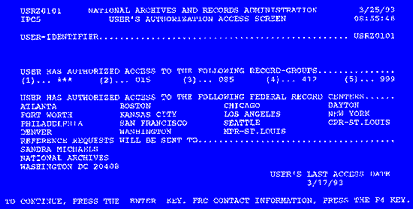
If the authorizations are incorrect, press F4 and the USERS AUTHORIZATION CONTACT SCREEN appears. This screen contains the name and phone number of the center systems administrator (also known as the ACRS Security Officer) the user may contact to make corrections to authorizations.

To continue to the REFERENCE REQUEST SCREEN, press ENTER (see Key Reference Request Data ).
Table of Contents
Previous
Next

