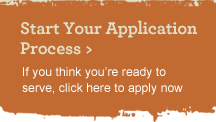Application FAQs
Below are answers to some of the most frequently asked questions about the Peace Corps application process, with links to more information. If you have additional questions, please contact a Peace Corps recruiter.
Click on the questions below for answers.
-
I think I meet the requirements, but how do I make sure?
Visit What Peace Corps is Looking For in a Volunteer Applicant. If you still have questions, contact your local recruiting office by dialing 855.855.1961 and selecting the appropriate office from the available prompts.
-
I'm having trouble logging in to my application – what should I do?
I've logged in before, but I forgot my PIN and password.
Use the ”Forgot your password?” link, just below the entry field for your E-mail address and password. You’ll be asked to provide your login e-mail address in order to recover your password. By providing that detail to identify yourself, your password will be sent to the email address that you have on file.
The system does not recognize my login.
Sometimes applicants confuse the login with another email address used for other purposes. If you have a separate email address from the one on your resume, please try that one as well.
-
Where do I send my transcripts, loan forms, and other supporting documents?
Your transcripts, loan forms, and other supporting documents requested throughout the application are required to be uploaded and attached to the application at the time of completion and submission.
College transcripts are needed for all schools attended since high school. High school transcripts are not required. Upload a transcript for each school attended, even if classes taken at one school are included in another school's transcript.
An unofficial transcript is acceptable if it includes applicant-identifying information (i.e., full name or social security number) and the name of the college or university. The transcript must be current, showing graduation related information (degree, major, date awarded) for applicants who have completed their studies.
-
When should I notify my references/recommenders that I am applying to the Peace Corps?
Notify them as soon as you start your application because you cannot be considered for Peace Corps service without these three references. Please note, however, that references will only be collected from recommenders of applicants who have passed the initial screening. Those recommenders will receive an email containing a link to the requested reference form. We suggest that you encourage your reference providers to respond within two weeks of receiving your request.
-
My recommender is having trouble submitting my reference.
My recommender did not receive the reference form.
Often recommenders do not receive their reference form email because they use a spam-blocking tool that prevents it from reaching their inbox. You should remind them to expect an email from @peacecorps.gov; they can add this root address to their approved list or check in their spam folder.
How do I add, change, or delete a recommender?
You can add an additional recommender at anytime during the application process, but after a recommendation is received no changes or deletions can be made to that recommender information.
To add, change or delete a recommender, inform your Recruiter or Placement Officer of the desired change and provide that individual with the email address of the substitute recommender.
Can my recommender submit a paper reference instead?
Yes. You can download a paper reference form for your recommender at the following address: www.peacecorps.gov/references.
If you provide an envelope to the recommender, write the address of your local recruiting office on it first so the recommender can mail it directly to that office. You may also choose to send it in for your recommender. In both cases, the recommender must seal the reference in an envelope and write their signature across the envelope's seal (even if they waive their right to keep the reference private from you). The reference should still be sealed with this signature when it is mailed by the recommender or when you provide it to your recruiter.
-
How do I find out if my references were submitted?
The preferred way to check on the status of your references is to use your login email address and password to open your application profile. On the next screen, you will see a link for “Job submission status.” When all of your completed references have been received, your status will be “References Received.”
-
What if I make a mistake on my application?
You can continue to make changes to your application until you have submitted it. Use the Previous or Next buttons at the bottom of the application to go back or forward in your draft application.
After submission, you can only use your application profile to edit your profile information or upload additional attachments to your completed application. Your recruiter can help you make appropriate updates and corrections to your application file once your application has been submitted.
-
I received an error message or the form is not accepting my entry.
First click the “Previous” button at the bottom of the application to try and return to the previous page (avoiding the error). If that doesn’t work, log back into your application profile and select “Saved drafts” to continue with the application from the point at which it was last saved. For technical solutions, you should contact the local recruiting office by dialing 855.855.1961 and selecting the appropriate office from the available prompts.
-
My choice is not included on the selection list (for schools, language…), what should I do?
In those cases, select “Other” and enter a comment in the subsequent notes or comment field. At the time of your interview, you can provide your recruiter with additional clarifying information. For the purpose of completing the application, choose "Other" or select the closest match from the available options.
-
I filled out part of the application form, but now the page is blank.
Be sure that you save your answers from time to time as you complete the application. If you are finished for the day, choose the "Save as draft" button at the bottom of the application. You must continue (not necessarily complete) a saved draft within 30 days or the application will be inactivated.
First click the “Previous” button at the bottom of the application to try and return to the previous page (avoiding the error). If that doesn’t work, log back into your application profile and select “Saved drafts” to continue with the application from the point at which it was last saved. For technical solutions, you should contact the local recruiting office by dialing 855.855.1961 and selecting the appropriate office from the available prompts.
-
How can I submit additional application information?
Near the end of your online application submission, you will come to a page allowing you to upload any required attachments, and you will be asked to identify each type of attachment uploaded. On the following page, you will be reminded to upload any required documents and if you realize you had neglected to upload one, you can select the “Previous” button at the bottom of the application and return to the attachments upload page.
-
I submitted my application form, but I don't see the health history form.
The Health History Form is not available until after you submit your application itself. Immediately after you submit your application form a link to the health history form will be emailed to the address you have provided in your application.
-
I'm having trouble logging in to my medical portal – what should I do?
I’m unable to login to the medical portal for the first time.
You should have received emails with your candidate reference id and the link to the medical portal. If you did not receive these emails or are having login difficulties, you can email amsadmin@peacecorps.gov for further assistance.
I've logged in before, but I forgot my password.
Use the reset your password link, just below the entry field for your login and password. You’ll receive an email containing the temporary password to the account we have on file for you.
The system does not recognize my login.
Sometimes applicants confuse the login with another email address used for other purposes. If you have a separate email address from the one on your resume, please try that one as well. If you attempt to login unsuccessfully more than six times, your account will be locked and you will need to email amsadmin@peacecorps.gov to have your account unlocked.
-
What if I need to make changes to my Health History Form?
If you need to make changes to your Health History Form after you have submitted it, please send a message to our Office of Medical Services through the medical applicant portal for a nurse to review. Please do NOT email any health related information.
Last updated Aug 15 2012
Peace Corps Catalog
Learn all about Peace Corps service and see if it's a good fit for you in this 44-page PDF (5mb).
(updated 2/12)
Request More Information
Sign up to receive news and updates for prospective Volunteers.
Find Local Events
Peace Corps recruiters appear at information sessions, campus and community events, and career fairs. Pick a state with Peace Corps event near you.