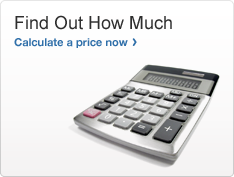Quick Tools
Always a Click Away
Roll over the tools menu across the site to access quick, handy tools.
Skip Top Navigation
-
Ship a Package
go to Send Mail header
End of sub links
-
Send Mail
go to Manage Your Mail header
End of sub links
-
Manage Your Mail
go to Shop header
End of sub links
-
Shop
go to Business Solutions header
End of sub links
-
Business Solutions
Get Help To:
- Save by Shipping with USPS ›
- Advertise with Mail ›
- Compare Business Services ›
- Add Extra Services ›
- Find Payment Options ›
- Ship Orders ›
- Ship Internationally ›
- Receive Business Mail ›
- Get Training & Learn To Grow ›
- Track with Intelligent Mail ›
- Manage Address Quality ›
- Learn About Remittance Mail ›
- Learn About Expanded Access ›
- Find Customer Relations Info ›