U.S. Office of Personnel Management www.opm.gov - Recruiting, Retaining and Honoring a World-Class Workforce to Serve the American People
Help
Reading and Printing Adobe Acrobat Documents
Many files available on the internet and on OPM's websites are provided in PDF (Portable Document Format) files. Files ending in .pdf are PDF files. This format preserves the look and feel of the original printed page.
In order to view PDF files on your computer, you must have a PDF reader program installed. Due to Federal requirements for accessibility, PDF files on our site require version 6 or higher. If you do not already have such a reader, you can download a free reader at Adobe's website: ![]()
After installation, you should notice that the Adobe Reader plugin becomes a part of your browser, allowing you to view PDF's from browsers like Internet Explorer and Netscape. The reader software will also allow you to open and read PDF's saved on your harddrive or local network drive.
Below are a list of instructions for reading and using some common tools in Adobe Acrobat.
Printing PDF Files
To print PDF files from within your reader, we recommend using the plugin's print button rather than the browser's print function. See illustration below.
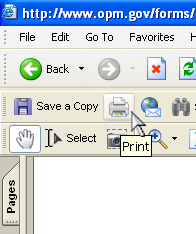
Copying and Pasting PDF Text
To copy text from a PDF, use the "Select Tool" (see image below) to highlight, copy and paste the text. Use the copy and paste commands by either right clicking and selecting 'Copy to Clipboard' (from Adobe Acrobat Reader), or use the Control + C (copy), Control + V (paste) key commands to copy/paste the selected text into another application. This tool may be found under the 'Basic' toolbar in Acrobat. Only text may be selected with this tool. Images do not apply. Copying images may be done only with the Adobe Acrobat software using the advanced editing tools.
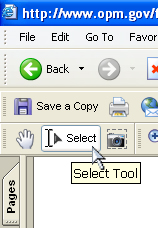
Fillable PDFs
Some of the PDFs provided on our site are screen-fillable or 'PDF Fillable' indicated by the icon: ![]() . PDF Fillables are similar to plain PDFs, except they may be filled-in on the screen in the designated fillable fields before printing or saving. Screen-Fillable Adobe Acrobat PDFs use only Adobe Reader 5.0 and above.
. PDF Fillables are similar to plain PDFs, except they may be filled-in on the screen in the designated fillable fields before printing or saving. Screen-Fillable Adobe Acrobat PDFs use only Adobe Reader 5.0 and above.
For saving the information added to the fillable fields, see "Troubleshooting PDFs" below.
Troubleshooting PDFs
If there is a problem opening a PDF file through the internet browser, please try RIGHT clicking on the PDF icon and select "Save target as" from the resulting menu. Save the form file to a harddrive or a local network drive, then open the file in a PDF reader program. Using this method also avoids opening the file through an internet browser.
PDF Fillables opened in Adobe Acrobat will not save the information typed into the fillable fields. In order to be able to save and print the information you added to a PDF Fillable, use this method above before filling in the fields.
This page can be found on the web at the following url: http://www.opm.gov/html/acrobat.asp