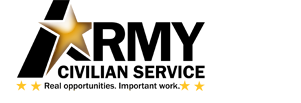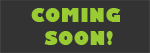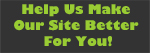Job Search Guidance
Using the Army Civilian Service website to search for and apply for jobs
Currently, Army civilian jobs are announced using two automated systems: Resumix and USA Staffing. You can search for and apply for jobs announced through either system on the Army Civilian Service website, but how you apply and how you check the status of your application will be different, depending on the system used to announce the job. The Resumix system will use the resume you build in the Army Resume Builder, and the USA Staffing system will use a resume you build or upload in USAJOBS (you can have up to five resumes in USAJOBS, but only one in Army Resume Builder).
The differences are discussed below, along with some tips to help with your job search and application. Printable ‘quick-start’ guidelines are also available via links at the bottom of this page in both Adobe Portable Document Format (the link with ‘PDF’ in the title) and Word (the link with ‘DOC’ in the title).
Resumix/Army Resume Builder/ANSWER If the job was announced through Resumix, after you click the ‘Apply Online’ button in an announcement on the Army Civilian Service website, you’ll be prompted to enter your user ID and password for USAJOBS. On the next screen, check the certification block and click the ‘Apply for this position now!’ button. Then you’ll be redirected to a site where you can self-nominate using your resume from Army Resume Builder. For assistance in completing your resume in the Resume Builder refer to the Army Job Application Kit. For these announcements, you can check the status of your application in ANSWER. More information concerning Army Resume Builder and ANSWER will be contained in the ‘How to Apply’ sections of these announcements.
USA Staffing/USAJOBS/Application Manager If the job was announced in USA Staffing, after you click the ‘Apply Online’ button in an announcement at the bottom of the page on the Army Civilian Service website, you’ll be prompted to enter your USAJOBS user ID and password. On the next screen, you select which USAJOBS resume you want to use, check the certification block, and click the ‘Apply for this position now!’ button. You’ll be redirected to the Application Manager, where you can submit your USAJOBS resume and other supporting documentation and complete an assessment questionnaire. For these announcements, you can sign in to your account on USAJOBS and check under ‘Application Status.’
Search Tips
1.) Army Civilian Service uses the * (asterisk) sign for wild-card searches.
2.) Specific locations only show in the drop-down if there are available jobs posted in that area. For example: If you want to see all the jobs currently open in Maine but do not see Maine listed in the drop-down, you can assume there are currently no positions open in that state.
3.) Some jobs have information about a headquarters office listed in the location field instead of the city or town where the job will actually be. To make sure that you will find all the positions in a specific location, search using the “Location” option as well as a “Keyword” search of the same location
Applying Tips
1.) Set up an account and save a resume in both the Army Resume Builder and USAJOBS to ensure you will be able to apply for any Army civilian job.
2.) USAJOBS and Application Manager use the same login information.
3.) Army Resume Builder and ANSWER use the same login information.