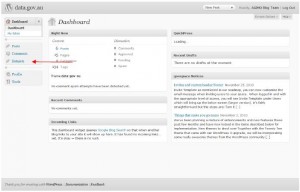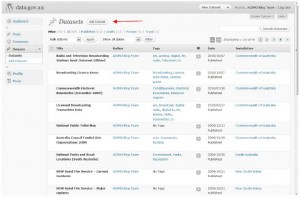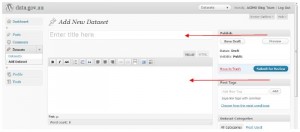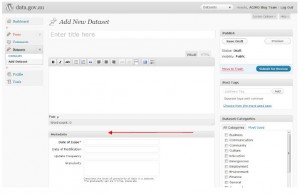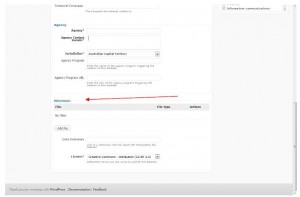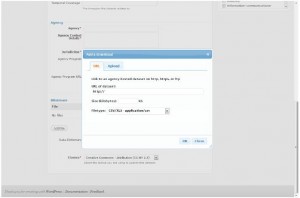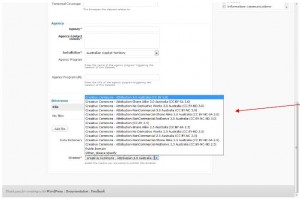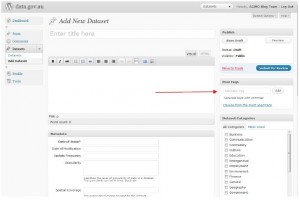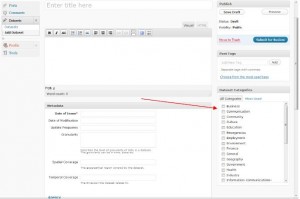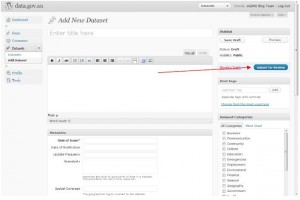How to Submit a Dataset
If you have difficulties with the below instructions, please contact the data.gov.au team through our contact page.
Log onto data.gov.au and start a new dataset
1. Send a request for a data.gov.au contributor account through our contact page, including details of your agency and the data you wish to submit for inclusion on data.gov.au.
2. You will receive an email notifying you that your account has been created and with a set of account details. To upload and manage data, log into http://data.gov.au/wp-admin/.
3. On the menu on the left hand side of the screen, click on Datasets.
4. Click Add Dataset.
Add a title and description for your dataset
5. This is the dataset entry screen. Most of the data you enter here will be displayed on the site.
6. Enter a title for your dataset.
7. Enter a description of your dataset.
Adding metadata and agency details for your dataset
8. Beneath the Description box, you will see a series of fields that will allow you to enter metadata and details of your agency. Fields with a red asterisk are mandatory – but please note that agency contact details will not be published on the site.
For more information on metadata standards please visit http://www.agls.gov.au/ and http://www.anzlic.org.au/infrastructure_metadata.html.
Upload or provide a pre-existing URL for your dataset
9. Beneath the metadata and agency fields is the Bitstream heading, where you can upload your dataset.
10. Click the Add file button.
11. A pop-up window will appear (pictured below).
a. If you are already hosting your dataset on your own website enter the URL, size and filetype and then click ok.
b. If you are uploading a dataset rather than hosting it yourself, click on the Upload tab inside the pop-up windows. Complete the required details and then click ok. Please note that datasets uploaded through this process will be hosted on Amazon S3 servers located internationally. If this is problematic, please host the dataset on your own website (refer to step 11a above).
c. If you are offering your dataset in more than one format, repeat step 11b as required.
12. If your dataset has a data dictionary, the URL can be included in the Data Dictionary field.
Licensing your dataset
13. Choose a license for your dataset from the drop down box.
Please see http://creativecommons.org.au/learn-more/licences for more information on Creative Commons licensing.
Tag and categorise your dataset
14. Move back up to the top of the page to the Post Tags heading on the right hand side. Enter keywords of your choice which describe your dataset.
15. Beneath Post Tags you will find Dataset Categories. Select the relevant categories for your dataset from the list.
Submit your dataset for review
16. Once you have entered all of the required data, click the Submit for Review button. The dataset will be reviewed and published by the data.gov.au team.