How to Update Your NAELA Online Member Directory Information
In order to update your NAELA Online Directory information, members first need to log on to the NAELA website. If you need help with your username and password, contact the
Membership Department.
Once you’ve logged on, click on "Membership" along the top and then My Account/Demographic. For an example of where to find online see image below:
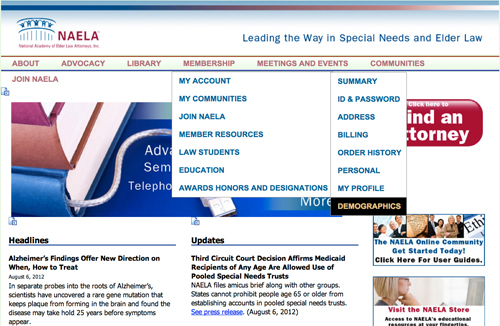 Next, you’ll arrive at a page that looks like this:
Next, you’ll arrive at a page that looks like this:
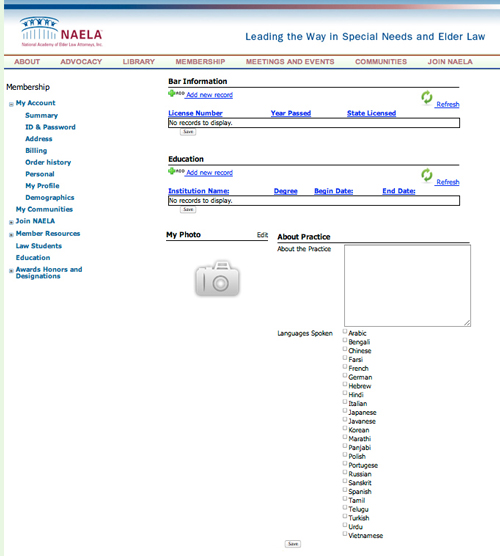
To add information about your firm:
Click on the demographic field “About the Practice” to edit and begin typing. Scroll down to the very bottom and click “Save.”
Be sure when you are done adding demographic information to scroll down to bottom of screen and click “Save.”

To include foreign languages spoken:
Click the arrow box to the left of the languages you would like to add. Scroll down to bottom of screen and click “Save.”
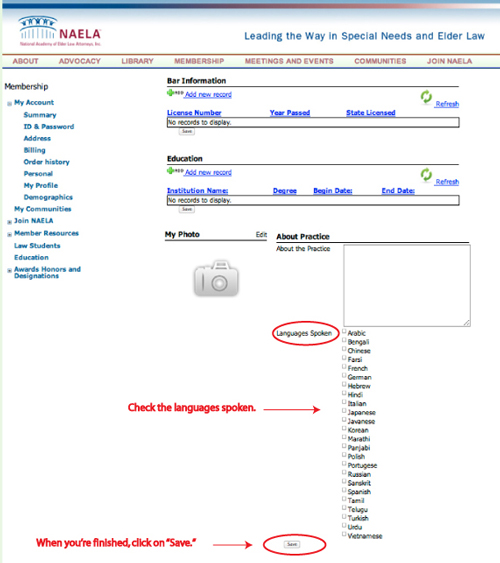
To add a photo:
In the “My Photo” section, click on “Edit.” The “Change picture” box will pop open. Navigate to your picture file on your computer. (The maximum file size allowed is 1 MB.)
Next, click on "Save"in the “Change picture” box. Click “Save” at the bottom of the page.
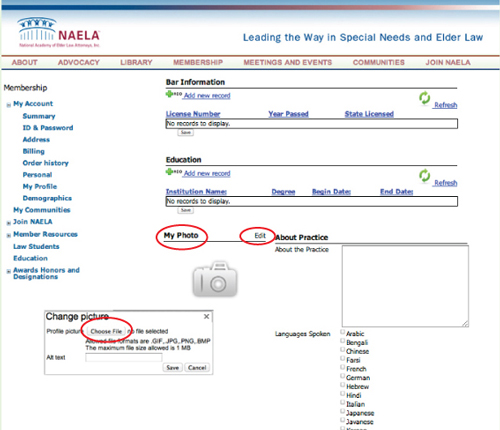
What the Profile Looks Like Online Once the Demographic Information Has Been Added:
(See below image if you are interested in further information about experience listings also shown in this example)
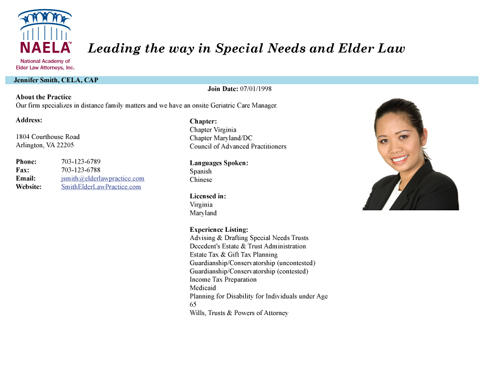
Enhance Your Directory Profile
Enhance your profile in the Member Directory with experience listings or by adding additional office locations. Learn more about the Experience Registry, or download the Experience Registry Application or Extra Office Location Order Form.