App Review: Perfectly Clear for iOSPerfectly Clear for iOS ($2.99 in Apple App Store)Compatible with iPad, iPod and iPhone running iOS 4.3 or later
|
 |
|
Perfectly Clear emphasizes automated quick fixes for a range of image ailments.
|
From transformative (literally!) enhancements of portrait subjects to one-click purple haze mop-up for iPhone 5 users, the newly refreshed Perfectly Clear for iOS offers a unique bag of photo correction tricks. The app brings many of Athentech Imaging’s Photoshop and Lightroom plug-in technologies to mobile photographers with a focus on quick and easy fixes for common problems.
Key Features:
- One-touch optimization with four presets
- iPhone 5 “purple haze” removal
- Intuitive split-image before/after view to evaluate effects
- Unique portrait effects include smile whitening and eye enhancement
Operating Requirements:
- Requires iOS 4.3 or later
- Works with iPad, iPod and iPhone (tested on iPad and iPhone)
Forgettable Camera
Perfectly Clear has a camera feature, but it’s perfectly clear that this app is all about processing pictures, not taking them. While apps like ProCamera, Camera+ and Camera Awesome (see a pattern?) provide capture interfaces that improve on Apple’s camera function, Perfectly Clear serves up a stripped-down version of the native app.
Take a photo and you’re offered two options: you can either send the image to the post-processing stage or discard it and shoot again. This is unsuitable for photographing a dynamic situation because you can’t shoot again immediately.
There’s a place for this approach in an app like Instagram that can give a live preview of some post-processing effects as you compose the shot, but here it’s more likely to be a hassle than a help. We’d recommend shooting with the native iOS app (or anything else that captures to the Camera Roll) and then opening photos for processing in Perfectly Clear.
One-Touch Optimizations
Opening a photo in Perfectly Clear provides a split-screen view of the image showing the original on the left and the processing preview on the right. The before/after dividing line can be dragged to one side or the other, though we experienced some bugginess in which it sometimes stopped responding smoothly. Large preset buttons (along the side or bottom, depending on device orientation) offer one-touch enhancement options.
By default you'll see the previewed results of the “Fix” preset, a general-purpose optimization that does a pretty good job of balancing exposure and adding some punch to flat photos.
 |
|
Perfectly Clear shows the processing preview on the right side of a moveable divider. Here, the “Fix” preset has nicely punched up an underexposed image with flat lighting.
|
In situations where parts of the photo are deeply underexposed, the “Fix Dark” preset provides more aggressive shadow brightening. For shots marred by a bad color cast (an orange tint under incandescent light, for example) the “Fix Tint” preset tries to restore a more realistic color balance. Finally, the “Beautify” preset applies a number of corrections designed to improve portraits.
Fine Tuning Effects
While Perfectly Clear’s presets are occasionally spot on, it usually worth adjusting the individual parameters accessed by tapping the cryptic little icon next to the “Fix” button. The ribbon that slides out reveals the specific effects that the presets are built on, and lets you toggle them on or off and scale their intensity.
Rather than being straightforward adjustments like brightness or contrast, most parameters tweak aspects of the app’s image enhancing algorithm. For example, adjusting the Exposure parameter intensifies or reduces the overall “exposure” effect, which includes a certain amount of shadow brightening, highlight pulling and general brightness fixing. If you like the algorithm’s approach, great, but if not, you’re out of luck.
It’s also hard to get a firm grip on what some parameters really do because even with all of them turned off, the app still applies a strong correction in the preview pane. There’s no way to start from zero and watch what the effect does in isolation.
The Depth parameter is related to contrast, but again what it really does depends on the particular image. The Vibrancy control bears little relation to a Photoshop-style vibrance adjustment, having a strong impact on contrast and a variable one on saturation. The Tint slider is at least a cousin to a classic color balance control, but it might refuse to warm up bluish shadows as much as you’d like.
The Sharpen parameter does what it says on the tin, but using it highlights one of the app’s shortfalls as an editor: you can’t zoom in on the preview image. If you plan to output at a resolution much higher than the screen you’re using (not unlikely with an iPhone) the only way to really see what you’ll get is to save the image and zoom in with another app. You’re better off doing delicate corrections like sharpening somewhere else. The same goes for the Noise parameter, which goes the usual route of sacrificing detail to smooth away noise. If you overdo it, the image could still look fine on your device but might prove plastic-y and artificial looking when viewed at higher resolutions.
Purple Haze, All in My Frame
The iPhone 5’s camera lens has an exhaustively documented tendency to create nasty purple flare when a bright light is located just outside the frame. Apple’s classic “you're doing it wrong” advice is to avoid compositions that induce flare, but if you can’t stop shooting into the sun then Perfectly Clear’s Purple Haze tool does a neat job of removing that objectionable coloration. Of course the app can’t reconstruct detail obliterated by the veiling glare, but its results are far preferable to the untreated image.
My, Grandmother, What Big Eyes You Have!
Five of Perfectly Clear’s 12 corrections aim to improve portraits (these kick in with the Beautify preset). Depending on how they’re configured, the output ranges from quite pleasing to fairly disturbing.
The app is a bit of a digital dermatologist. Its Skin Tone parameter decreases redness in light-skinned people, which may help conceal blemishes but can also suck the color from lips. The Smoothness control is effectively a blur filter for skin -- it can be flattering if used gently.
Perfectly Clear does dental work, too. If your subject’s bohemian diet of coffee, cigarettes and red wine has stained his teeth, the app’s Whiten effect brightens them up without a scraper. Again, restraint is the name of the game or he’ll end up with a blinding, bleached-denture grill.
The most radical and dangerous portrait parameters are Eye Enhance and Eye Enlarge. The former is the most useful: it brightens, sharpens and adds contrast around the subject’s eyes, making them stand out more and adding impact to the face, especially if the eyes are shadowed in the original. Many advanced mobile photo editors lack the subtlety to do an enhancement like this manually so it’s particularly impressive that Perfectly Clear makes it so easy. Judicious use is key, though: maxing out the slider produces eyes that look cartoonish at best and psychotic at worst.
Eye Enlarge goes even further, doing a remarkably good job of, well, enlarging your subject’s eyes. The aesthetic and interpersonal issues raised by altering the geometry of someone’s face in a photo are beyond the scope of this review, so we’ll just confirm that the feature definitely works, and that it looks surprisingly natural right up until you overdo it and pitch deep into the uncanny valley.
Image Export
Perfectly Clear has a relatively limited palette of export options for edited images. Touching the gear icon at the top of the screen lets you customize the output resolution, and the share button on the top right opens a menu that enables simultaneous sending to Facebook, Twitter, email and/or the Camera Roll. When sharing to Facebook and Twitter the app disregards the selected resolution, instead using whatever it deems best. The function is otherwise well implemented, but many other apps offer more extensive sharing options.
Conclusion
Perfectly Clear’s quick, one-touch optimizations are capable, but not necessarily better than competitor’s offerings.
The app’s portrait optimizations are its most impressive assets, collapsing effects that would be difficult to execute manually on most mobile photo editors into simple, speedy enhancement sliders. The purple haze remover will also appeal to iPhone 5 owners who can’t turn away from the light.
Some users may find Perfectly Clear a satisfying one-stop image optimizer. However the lack of cropping functionality and the somewhat unpredictable nature of its basic corrections mean that for more photographers it will be an attractive go-to in certain situations, but less suitable as the center of a mobile imaging workflow.
What we like: Competent one-click optimizations, several unusual and effective portrait effects, very good at correcting purple lens flare
What we don’t like: Certain effects not intuitive, can’t zoom in to preview edits, limited photo sharing options, ho-hum camera function, minor bugginess
Rating:
Peter M. Ferenczi is a freelance writer and avid photographer. He lives in Paris.





















Comments