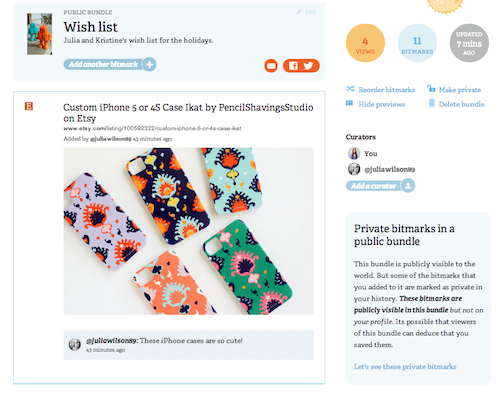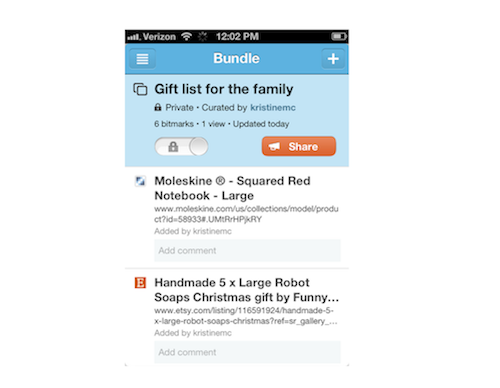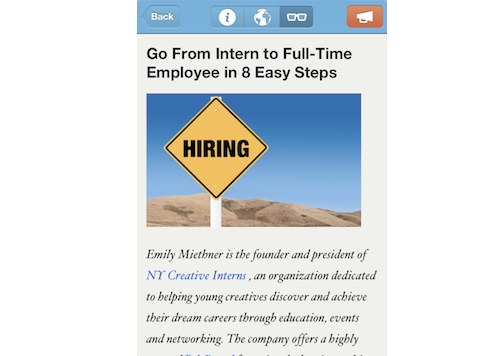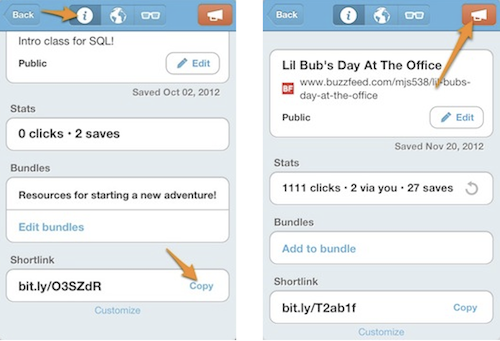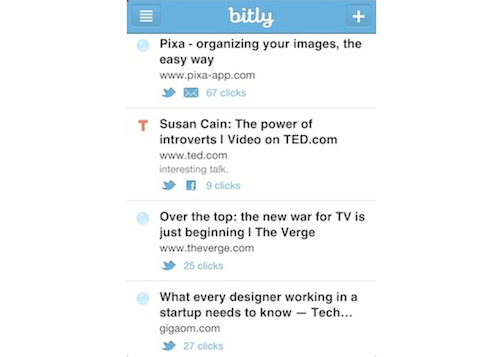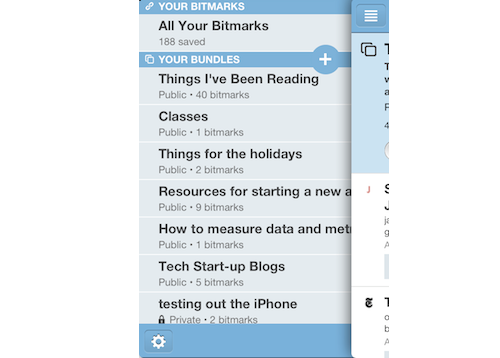2012 in the bitlyverse
2012 was a big year in the world of social media! We saw the emergence of new platforms and memes, and ways of thinking about the world.
bitly continued growing, with more than 8.4 billion links created, which means that if every link was a star we would have shortened ~4.2% of the Milky Way.
Continuing the cosmic trends, one of the top images was from NASA: the Mars Rover’s adorable self-portrait.
We were inspired by the creativity of this year’s most trafficked Kickstarter projects, New York Times stories, and technology trends on Wired, and mystified by the top Wikipedia article, Lunch (and you can enjoy more of the top Wikipedia links here).
The end of the world was on many minds this year, so in the spirit of end-of-year fun we were curious what keywords accompanied the term ‘apocalypse’ on the social web. It seems zombies and the Mayans were hot this year, with the nuclear apocalypse barely registering in our collective hive-mind.
The economic apocalypse got about as much attention as UFOs. This story drew a lot of attention to Florida, and gave credence to our completely rational fear of a zombie uprising. There was lots of interest in the science necessary to debunk apocalyptic concerns, but more than twice as much interest in preparing for the End.
And, not surprisingly, we like to laugh about it. Our favorite destinations for end-of-days giggles included someecards.com, Seeking a Friend for the End of the World, Happy Place, and Autocowrecks.
No end-of-year summary would be complete without the cutest kitten. Hugs!
And if you need a real adorable treat, enjoy the top bukk.it images and animated gifts.
The social web is a silly, absurd, serious, and wonderful thing, reflecting the attention and the interests of the world, and we hope that 2013 brings even more delight.
Happy New Year from all of us at bitly!