How to Modify a Search
The search results page displays a list of studies that fit your search terms. You can modify your search if the search results do not include what you are looking for.
On the search results page, click on Modify this search to bring up the Advanced Search form. On this screen, you can:
- Make new selections and/or add terms to narrow a search and get fewer results
- Delete selections and/or terms to broaden a search and get more results
- Change any selections and/or terms to do a related search
See How to Use Advanced Search and Advanced Search Field Definitions.
Example
If you entered carcinoma (another word for cancer) in the Conditions field on the Advanced Search form and clicked on the Search button, the Search Results page would appear. To modify that search, click on Modify this search at the top of the Search Results page. This brings up the Advanced Search form, where you can do the following:
- Change the contents of the current fields in your search:
- Your original search term, carcinoma, appears in the Conditions field on the Advanced Search form.
- To search for studies involving breast carcinoma, add the word breast to the Conditions field and click on the Search button.
- Make selections in new fields:
- Click on Modify this search again.
- Under the Locations heading on the Advanced Search form, select United States, New Jersey from the State 1 drop-down list.
- Click on the Search button. This search will return a list of all studies involving the condition breast carcinoma that are located in New Jersey.
- Add terms in new fields:
- Click on Modify this search again.
- Enter radiation in the Interventions field on the Advanced Search form.
- Click on the Search button. This search will return a list of all studies involving the condition breast carcinoma and the intervention radiation that have at least one study site located in New Jersey.
If your new search returns no results, the search was too specific. To broaden your search, remove one or more search terms or fields and search again.
Notes on the Recruitment Field
- If you mark the "Include only open studies" check-box on the Search Results page, the Recruitment field on the Advanced Search form will have Open Studies selected.
- If you mark the "Exclude studies with unknown status" check-box on the Search Results page, the Exclude Unknown Status check-box on the Advanced Search form will be marked.
Search Term Highlighting
The words you type in the Advanced Search Form fields will be highlighted in the text of each of the study records found by your search. Search words will be highlighted in pink, and synonyms for search words will be highlighted in yellow. For example, if your search words are heart attack, the words heart and attack will be highlighted in pink wherever they appear in each record. Synonyms for heart attack, such as myocardial infarction, will be highlighted in yellow.
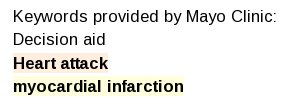
Learn More
- How to Use Search Results. Learn how to change the search results display.
- How to Read a Study Record. Learn about the information found in a study record.
- How to Find Results of Studies. Learn about results information available for some studies.



