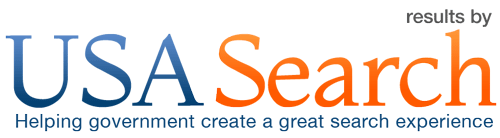How to Analyze Your Query Logs
The Query Logs page in the Admin Center reports on the terms and phrases your searchers have input. Data start from the time your agency started using USASearch (but no further back than 2009).
Specific Search Queries
You can limit the search for any specific query term or phrase to a specified time period.
See the sample report below that shows the number of times housing (or its stemmed equivalents) was searched on USA.gov in October 2012.

Top Queries
You can also get a list, in frequency order, of (a) most popular queries and (b) top queries with no results for any time period. You may choose to display 10, 50, 100, 500, or 1,000 results in order of frequency.
Most Popular Queries
See the sample report below that shows the 10 most popular queries on USA.gov on October 15, 2012.

Top Queries with No Results
If there are any terms that were searched by 10 unique searchers within the period of a day and returned no results, they’ll appear here.
For example, on one agency’s website in October 2012, a dozen searches for frostline returned no results. The frost line—also known as depth of frost or freezing—is the depth to which the groundwater in soil is expected to freeze. The agency’s pages on the topic referred to this concept as depth of freezing. The agency can use this no results data to help searchers find its content by adding a best bet, updating its existing web pages, or both.
 Query Timeline
Query Timeline
Click on any linked word or the  symbol in the above lists, and you will be taken to a Query Timeline chart. There you will be able to add a second query for comparison. Note also that placing your cursor over any part of the timeline will give the search frequency for a particular date.
symbol in the above lists, and you will be taken to a Query Timeline chart. There you will be able to add a second query for comparison. Note also that placing your cursor over any part of the timeline will give the search frequency for a particular date.
See the sample report below that shows a comparison of jobs and employment on USA.gov for the nine months between February and November 2012, with the cursor placed over the spike on jobs May 30.
 Clicked URLs
Clicked URLs
Click on the  symbol in any of the lists, and you’ll be taken to a list of the top clicked URLs for that term.
symbol in any of the lists, and you’ll be taken to a list of the top clicked URLs for that term.
See the sample report below that shows the top clicked URLs for jobs on USA.gov in October 2012.

From the list of clicked URLs, you will be able to click on the  symbol again to see the top query terms that led to that URL over the same time period.
symbol again to see the top query terms that led to that URL over the same time period.
See the sample report below that shows the top queries that led to a click on http://www.usajobs.gov/ on USA.gov in October 2012.

USASearch > Admin Center > YourSite > Query Logs