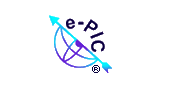The Simple Search function enables viewing of a particular registrant in the e-PIC system or a list of sources providing products and/or services. You can always access a registrant's complete profile by clicking the registrant's hyperlink. The profile contains all the information a registrant inputs in the system, excluding sensitive information, i.e., TIN/EIN/SSN, number of employees, average annual sales, assets (for financial and insurance institutes), and total electric output (for utility firms).
The Simple Search function conducts a search by selecting one or up to all of the following criteria:
· Registrant
· City
· State
· Size of Business
· Type of Business
· Type of Ownership
· Keywords or Keyword Phrases
When choosing the "Size of Business" as one of the criteria, the system will search the database by the registrants' self-certification in the "Size of Business" field, i.e., "Small" if they are a small business or "Other" if they are not. Keyword and/or Keyword phrase selection criteria is separated by "and" or "or" triggering inclusive or optional selections.
Some search fields read "None or Select" enabling the searcher to click the drop-down arrow to make a selection. Some search fields read "None or Select One or Multiple Items" enabling the searcher to click the drop-down arrow to make a single selection or to click multiple selections for access to a new pop-up window. Consecutive selections can be made by depressing and holding down the "Shift" key. Random selections can be made by depressing and holding down the "Ctrl" key. When the searcher completes selection and returns to the search screen, the data field will confirm multiple selections by returning to the default "None or Select One or Multiple Items."
After selecting search criteria, simply click the "Search" button to generate a search result report with short profiles of matching organizations. To view complete profiles, simply click the registrant's hyperlink. The report will display a maximum of fourteen (14) records per page. To go to the next set of records, simply click "Next Page" or the Page assignment at the lower left corner of the screen. The report will also display the total number of the matched registrants found in the e-PIC system at the top of the report. The report shows matched registrants in alphabetic order.
If you have not selected all of the search criteria and choose to further enhance your search results, simply click the "Refine Search" hyperlink. "Refine Search" is available in both simple and smart search functions. "Refine Search" can be found at both the top and bottom of the search result report and enables you to go back and select more criteria to the one(s) already selected, to enhance search results. To refine data fields with multiple selections, simply click "None or Select One or Multiple Items" to open the pop-up window to add or delete items.
|