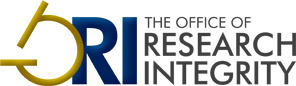Advanced Forensic Actions
ORI's Advanced Forensic Image Tools
Actions (and Droplets) for Adobe Photoshop® v CS4-CS5
This set of ORI's Forensic Tools has been designed for use with Photoshop© v. CS4-CS5. Like the earlier versions, these Actions are designed primarily for visualizations of intrinsic irregularities within images, and they also can be used to facilitate comparing two images by direct overlay. The Actions are specifically targeted to the detailed forensic examinations of single images, but they can also be used in an automated scheme to survey groups of images by converting the Actions to Droplets for batch processing.
An "Actions set" in Photoshop can be used to automate image analysis routines for images that have been opened in Photoshop or to create new Droplets for batch processing of unopened images. An Action set can be easily customized by toggling features on or off, whereas a Droplet it is a fixed routine. An Action is a considerable smaller file (2-30 kB) than its Droplet counterpart, and unlike the latter it is a nonexecutable file that can be easily sent as an email attachment. (Many email systems that detect content showing executable files will attempt to block receipt.) More detailed explainations are included in the associated READ ME 1A FILE. For further comments, refer to the READ ME 1 File that is available for the Actions for CS2-CS3.
PROTOTYPES FOR ADVANCED FORENSIC ACTIONS
This Advanced Forensic Actions have extended features that will be more useful to institutional committees who are assessing image evidence in their inquiries and investigations. In particular, most (but not all) of these Forensic Actions utilize "Adjustment Layers©" that allow reexamination of the result of a forensic test retrospectively. The original image is retained in the image file. The former is fully recoverable since enhancements are made in the separate overlying layers that superimpose routines, and those routines can be later modified or rearranged to examine for other possibilities after the resultant analysis has been saved. The added layers increase the size of the image analysis file, but each additional layer preserves a detailed record of the analytic step that is resident within the completed forensic test. Adjustment layers permit a more detailed sharing of the basis for the analytical result. However, the added flexibility requires more stops for queries in the advanced Action sequence, and so each Action is less streamlined than the comparable Action sequence without Adjustment layers.
Speed Dial” Versions:
The added flexibility requires more stops for queries in the advanced Action sequence, and so each Action is less streamlined than the comparable Action sequence without Adjustment layers. Once the user gains familiarity with the sequence, however, elements of the dialogue and decisions steps can be toggled “off” to streamline the sequence for the initial result; at this point the settings for individual steps can be adjusted retrospectively as the examination dictates. (Three examples of this are provided in the “SpeedDial” versions of the advanced routines.) By merging two phases --the examination step with the result-- the need to run multiple sequences to test options is eliminated. In this regard Adjustment Layers can make the analysis vastly much more efficient.
The Advanced Forensic Action set also includes an additional routine for the convenient "Setting Up" of a forensic "Work Space", the logging a record of the analysis as a automatically saved history text, and a "stop" for customizing Keyboard shortcuts. The advanced set also comes with additional look-up tables for multiple forms of visualizations and contour overlays for comparing difficult images. Because these features add more decision points, the READ ME 1A comments are particularly important to understanding the consequence of using adjustment layers.
Advanced Actions with Adjustment Layers:
"Speed Dial" Versions of Advanced Actions
Look Up Tables for Gradient Map Visualizations, and for Contour Mapping in Difficult Images
The Look Up Tables (LUTs) that are useful for the Gradient Map Actions have been broken down into three sets, Low, Mid-, and High cycle LUTs, which make it easier to find a desired LUT and to organize them in the LUT palette. The three sets can also be appended to each other (preferably in that order) to make the Full Cycle LUT set.
- In general, features that have either low contrast or shallow spatial gradients in intensity will be easier to map by using LUTs that have more cycles in contrast or color. Features that have high contrast and/or small details (steep spatial gradients in intensity) will be easier to visualize using LUTs that have fewer cycles.
- Some prototype multicycle, monochromatic LUTs have been added that will map the pattern of the intensity distribution into contour. The respective contour maps in different colors can then be overlain to compare the "low spatial frequency" content of more difficult images. This approach can be used retrospectively with the Advanced Overlay – Adjustment Layers to compare unusual overall features in two noisy images.
- Third, some of the upgraded Actions in utilize Adjustment Layers in CS4 and CS5, which means that the test can be done retroactively using new parameters. This is sometimes useful in conducting the overlay comparisons, because the unaltered image is still present, because the appearance of the results can be retroactively adjusted, and because the settings are recoverable in the saved file. When used for a contour overlay, for example, the parameters for making the contours can be adjusted retrospectively to shift the contours to map out neighboring intensity pathways, in order examine their effect on the robustness of the test of comparison in images whose contrast may have been altered. See READ ME 1A File for more information.
- Fourth, the Actions for the overlay comparison of two images will also work when asking whether one part of an image has been copied to another part of the same image. So far the implementation is a bit "awkward" as it involves stopping and restarting the Action, which is opposite to the natural inclination for using the option buttons. (See README 1A File)
CAVEATS: Because Adjustment Layers in the Forensic Actions offer the examiner more choices their use potentially removes the simplicity and directness that is a good practice in forensics. Ceding more decision points to the examiner may increase the possibility that issues about use of the actions might arise if they are not fully understood. Fortunately, whatever concern introduced by this issue is easily countered by the fact that the alterations in image by the adjustment layers are fully documentable within the saved image file itself; the unaltered image is still present in the saved work product; and the accompanying adjustment layers documents each step. More fundamentally, the uniqueness of the detail, the location, and the shapes of revealed features are not attributable to the steps used in image enhancement, so that these features should be able to stand on their own merits.
READ ME FILES:
| Title | Description | Format | |
|---|---|---|---|
| READ ME 1A | ORI Forensic Actions | .doc | |
| READ ME 2 | Inspection of Images | .doc | |
| Forensic Tips to Go | FORENSIC TIPS: Wading Through Image Evidence | .doc |
The following material duplicate some, but not all, of the content in the README 1 for the basic set of Forensic Actions:
FORENSIC ACTIONS - USE
The separate Action files must be imported into the Photoshop application by using the "load actions" command used within the application.Once "loaded," they can be easily tailored with toggled settings for their individual steps. For example, image processing can be stopped at any point in the sequence in one Action set, and then restarted at another point in a separate action set.
USE: Download and (when queried) Save (copy) the Action Set to any location in the Photoshop Folder. Then, from within in Photoshop, load the Actions through the Actions Palette for use. (The load Actions command is located in a drop down menu that is accessed via the small downward arrow to the right of the Action Palette.)
At that point the Action can be modified as wished. For any image you can select the steps of the Action set you want to use, stopping/starting at any stage in the sequence, moving between actions, etc, activate or de-activate the dialogue to add flexibility or, conversely speed the throughput. For example, one can run an Action and then manually use the slider in the History Palette to return a processed image to an intermediate step in the sequence, then activate a sequence from the middle of a different Action set in the Action Palette. Actions that have been converted to Droplets can also be used to batch process images in prepublication screening. (see below)
For more specific explanation and advice about the use of the Forensic Actions refer to comments in the accompanying COMMENTS section in this READ ME 1A File.
END NOTES: Contours are useful in comparing two images when the contrast or intensity of one has been selectively remapped relative to the other. A "contour" simply maps the pathway of one or more selected intensities in the same way that an isocline shows surface of a common altitude in a topographical map, with altitude being analogous to intensity. Contours from the same image will overlap; respective contours from the in different images of the same object in which the contrast has been adjusted need not overlap, but they will have the same shape and should not cross the neighboring contour from the next intensity. Matching of contours is most definitive when the spatial gradients of image intensity are either very sharp, or very shallow.
Set of Advanced Forensic Actions: Additional Forensic Actions that are compatible with Photoshop v CS4-5, advanced look-up tables for improved visualizations over a wide dynamic range, and instructions for use are also available.
RESOURCES & PUBLICATIONS