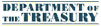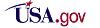|
Frequently Asked Questions
Should you have a question or concern not covered here, please contact Pay.gov Customer Service
1. General Questions
2. User Account Questions
3. Usage Questions
4. Payment Processing
Government Agency Users (Non-Public):
The questions below are of a high-level nature, for security reasons answers to technical questions are not available here. To obtain copies of Pay.gov technical documentation please:
|
1. General Questions
What is Pay.gov?
Pay.gov is a web-based application allowing you to fill out and submit forms online as well as make online payments to government agencies by credit card or by debit from your checking or savings account.
Do all government agencies use Pay.gov?
No, not at this time. A list of the current agencies can be found on our Press / Articles page.
How do I access Pay.gov?
Our web address is https://www.pay.gov. You will have the best experience with our site if you use Internet Explorer 6 or higher on the Windows operating system. See What web browsers can I use to access Pay.gov? for a complete list of browsers that may be used with Pay.gov.
What web browsers can I use to access Pay.gov?
Pay.gov may be accessed from any computer capable of accessing the Internet using a web browser. Windows users may use Internet Explorer 6 or higher (all Pay.gov pages, forms, bills, and reports), Mozilla 1.4 and 1.75 (end-user pages, forms, and bills), or Firefox 1.5 or higher (end-user pages, forms, and bills). Mac OS X users may use Safari 1.2 or higher (end-user pages, forms, and bills). Other operating systems or browsers may be used to access Pay.gov, but such use is untested and unsupported at this time.
Is Pay.gov secure?
Yes. Pay.gov uses 128-bit SSL encryption to protect your transaction information while you're logged in to Pay.gov. In addition, any account numbers you set up in your profile are encrypted before being stored in our database. When you access your profile, any account numbers you have entered will be masked on-screen; each account number in your profile will be displayed as a group of asterisks followed by the last four digits of the account number.
Is Pay.gov PCI compliant?
Yes. Pay.gov has been added to Visa's Global List of Payment Card Industry Data Security Standard (PCI DSS) Validated Service Providers. The Attestation of Compliance document is available on the Pay.gov documentation web site at https://qa.pay.gov/agencydocs/html/references.html.
Does Pay.gov provide uptime statistics?
Yes. Below is a table detailing Pay.gov’s uptime. Uptime is defined as the amount of time Pay.gov was available in the production environment during scheduled critical hours, which for Pay.gov is 24 hours a day, 7 days a week, 365 days a year, excluding the weekly maintenance window on Sundays from 2:00 A.M to 6:00 A.M ET. Downtime could be caused by infrastructure, application, or third-party vendor issues.
|
May 2011 |
June 2011 |
July 2011 |
August 2011 |
September 2011 |
October 2011 |
November 2011 |
December 2011 |
January 2012 |
February 2012 |
March 2012 |
April 2012 |
| Uptime Goal (in %) |
100 |
100 |
100 |
100 |
100 |
100 |
100 |
100 |
100 |
100 |
100 |
100 |
| Minimally Acceptable Uptime (in %) |
99.80 |
99.80 |
99.80 |
99.80 |
99.80 |
99.80 |
99.80 |
99.80 |
99.80 |
99.80 |
99.80 |
99.80 |
| Actual Application Uptime (in %) |
99.43 |
100 |
100 |
100 |
100 |
100 |
100 |
100 |
100 |
100 |
100 |
100 |
| Actual Infrastructure Uptime (in %) |
99.43 |
100 |
100 |
98.89 |
100 |
100 |
100 |
99.92 |
99.84 |
99.71 |
99.75 |
100 |
2. User Account Questions
What is my Pay.gov username?
Pay.gov creates user names by adding the first name and last name together without a space. For example, if you registered with the first name of "Dan" and the last name of "Davis", the Pay.gov user name will be "DanDavis". If you were the second user to use that name, then the user name assigned would be "DanDavis0" and then "DanDavis1".
What are the requirements for a Pay.gov password?
The password must be between eight and twenty-four characters long and must contain at least one capital letter, one lower-case letter, and one number. You may not use a common word, your name, or your email address as part of the password. You should avoid using a sequence of characters (“123” or “abc”) or repeating the same character multiple times ("sss" or "111"). Do not use any password used previously.
OK, I made it to your website, now what do I do?
Some agencies require that you request a Pay.gov account through them, although many do not and will simply direct you to our web site. If you do not already have a Pay.gov user name, you can begin the self-enrollment process to create an account. You may also skip self-enrollment and go straight to the form you need to pay. These options are described in more detail below.
Do I need to self-enroll in order to use Pay.gov?
Not necessarily, but it makes using our site more convenient. If you just need to make a one-time payment, you can skip self-enrollment. If you will need to make recurring payments, multiple payments to different agencies, or want to retain an online history of payments made through Pay.gov, you should self-enroll. Note that not all agencies that use Pay.gov to process payments require you to access the Pay.gov website. Many agencies have you enter the payment information on their website and pass the information on to us for processing. If you're not sure where to start, check with the agency you want to pay online for more specific instructions.
How do I create a Pay.gov account or self-enroll for a Pay.gov account?
From the Pay.gov home page, click on the "Click here to register" link located in the middle of the page. Fill out all of the required information and choose a password. On the final screen, you'll be presented with your user name. Print this screen and retain it for future reference.
I've forgotten my password, what do I do?
From the Pay.gov home page, click on the "Trouble Logging In?" link. Enter your user name and click on the "Request Password Reset" button.
Click on the link you'll receive in your email. Answer your secret question and click the "Answer Secret Question" button. Once you've answered the question correctly, you'll be prompted to establish a new password. If you can't answer the secret question, please contact Pay.gov Customer Service.
Note: If you log in incorrectly three times, your account will be locked out for fifteen minutes. If you reset your password using the Trouble Logging In feature, your account will be unlocked and you will be able to login.
3. Usage Questions
I've logged in. What do I do next?
Now that you've logged in to Pay.gov, you will be in a screen that says "User Center" at the top. The easiest way to navigate the site is to use the menu bar along the left side of the screen. Most public users will start in the Forms section. You can browse the available public forms by agency name, by form name, or search by keyword to find the form you need. Check with the agency you are submitting a form and/or payment to find out exactly which form you need to submit.
What is a form?
A form is an electronic version of a paper form allowing you to fill out and send on-line, along with payment, to a government agency. Note: Not all forms on Pay.gov require you to submit payment, some are for information-gathering purposes only.
Can a form have a collection associated with it?
Yes.
Can an un-enrolled user schedule recurring payments if the form allows for it?
No. A public form can be set for recurring payments but only an enrolled user can schedule them. An un-enrolled user will not see the future payments option.
What do I do if I cannot find the form I am supposed to fill out?
Contact the customer service department of the agency concerned for information about which form is appropriate for your needs or situation.
How can I view forms I've already submitted?
Log in to Pay.gov and look for "Forms" in the User Center (or along the left-hand menu bar). Underneath, you'll see a "Submitted" link. Click the link and you will be taken to a list of forms you have submitted. If you submitted a form but were not logged in to Pay.gov at the time, you will not be able to view the submitted form.
Can I save forms and submit them later?
For many forms, yes, as long as you are logged in to Pay.gov when you are filling out the form. Click the "Save" button when you are done filling out the form. You can log in later and find your saved forms by clicking on the "Saved" link under the Forms section of the User Center.
If I have to make several payments do I need to fill out a form for each of them?
It depends on the agency, but in most cases, yes, you will have to fill out a form for each payment.
How long can users view their saved/submitted forms?
Enrolled users can view their forms for up to 120 days. To view a form after the 120 days, the user must contact the customer service department of the agency concerned. The form is retained in the Pay,gov database for 7 years.
I'm not comfortable with making payments online. Can I mail in my payment or pay over the phone?
If you wish to make a payment by mail or phone, please contact the agency directly. Pay.gov cannot accept payments by mail or phone.
My Internet connection died in the middle of my transaction, what do I do?
This isn't an easy question to answer briefly. If you experienced a problem on an agency website which directs you to Pay.gov, check with the agency. If the problem occurred while submitting a form but you had not yet entered your payment information, you can close your browser, log back in to Pay.gov and try again. If you submitted your payment information and then experienced a problem, contact Pay.gov Customer Service before making another payment attempt.
4. Payment Processing
What is the payment processing schedule for Pay.gov?
The Pay.gov site is available 24 hours a day, 7 days a week (holidays included) for users to submit payments with the exception of a maintenance window every Sunday from 2:00 AM to 6:00 AM Eastern Time. ACH payment processing follows the Federal Reserve holiday schedule; payments will not settle on the holidays listed below. Credit card payments will be processed the next business day as determined by the settlement agent.
| Holiday |
2012 |
2013 |
2014 |
2015 |
2016 |
| New Year’s Day |
January 2 |
January 1 |
January 1 |
January 1 |
January 1 |
| Birthday of Martin Luther King, Jr. |
January 16 |
January 21 |
January 20 |
January 19 |
January 18 |
| Washington's Birthday |
February 20 |
February 18 |
February 17 |
February 16 |
February 15 |
| Memorial Day |
May 28 |
May 27 |
May 26 |
May 25 |
May 30 |
| Independence Day |
July 4 |
July 4 |
July 4 |
July 4 (Saturday) |
July 4 |
| Labor Day |
September 3 |
September 2 |
September 1 |
September 7 |
September 5 |
| Columbus Day |
October 8 |
October 14 |
October 13 |
October 12 |
October 10 |
| Veterans Day |
November 12 |
November 11 |
November 11 |
November 11 |
November 11 |
| Thanksgiving Day |
November 22 |
November 28 |
November 27 |
November 26 |
November 24 |
| Christmas Day |
December 25 |
December 25 |
December 25 |
December 25 |
December 26 |
For holidays falling on Saturday, Federal Reserve Banks and Branches will be open the preceding Friday; however, the Board of Governors will be closed. The Board of Governors is closed December 24, 2010 and December 31, 2010. Inauguration Day falls on Sunday, January 20, 2013. For holidays falling on Sunday, all Federal Reserve offices will be closed the following Monday.
Source: Board of Governors of the Federal Reserve System web site (this page will open in a new browser window).
What is an "ACH" payment?
ACH stands for "Automated Clearing House" and refers to an electronic debit from a checking or savings account, commonly known as a direct debit.
How quickly is my ACH payment processed?
ACH payments submitted by 8:55 PM Eastern Time will settle in your account the following business day.
What types of plastic cards are accepted?
Pay.gov accepts both credit and debit cards. We accept Visa, MasterCard, American Express, and Discover credit cards. Debit cards processed through Visa or MasterCard are also accepted; these have the Visa or MasterCard logo on the card. ATM-only cards and debit cards from other processors are not accepted.
How quickly is my credit card payment processed?
Credit card payments submitted by midnight Eastern Time will settle in your account the next business day.
How do I set up a recurring payment?
Recurring payments are only available for ACH transactions (direct debits from a checking or a savings account). Not all agencies provide this service. If the recurring payment option is offered, you must register for a Pay.gov user account and sign in using that account. This process normally takes about five minutes to complete.
When submitting your transaction, choose the "ACH" payment method. On the payment screen, ensure that all required information (indicated by an *) has been entered correctly. By signing in using your account the "Scheduled Payment Options" service
is enabled towards the bottom of the screen. Select "One Time Payment" to make a single payment or "Multiple Payments" to set up a recurring payment. Follow the on-screen prompts to complete the transaction.
Can I make a recurring payment using a credit card?
No. Recurring payments must use the ACH payment method.
How does a user know there is a bill to view or pay?
They receive an email notification.
How does a bill differ from a form?
Enrolled users receive an email notification that their bill is available for viewing/payment, with all the information pre-populated for the user.
How do I know my payment was successful?
At the end of submitting your payment, you will see a confirmation screen indicating your payment request was successful. For credit card payments this confirmation screen is your receipt. For direct debit ACH payments this screen confirms only that a request for payment was sent to your financial institution and will be completed according to the institution's schedule, not that the payment was actually received. Print the confirmation for your records. You will also receive a copy of this confirmation in your email account if you provided an email address along with your credit card or bank account information.
How will the transaction appear on my bank or credit card statement?
Pay.gov transactions will usually appear with the description "PAYMENT" and text indicating which government agency you made the payment to, such as an abbreviated form of the agency name. If you're not sure what a particular payment is, the first point of contact should be your financial institution. They can help identify the payment history.
What do I do if I entered the wrong amount?
Contact the customer service department of the agency you paid. Pay.gov Customer Service cannot issue refunds or initiate corrections to an incorrect payment.
How do I change or cancel an ACH payment?
On the left-hand menu bar look for the "Payments" heading. Underneath that you'll see a "Pending Payments List" link. Click that link and you will see a list of your scheduled ACH payments. Select the payment(s) you wish to cancel and then click the "Cancel Payment" button. You will then need to create a new ACH payment by filling out the appropriate form on Pay.gov or by going to the agency's website and initiating a new payment there, depending on how that agency interfaces with our system.
Note: If you were not logged in to Pay.gov when you made a payment, you will not be able to change or cancel a payment.
How do I change or cancel a credit card payment?
You may not cancel credit card payments at this time; if you have a credit card payment you need to cancel, please contact the agency to which you made the payment.
What do I do if I’m sure I didn’t authorize an electronic transaction?
First, review your records to make sure there are no missing transactions or Internet transactions that have not been recorded. The next step is to contact your financial institution. In most cases your bank or financial institution will require you to sign a written statement indicating that this is an unauthorized transaction before they will initiate a stop payment.
Do agency users need a login ID and password to access online reports?
Yes.
|