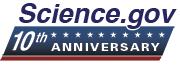Search Help Topics
- Basic Search
- Advanced Search
- Search Results
- Selecting and Exporting Results
- Source Status
- Spelling Suggestion
- Search Tips
- Need more Science Information?
See Alerts Help for Information on the Alerts Service
Try our Basic Search 
- Just type in your key word(s), like "climate change", and select
 .
. - You'll get results ranked by relevance. The higher the number
of stars,
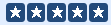 the more relevant the document is to your query.
the more relevant the document is to your query. - You will also see two tabs on the left side of the screen, Topics and Visual. On the right, you will see the related Wikipedia term, as well as related EurekAlert! news items.
- Unlike many search engines, our results are retrieved in real time. So as results start to come in, you may want to select "Add Results" to update. You may work with your results while Science.gov continues searching.
- Don't miss our Featured Search, located underneath the search box on our homepage. These are relevant science topics, updated regularly.
You want a more Targeted Search? Try our Advanced Search
- You can customize your search by checking selected databases and websites.
- You can search Full Record, Title, Author, and Date Range.
- Full Record will search the entire content of a document,
when available.
- You may choose to search any of all fields using this dropdown feature:
 .
. - ALL is the default, and finds results with terms occurring in all fields where you have entered a search term.
- ANY finds results with terms occurring in any of the fields where you have entered a search term.
- Date Range allows you to search one or more years in the ‘From’ and ‘To’ drop-down boxes.
- Leaving the boxes blank is the default, and will not use a date in the search.
- Selecting different ‘From’ and ‘To’ years will search the specified range; you must select a 'To' date. Only selecting a 'From' date will generate an error message.
- Selecting the same ‘From’ and ‘To’ years will search a single year.
- Selecting only the ‘To’ year will search any year including and prior to the year selected.
- Categories or individual sources can be selected for a specific search.
Deselect the check box to
view individual sources to search.
 runs
the search.
runs
the search.
 clears the search terms in all fields and reverts
to default settings.
clears the search terms in all fields and reverts
to default settings.
Search Results
Your results will appear, in order of relevance, in the middle section of your screen. You may also sort results by rank, date, title, or author or limit to specific sources.
- Topics
- Under the heading Topics, at the left of your results page, your results have been grouped into topic clusters related to your search term.
- Clustering can help guide you to needed results by grouping result documents into meaningful sets.
- Just select one of the topics, authors, or years, and you will see those results, also relevancy-ranked.
- The visualization feature is an interactive tool that groups results topics into an easy-to-view “visual” format, providing an instant colorful overview of the text-based topics, with up to three levels of sub-topics under each main topic heading.
- This feature is located on the left side of the results page in the cluster area. By default, the text-based topics appear in the left column. Users must click the Visual tab in order to view the graphic representation of the results.
- This tool appears as a doughnut chart displaying major topics in the center and subtopics radiating out from those. Hovering the mouse over any section will display the topic represented by that section, and clicking on any section will list those results in the results pane.
- Arrows beside topics indicate there are more result clusters within that section.
- Search results can easily be filtered into text only or multimedia only results. There are tabs at the top of the results pane. You can select either to view only that type of result.
- If Wikipedia contains an exact match for your term, it will be provided on the right of your results page, along with a link to the complete Wikipedia entry.
- Wikipedia is a multilingual, Web-based, free content encyclopedia project.
- More information is available on the Wikipedia website.
- EurekAlert news items related to your search term will be provided on the results page in the right column under the Wikipedia result.
- EurekAlert! is an online, global news service operated by AAAS, the science society.
- More information is available on the EurekAlert website.
- You may perform a new search by selecting the New Search link from the navigation bar.
- You may view your selections by selecting My Selections from the navigation bar.
- You may clear selections by selecting the trash icon from the navigation bar.
- You print sets of results by selecting the printer icon from the navigation bar.
- You can email your results by selecting the envelope icon from the navigation bar. You may select the number and format of the emailed results.
You can set session preferences after each search by selecting the wrench icon from the navigation bar.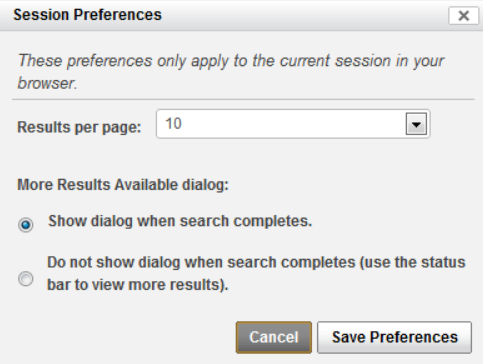
 Once you initiate your search, you may see this dialogue box. You may choose Include to get more results or Do not include to return to your original search list.You can narrow the search by searching within the results of your original query. Select Refine Search and then enter your term.
Once you initiate your search, you may see this dialogue box. You may choose Include to get more results or Do not include to return to your original search list.You can narrow the search by searching within the results of your original query. Select Refine Search and then enter your term.
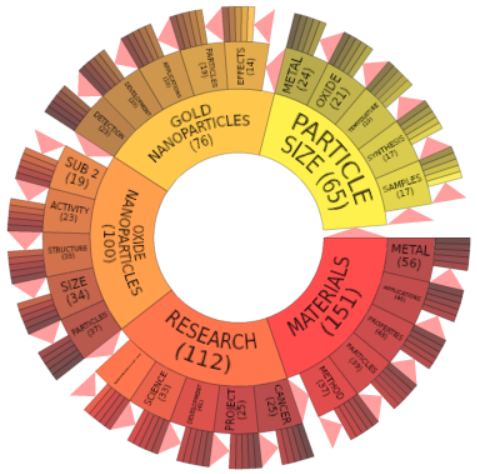
Visual
Text and Multimedia
Wikipedia
EurekAlert!
Navigation Bar
Selecting and Exporting Results
Selecting and Viewing Results
Checking the box next to any result will add that result to Your Selections. These selections remain available for viewing until you delete them or close your browser.
The My Selections link, directly above your results pane, allows you to view results you have selected, with the option of exporting them into your citation manager.
You can clear all selections by clicking the trash icon above the results pane, or by clicking the minus icon beside each selection.Â
From the Your Selections page, select ![]() to return to your original result list.
to return to your original result list.
Exporting Results
Available result export options include emailing results, citations export and printing. If you use a bibliographic reader such as EndNote, RefWorks or Bib Tex, you may download the selected results into your citation manager via an RIS formatted download. Your citation manager should automatically display the results downloaded.
Emailing Results
|
 |
Exporting Results - Citations Management
 |
Citations Management is only available from the Your Selections page. You must select results you would like to export into a citation manager from the main set of results, then visit Your Selections.
You may export your selected results into your preferred online management system or to your desktop in RIS format.
Your citation manager should automatically display the results downloaded. |
Print Results
The Print icon option allows you to print selections from the Your Selections page, or directly from your main results page.
Source Status
 |
The Source Status link will present a dialog log showing the responsiveness of each separate source. The |
Spelling Suggestion
Science.gov will suggest words and phrases when a misspelling is detected. You'll see this in the upper left corner of the results page. Simply select the suggested term and a new search will be performed with the corrected query information.
Search Tips
Queries can include:
- Multiple terms (AND is the default)
- Expressions using logical operators AND, OR or NOT
- Phrases, contained in double quotation marks
- Parentheses, requiring
the expression within to be evaluated first
- Wildcards
- Use * to search for the term with 0 or more additional characters
- Use ? to search for the term with only 1 additional character (characters include numbers, letters and punctuation)
- Searches are not case-sensitive
-
Example: A search on frogs toads will return results on both frogs and toads
-
Example: A search
on frogs AND toads will return results where both frogs
and toads appear; frogs OR toads will return results where
either frogs or toads appear; frogs NOT toads will return
results with frogs and without toads.
-
Example: a search
on “nitrate cycling” will
return results where the term nitrate is immediately
followed by the term cycling.
-
Example: nucle* will return results
with the terms nuclear, nucleus, nucleoprotein, etc.
-
Example: DO? will
return results with the terms DOE, DOI, DOT, DOG, etc.
-
Example: RAIN, Rain and rain will produce the same results
Need more Science Information?
Check out our Explore Selected Science Websites by Topic, beginning on the home page: Although portions of these websites and databases are automatically searched with your keywords, you may want to explore by selecting a specific topic. We can send you directly to your website of interest. Simply select the back button to re-enter Science.gov. Or, browse through the tree by subject, narrowing your topic as you select.
Don’t miss our Featured Websites: Located at the bottom
of our home page, these are popular science sites, and rotated
regularly.
Our searches are powered by Distributed Explorit from Deep Web Technologies. Our results may include full text, bibliographic citations, and other types of material from federal agencies.