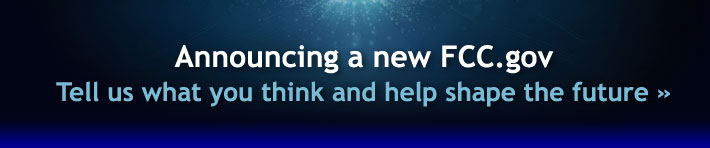
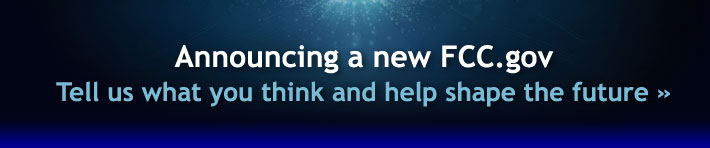 |
The Universal Licensing System (ULS) allows you to use any PC with Internet access to research, manage, renew, and pay any applicable fees for your wireless licenses through a password-protected account. ULS frees you from having to fill out and mail paper application, and gives you secure, online access to your licenses and pending applications.
In order to get connected to ULS, you need to have two software programs: a compatible version of Microsoft Internet Explorer, Netscape Communicator, or Mozilla Firefox, and the Adobe Acrobat Reader. See Getting Connected to ULS for more details.
Before using ULS, you must first register with the FCC's Commission Registration System (CORES) to receive an FCC Registration Number (FRN). Note: ULS requires you use your FRN and password as your login.
You DO NOT need to register if you have previously received an FRN.
To determine if you already have an FRN associated with an existing license, use ULS License Search and search by Call Sign or By Name. The FRN will appear on the search results page and the License Detail page for each license. To determine the FRN associated with existing antenna structure registrations, use ASR Registration Search, and search by Registration Number, FAA Study, or Owner Name. Your FRN will be displayed on the Owner Tab within the registration record. After determining your FRN, choose Online Filing from the ULS Home page.
Note: You may hold multiple FRNs from the Commission, but each call sign or ASR number can be associated with only one FRN.
Follow these steps to register in CORES -
Note: When you login to ULS or ASR to submit a New application or register an antenna structure, make sure you use the FRN you want associated with that filing.
You may return to the CORES registration facilities at any time to update your login information.
Your FRN password ensures that only you and your authorized representatives are able to update your FRN registration information and make changes or updates to your ULS applications, licenses, or antenna structure registrations. Your password must be 6 to 15 characters long and is case-sensitive. The Personal Security Question (PSQ) provides users the ability to change their password without contacting FCC Support staff. Individuals can choose from question types commonly used in industry such as "Your mother's maiden name," "Your favorite pet's name," and "City of your birth." Business entities can choose from predefined question types appropriate to their needs, such as "Internal employee ID." If you are not satisfied with the question types provided, you may define your own custom question type using the "Custom Personal Security Question" option. Simply select 'Custom Personal Security Question' from the dropdown box, then provide your custom question and corresponding answer in the entry blanks provided.
For those interested in taking an Amateur License test, we strongly recommend that you pre-register before the examination. Amateur Clubs need to contact a Club Administrator.
Next >> FILE: Using ASR Online Filing