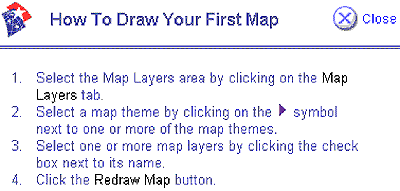|
Using the
Buttons to
Draw and Explore Maps |
 |
Toggle to display or not display the overview map. The
overview is shown in the upper left corner of the map. You can
click in the overview map to re-center the main
map. |
 |
Magnifies the map scale. Select this, then click anywhere on
the map or click and hold down the mouse button to drag a box
anywhere on the map. |
 |
Reduces the map scale. Select this, then click anywhere on
the map or click and hold down the mouse button to drag a box
anywhere on the map. This allows you to see more of the
map. |
 |
Displays information about features in the map. Select
this, then click on the map. A new window will display the
information. |
 |
Displays a map centered on the selected State. Select this,
choose a State from the associated pull-down menu then
release. The Map Maker will automatically change the display in the
map window. Use this to make a map of all 50 States or just the
conterminous 48 States too. |
| |
 |
Click the title of the Map Maker to completely reset your map and start again. |
 |
Click to create a printable version of the currently displayed map. |
 |
Click to save your maps so that you can retrieve them again later or click to email your current map to someone else. |
 |
Displays this introductory help page in a new window.
|
 |
This tab re-displays the list of map layers. |
 |
This tab displays the map symbols for the map layers that
are turned on. |
 |
This tab displays forms for Find a Place, Find a Zip Code, a
text link to the Find Features form. |
 |
Re-displays the map. Remember to click this button after you've added or removed check marks next to map layer names in the map layer list or after you've resized the window. This button pulses red to remind you. |
 |
Pops up a window with brief instructions for beginners. |
| |

|
Erases all but the starting map layers leaving a plain map of your currently selected area on display. |
|