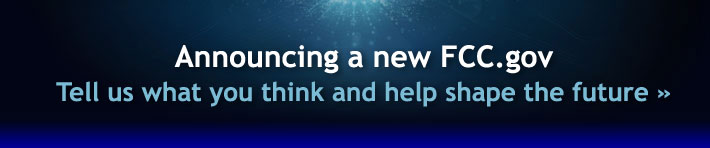
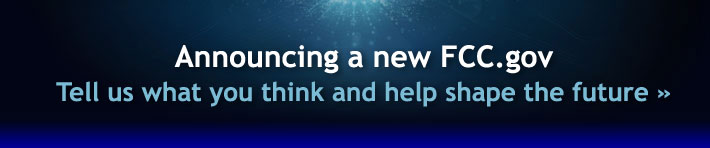 |
Electronic transactions with the FCC require a unique, 10-digit FCC Registration Number (FRN) that is used as a registration for entities filing applications or making payments. Register for your FRN through the Commission Registration System (CORES) as soon as you expect to do business with the FCC.
You may apply for a new license electronically through the Universal Licensing System (ULS) License Manager, or submit FCC Form 601 or FCC Form 605 manually. To apply electronically, log in using your FCC Registration Number (FRN), and on the My Licenses screen, click on the Apply for a New License link on the left-hand side. Answer the questions on the following screens; navigate through each screen by clicking on the Continue button.
You can renew your license 90 days prior to the expiration date of that license. You may renew electronically through the Universal Licensing System (ULS) License Manager, or submit FCC Form 601 or FCC Form 605 manually. To renew electronically, log in using your FCC Registration Number (FRN), and on the My Licenses screen, click on the Renew Licenses link on the left-hand side. Answer the questions on the following screens; navigate through each screen by clicking on the Continue button.
You may update an existing license electronically through the Universal Licensing System (ULS) License Manager, or submit FCC Form 601 or FCC Form 605 manually. To update electronically, log in using your FCC Registration Number (FRN), and on the My Licenses screen, click on the Update Licenses link on the left-hand side. Answer the questions on the following screens; navigate through each screen by clicking on the Continue button.
 Obtain a Printed License
Obtain a Printed License
Printed licenses are mailed when there is:
If your call sign(s) do not appear in the pick list when you log into ULS, you may need to associate them with your FRN. To do this electronically, log into the Universal Licensing System (ULS) License Manager and follow these steps:
If you have intentionally or accidentally received more than one FRN, your call sign(s) may have been associated with a different FRN than the one you used to login to ULS. Access ULS License Search from ULS Home and search by call sign. The FRN associated with that call sign will appear on the search results screen. You must use this FRN and its associated password to login to ULS. If the call sign is not associated with the desired FRN, log into License Manager and follow these steps:
If you need to remove a call sign(s) from an FRN that may have been incorrectly associated to an FRN, log into License Manager and follow these steps:
You may request a Vanity Call Sign for an Amateur license. To do this electronically, log into the Universal Licensing System (ULS) License Manager using your FCC Registration Number (FRN), and on the My Licenses screen, select the Amateur license for which you wish to request the Vanity Call Sign. On the License-At-A-Glance screen, select the Request Vanity Call Sign link on the right-hand side, under the heading "Work on this License".
You may assign authorization of a license to an Assignee. To do this electronically, log into the Universal Licensing System (ULS) License Manager using your FCC Registration Number (FRN), and on the My Licenses screen, select the license for which you wish to assign authorization. On the License-At-A-Glance screen, select the Assign Authorization link on the right-hand side, under the heading "Work on this License".
When the Commission grants an Application for an Assignment of Authorization or Transfer of Control, The Assignee/Transferee has 180 days from the date of consent to file a Notification of Consummation.
You may do an application search on the ULS database to see if the Commission has consented to your application. This may take 30-90 days or more for the Commission to consent.
After the application has been consented to, then you may file your Notification of Consummation.
This is done on the 603 Main form and Schedule D. Your application purpose would be a Required Notification. To do this electronically, log into the Universal Licensing System (ULS) License Manager using your FCC Registration Number (FRN) and follow these steps:
To file online, log into the Universal Licensing System (ULS) License Manager using your FCC Registration Number (FRN) and follow these steps:
You may apply for approval for a designated entity reportable eligibility event pursuant to section 1.2114 of the FCC's rules. All applications must be filed electronically. To do this, log into the Universal Licensing System (ULS) License Manager using your FCC Registration Number (FRN), and on the My Licenses Screen, select the File Designated Entity Reportable Event link on the left side of the screen.
Each designated entity must file an annual report no later than, and up to five business days before, the anniversary of each of the designated entity's license grant date(s) pursuant to section 1.2110(n) of the FCC's rules. All reports must be filed electronically. To do this, log into the Universal Licensing System (ULS) License Manager using your FCC Registration Number (FRN), and on the My Licenses Screen, select the File Designated Entity Annual Report link on the left side of the screen.