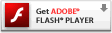Video and Media
Netgear Wireless Network: Restrict Access by MAC Address (Tutorial)
Please update or install Adobe Flash
Sorry this game requires the latest version of flash. You will need to install or upgrade in order to view this content.
Step-by-Step Instructions to Restrict Access by MAC Address on Your Netgear Wireless Network
- Connect to your wireless network.
- Open your Web browser and type in the Web address http://www.routerlogin.net
- Press Enter
- The NETGEAR Prompt dialog opens
- Click the OK button
- Type in the user name and default password
- The Router Manager window will appear
- Under Advanced, select the Wireless Settings menu item
- Click the Setup Access List button
- Check the radio button next to Turn Access Control On
- Click the Add button
- The program will display all computers connected to the wireless network -- with its MAC address. The one shown here is ours.
- Select the radio button next to your computer's name and MAC address
- Click the Add button
- Click the Apply button
Developed by the Internet Education Foundation as part of its GetNetWise program.