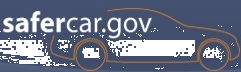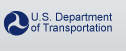Early Warning Reporting - EWR Data File Transfer Using PSFTP
-
Information
- Downloads
- Documents
Overview
All supported EWR file types may be submitted using one of the Artemis Secure FTP (SFTP) Servers. To submit aggregate, Death and Injury, and Substantially Similar Vehicle (SSV) data, use the Artemis SFTP server (DNS name: ARTSFTP.ODI.NHTSA.DOT.GOV). Use the secure field report server (DNS name: ARTFRSFTP.ODI.NHTSA.DOT.GOV) to submit field reports. This is the recommended method.
There are many applications that you can use to connect and transfer to the SFTP server. You must however, use the Secure Shell (SSH) 2 protocol. SSH (Secure Shell) is a program to log into another computer over a network, to execute commands in a remote machine, and to move files from one machine to another. It provides strong authentication and secure communications over unsecured channels. It is intended as a replacement for rlogin, rsh, and rcp.
One of the applications that has been tested for use with Artemis is the PuTTY Secure File Transfer (PSFTP) client. PSFTP is a command line tool that you can use to transfer your Early Warning Reporting (EWR) files to the Secure FTP (SFTP) server. PSFTP is a free product that you can download from the Internet that uses the SSH 2 protocol.
Download Instructions
Use the following procedure to download the psftp.exe file and transfer your EWR files:
- Download the psftp.exe to your workstation using the following URL: http://the.earth.li/~sgtatham/putty/latest/x86/psftp.exe
The File Download dialog box appears. - Click Save to save the file to your desktop.
- Click on the psftp.exe icon on your desktop. A command window opens.
- Enter the following at the psftp prompt:
open hostname
NOTE: For submission of aggregate, Death and Injury, and Substantially Similar Vehicle data, the Hostname is ARTSFTP.ODI.NHTSA.DOT.GOV.and press Enter. The "Login As:" prompt appears.
For submission of field reports, the Hostname is ARTFRSFTP.ODI.NHTSA.DOT.GOV. - Enter your EWR account user name and press Enter. The SSH key prompt appears.
NOTE: The SSH key prompt only appears the first time you log into the SFTP server, or if you log in from a different computer. - Enter "Y" in response to the prompt and press Enter. The password prompt appears.
- Enter your EWR password and press Enter. The pathname for your root directory appears.
- Enter the following to transfer your EWR file to the SFTP server:
put drivename:\"Path to File"\filename
Where:- drivename is the local drive where the file directory is located (for example c:\).
- "Path to File" is the directory where the EWR file is located. If the directory contains more than one word separated by spaces, you must use double quotes around the path name (for example "My Documents").
- filename is the name of your EWR file.
- Press Enter. The file is transferred to your root directory on the SFTP server.