This tutorial presents two scenarios for using WISER for Palm OS. The actions for the other WISER platforms are similar, though the user interface is different. For tutorials specific to those platforms, please see the WISER User's Guide for the Pocket PC, Windows, or web platforms (requires Adobe® Reader®, freely available at adobe.com).
In the first scenario, the substance is known; in the second, the substance is not known. WISER can be used in both of these scenarios to assist in responding to the incident.
*Note: The tutorial section contains references to substance counts which may change as updated versions of the WISER database are released. This would be caused by the addition of new substances or updates to the search data. The counts reflected in these sections should be used for example purposes only.
Last Updated: June 2, 2008
In this scenario, you are the first responder at a scene. There is an overturned cargo tank with 'Hydrogen Peroxide' on the side; the papers on board and driver verify that it is hydrogen peroxide. There is a small fire caused by the engine on the cargo tank. The driver of the truck has been splashed with the hydrogen peroxide and may have ingested some of it.
 The immediate tasks are to clear
out an appropriate area around the tanker truck, treat the driver, and correctly
respond to the small fire. Using the WISER application, you can use
Graffiti (the native Palm alphabet) to write an 'h' in the text field.
The list of substances will scroll down to substances beginning with 'h'.
Continue entering letters until hydrogen peroxide is visible in the list (or
use your device's scroll buttons to advance the rest of the way).
The immediate tasks are to clear
out an appropriate area around the tanker truck, treat the driver, and correctly
respond to the small fire. Using the WISER application, you can use
Graffiti (the native Palm alphabet) to write an 'h' in the text field.
The list of substances will scroll down to substances beginning with 'h'.
Continue entering letters until hydrogen peroxide is visible in the list (or
use your device's scroll buttons to advance the rest of the way).
 Select hydrogen peroxide. This will bring up the Data Page for hydrogen
peroxide, showing the Key Info.
Select hydrogen peroxide. This will bring up the Data Page for hydrogen
peroxide, showing the Key Info.
To determine the appropriate area around the spill that should be cleared out, select the Protective Distance option in the data menu, as shown below. This brings up the Public Safety and Evacuation distance information from the DOT Emergency Response Guidebook (ERG). (The ERG is also accessible in its entirety by selecting the Hazmat submenu.)

For information on the correct response to the fire, select the Fire Procedures hot link in the data menu as shown below. (The fire procedures are also accessible from the Hazmat submenu.)

Finally, treatment of the driver can be determined by selecting the Treatment hot link, as shown below. (The treatment data is also accessible from the Medical submenu.)

If more in-depth information is required, such as physical properties, it can be found by selecting the category of interest in the data menu, and then the desired data element from the resulting submenu. For example, to view information about decomposition, you select the category 'Properties' from the data menu, and then 'Decomposition' from the resulting submenu.
Note: The tutorial section contains references to substance counts which may change as updated versions of the WISER database are released. This would be caused by the addition of new substances or updates to the search data. The counts reflected in these sections should be used for example purposes only.
In this scenario, you are the Hazardous Materials Specialist responding to an incident at a warehouse. The warehouse has been cleared and the situation has been stabilized. Your primary task is to identify the substance and provide information and recommendations to the Incident Commander.
The substance in question has been leaking from an unmarked barrel. It has been described as a colorless liquid with an alcohol smell. The workers from the warehouse are showing the following symptoms: nausea, dizziness, headache, eye irritation, and low body temperature.
Using WISER in this situation, you select the Help Identify button on the Main page. If there is an existing search in progress, you should select New Search to save the search and clear out the symptoms and properties.
To enter the properties of the substance, first select 'State' to bring up the possible values of physical state and select 'liquid'. Liquid is now shown in the selected list and the number of matching substances has been reduced to 266 of the original 390.;

Then, following the same process, select colorless from the Color property and select 'alcohol-like from the Odor property. For 'alcohol-like' odor, you might need to scroll to see that option in the list as shown below.

The result of using the properties liquid, colorless, and alcohol-like odor is that the original list of 390 substances has been reduced to 35. To enter victim symptoms, select the symptoms button at the top of the Properties page.

The symptoms of the exposed workers (nausea, dizziness, headache, eye irritation, and low body temperature) are selected by selecting the body part that shows the symptom. For nausea, select the stomach and then select the nausea symptom from the list that pops up. Nausea will be added to the list of selections.

For dizziness and headache, select the brain. After dizziness has been selected, the neurological list can also be brought up by selecting the dizziness symptom from the Selected list.

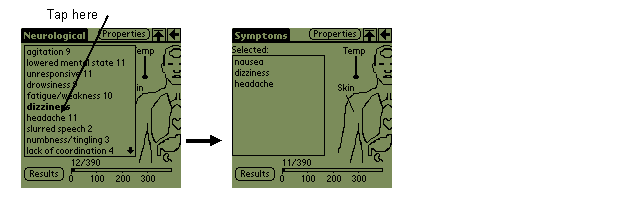
The symptoms of eye irritation and low body temperature are selected similarly. For eye irritation, select the eyes in the image of the human body. Then, select irritation. For low body temperature, select the image of the thermometer and then select low body temperature. The result of the symptoms, combined with the previously entered properties is shown below. To view the results of the search, select the Results button.

The result of the search to this point has resulted in 9 substances that match the symptoms and properties selected. To determine the correct substance, the Results page allows the user to group and sort the substance in different ways, remove substances that are known to be incorrect, and go to the Data pages for the substances.
In this tutorial, the user groups by various symptoms and properties until getting to Specific Gravity; that information is used to narrow down the substances even more. Here, the user taps on the Group-by pull-down list, and selects Specific Gravity. Based on the results of the grouping, the user tests the substance and observes that the substance is not soluble and floats on water. Thus, the 'sinks in water' substances are can be removed. As demonstrated below, this is done by selecting in the box to the left of the 'sinks in water' grouping and selecting in the remove boxes on the left. When all the substances have been removed from the grouping, the group will disappear.
The first time a substance is removed in this way, a dialog is presented to tell the user that the substance will be removed from the results list, not just from the grouping. So, if the substance is part of another grouping, it will be removed from there as well. Care should be taken in removing substances since a substance is often under multiple groupings, including a grouping that corresponds to the unknown substance. Removed substances can be viewed by checking the 'Show All' box on the bottom right; they can be inserted by unchecking the box next to the substance name.


The remaining substances need to be examined in more detail to determine the correct substance. First, examine those under the 'Unknown' grouping, which indicates that WISER does not have specific gravity data for them. Selecting Sulfur Trioxide to view the Data Page, the Key Info indicates that it is water-reactive. Further investigation indicates that the melting point is 16.8°C. So, at the current temperature, it should be a solid. It is thus likely that this substance can be removed.

Next, examine Zirconium Nitrate. This substance is water-soluble and hence unlikely to be the correct substance. It is likewise removed.


As shown above, the final results of the search are Isopropanol and n-Butyl Alcohol. Further investigation of each, using the Data Page, shows that these two hydrocarbons have very similar characteristics and procedures. For example, the Emergency Response Guidelines for both are the same.
