Search Tips
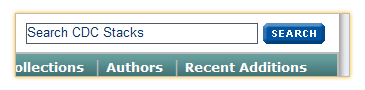
Site Search
You can search the entire CDC Stacks site in two ways.
First, you can access a Site Search from the top-right
corner of any page. To display a specific topic or document,
enter individual keywords and click the "Search" button.

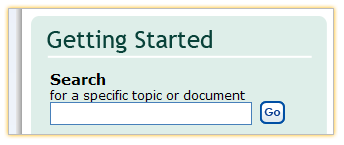

You can also access the entire site from the Getting Started
section of the Landing page. To display a specific topic or document,
enter individual keywords and click the "Go" button.
Note: Because you are searching for the keywords you entered and not a phrase,
using quotation marks does not assist in your search in either of these site searches.
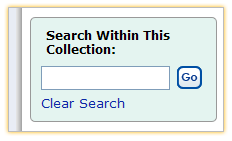

Collection Search
To search within a Collection, select the Collection and enter individual keywords in the
"Search Within this Collection" box and click the "Go" button.
Note: The use of quotation marks will not assist in your search.
Frequently Asked Questions
What is a Collection?
A Collection presents information about a shared topic. Searching within a collection allows
you to narrow your search. For example, the MMWR collection within CDC Stacks contains the
first 30 years of MMWR issues, which were scanned from the original volumes and have not
previously been available in a digital format.
What articles are listed in the "Most Recent" area of the site?
The articles that are listed in the "Most Recent" area of CDC Stacks are the five articles that
were most recently updated or added to the site. These articles may or may not be the most
recently published articles.
Why do I receive more than one result when I search on an Article
or Journal Title?
CDC Stacks does not search on a phrase. CDC Stacks searches on the individual keywords that
are entered into the Search Box. Stop words are ignored.
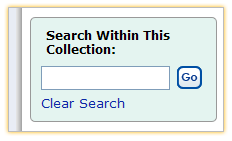

How can I clear my search?
You must be within a Collection to access this functionality. To clear a search, click the
"Clear Search" link. When you select the "Clear Search" link, you clear all the history of your search,
including both search terms you've entered and facets you've selected from the Narrow Results box.
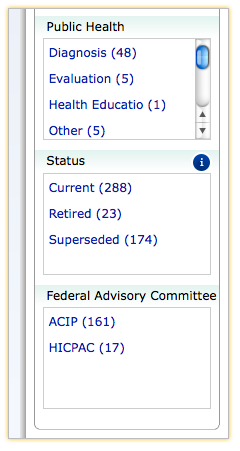

What is a facet?
A facet allows you to narrow your Search. As an example, you can select only Current
articles in the Guidelines and Recommendations Collection, or further narrow your
search by selecting only Current, ACIP articles. Refer to the graphic next to this discussion.
How can I suggest another facet to be added to the site?
You can email us at the following email address: stackshelpdesk@cdc.gov.
You can also select Contact CDC Stacks from the green bar at the top of the page which provides the instructions and email address.
What is the small letter "i" located within the site?

The small letter "i" is an information icon. When you move your mouse over the icon, the icon
provides additional information.
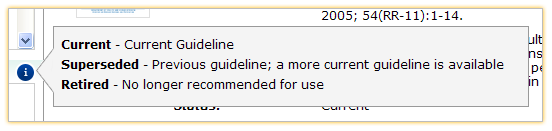
What are the pop-up windows that display when you browse Authors?

The pop-up window contains one or two document links when you hover over an author's name with your mouse.
There is also a link to a complete list of articles by that author.
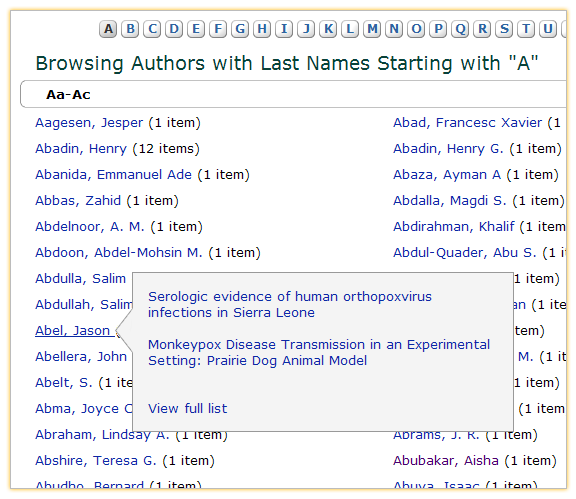
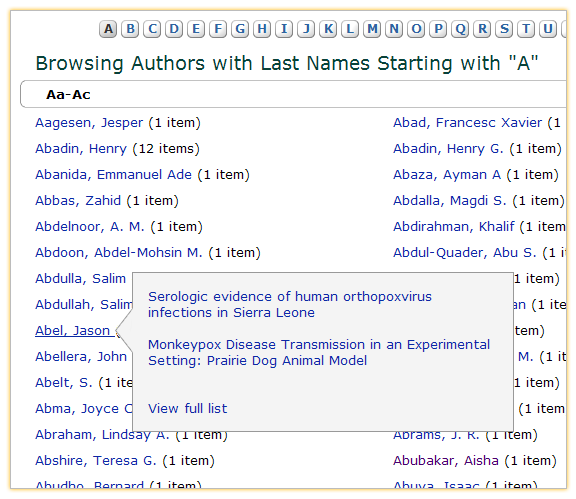
How do I do a Combination Search?

Select your Collection and enter individual keywords for your search in the "Search within the Collection"
box and click the "Go" button. Then select the facet which appropriately narrows your search. Or you can
select the facet first and then enter individual keywords. In the example shown, Mumps was the key word selected.
The results were narrowed by both 'Statistics' and 'Adult.'
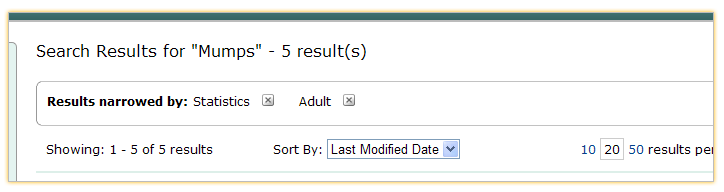
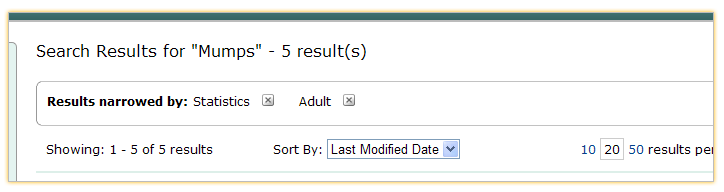
Can I sort my Search Results?
Search results can be sorted by Relevance, Last Modified Date, Title (Ascending) and Title (Descending). In addition, Search Results
within the Influenza Surveillance Reports and MMWR collections can be sorted by Volume/Issue.
How can I modify a search or start over?
Part of the process to modify or begin a new search depends whether you have done a site-wide search or a collection search.
In both cases, you can select additional facets to narrow your results, or you can remove a facet (by clicking the 'x' next to the word).
To modify a search, you can add, replace, or remove search terms as desired.
Note: Terms will be in the search box, if you have searched within a collection.
Performing a site-wide search starts a new search each time, so the keywords you entered previously are replaced with whatever you enter for the new search. Also, any facets you've narrowed your results by are removed when you enter information in the site-wide search box.
To start over with a new search within a collection, click the 'Clear Search' link. As mentioned above, entering one or more keywords in the site-wide search box starts a new search each time.
How can I find current guidelines in the Guidelines and Recommendations collection?
In order to locate a current guideline in the Guidelines and Recommendations collection, be
sure to select "Current" from the Status facet.
How often is CDC Stacks updated?
New documents are added to the site every week.
version 1.3.1