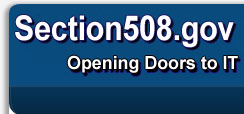508 Universe Training Instructions
EXISTING USERS
- Make sure that you have selected the SECURE LOGIN link and not 'New Registration'
- Type in your email and password. The password is case sensitive.
- Click the Login in button
If you have forgotten your password:
You need to make sure that you are using the correct email address in order to receive your PASSWORD via email. If you have forgotten your PASSWORD, click on the "Reset your password here" link. Enter the email address you have entered before. You will receive an email at that email address with a temporary Password and a link to the page to reset. Use the link to navigate to reset your password. Enter the temporary password and set up a new password. Please remember the email address you have used and the new Password to login to Section508 Training. If you need assistance email Section.508@gsa.gov for help.
You can reset your Password at any time by navigating through reset Password link .
NEW USERS
- On the Training page click New Registration. Complete all fields of the New User Registration form.
- You make up your own Password.
- Click Submit at the bottom of the form
- The THANK YOU screen will come up. You may then log in at the bottom by clicking on the Login button. This will take you to the welcome screen with information on how to manage your account and information on courses that you have taken.
LOGGED IN USERS
- If your email address has changed please remember to update. While you are logged in or after you log in, on the left side of the screen, select the Modify My Profile link under the MY ACCOUNT menu. Here you can update your email and change your password.
- Select the 508 Training Courses under the My 508 Universe to display the list of available courses
- The LOGOUT BUTTON is at the bottom.
INSTRUCTIONS FOR PRINTING YOUR CERTIFICATE OF COMPLETION
- Under MY ACCOUNT on the left side of your screen click on VIEW TRANSCRIPT. Your completed courses are listed.
- Click on VIEW CERTIFICATE OF COMPLETION for the course that you want to print the certificate for.
- At the top of the screen click on FILE and a drop down menu will appear
- Click on PRINT in your browser to print the certificate.
- NOTE: The certificate of completion is only generated upon completion of a course! You must complete the course before you can view the certificate.