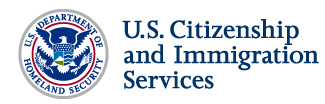Easy as 1-2-3Verifying an employee's employment eligibility has never been easier—most cases require only three steps. To start, just click "New Case" on the left menu or the green "Verify Employee" button in the middle of the home page. When creating a case, the first step is to enter the employee's Form I-9 information. We've streamlined the process to make it easier and reduce typos and other mistakes that often cause tentative nonconfirmations (TNCs). The list of documents that an employee may have presented for section 2 of Form I-9 has been rewritten for easier identification. Since we found that most people are more familiar with a document's name rather than its form number, we listed document names first followed by their form numbers. On the data entry screen, we used a three-column layout and grouped similar fields together in rows. Where possible, we tried to organize fields in the order in which they appear on Form I-9. Required fields are marked with a red asterisk (*) and you can find additional information (or "help text") by clicking on one of the blue question mark icons. All date fields use drop-down boxes to eliminate formatting confusion (some countries write the day, then the month). There's no need to worry about slowing down though. You can still use your keyboard to select a date by doing the following: - To select the month, type the first letter of your desired month. For letters that have multiple months, repeat typing the first letter until your desired month is selected. For example, to select the month of the June, press the "j" key twice.
- To select the day, type the two-digit day. For example, to select the sixth day of the month, type "0" then "6."
- To select the year, type the four-digit year. Typing "2" for the first digit will default to the current year. For example, to select the year 1980, type "1" then "9" then "8" then "0."
The Social Security number field is divided into three sections to improve accuracy. For added convenience, your cursor will automatically advance to the next section (or "auto tab") unless your Web browser has JavaScript turned off.
Last updated:05/18/2011 |