RSS Feeds
RSS allows you to receive information and updates from a Web site. This page explains how to set up RSS feeds that will notify you of new study information on ClinicalTrials.gov. Subscribing to an RSS feed saves you time because you will not have to check each study record in your search results for updates.
RSS feeds can be set up to provide updates for the results of a specific search, for all recently added studies, or for all recently modified studies on the site. The RSS feed will automatically list additions and updates for the search results in either your Internet browser or a feed reader (See How to Subscribe to a Feed).
Contents
RSS Feed for a Specific Search
Creating an RSS feed for a specific search allows you to easily access and browse study records found by your search that have been added or modified in the last 14 days. To create the feed:
- Enter your search terms and click on Search. For help with basic or advanced searches,
see How to Search.
To practice, follow the instructions below using a basic search for studies on diabetes.
- Click on Subscribe to RSS on the right-hand side of the search results page.

- A form displaying RSS feed options will appear. Select one of the following feed types:
- Show studies that were first received in the last 14 days
- Show studies that were Added or Modified in the last 14 days
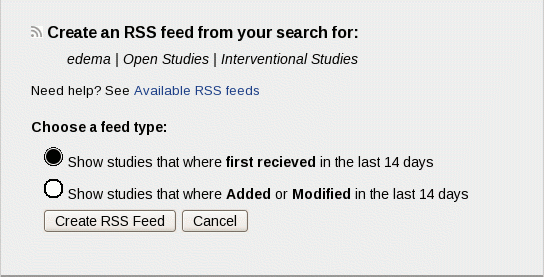
- Click the "Create RSS Feed" button to open the feed and display a list of any new updates to your search results. You can subscribe to the RSS feed using your Internet browser or a feed reader (see How to Subscribe to a Feed).
How to Subscribe to a Feed
To read the updates in RSS feeds you need a reader, also called an aggregator. Readers can be Web based (for example, Google Reader), part of your Internet browser (for example, Microsoft Internet Explorer, Mozilla Firefox), part of your e-mail software (for example, Microsoft Outlook), or installed on your computer. Web-based readers let you read RSS feeds from any computer. Feed subscriptions in your Internet browser, e-mail software, or installed reader software will be available only on the computer used to subscribe to them.
Subscribe to a Feed Using Your Internet Browser
- In your Internet browser, create or open the RSS feed that you want to subscribe to. See the instructions above for creating a
RSS Feed for a Specific Search.
To practice, follow the instructions below using a basic search for studies on diabetes Note: To create an RSS feed for all studies in ClinicalTrials.gov, do not enter any words in the basic search box and click Search.
- Click on Subscribe to this Feed or Subscribe Now at the top of the page.
- Modify the name of the feed by changing the text in the box labeled "Name" (for example, "Clinical trials-diabetes-last 14 days"). This step is optional.
- Choose where to save the feed (for example, save it to Feeds in Microsoft Internet Explorer or to a location in your Bookmarks in Mozilla Firefox).
- Click on the Subscribe button to finish.
- To view the feed, select it from Feeds (under Favorites) in Microsoft Internet Explorer or from your Bookmarks in Mozilla Firefox.
After you have subscribed, you can view the RSS feed at any time using the same browser. The title of each feed item is the title of the trial record that has been added or updated. Click on the title to open the trial record page on ClinicalTrials.gov.
Sometimes your feed may appear empty. This happens when there are no recent additions or updates to the trials found by your original search.
To delete the feed, right-click on it in your Feeds or Bookmarks list and then choose "Delete."
Subscribe to a Feed Using a Feed Reader
In your Internet browser, create or open the RSS feed that you want to subscribe to. See the instructions above for creating a RSS Feed for a Specific Search. Copy the URL address of the RSS feed page open in your Internet browser and paste it into your feed reader application or software.
The process for subscribing to a feed varies slightly, depending on your feed reader software. The feed reader's instructions should explain how to modify the RSS feed name or delete the feed.
Alternative to RSS Feeds
Instead of subscribing to an RSS feed, you can use your Internet browser to bookmark a search results page or label it as a "favorite." For example, a bookmarked search results page for studies recruiting in Chicago on "Anticonvulsants" would appear as "Search of: Anticonvulsants | Open Studies | Chicago - List Results - ClinicalTrials.gov" in your list of bookmarks or favorites. Each time you visit the page, you will see all the current results for your search, including records that have been recently added or updated and records that have not changed.



