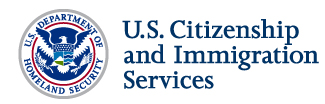
|
For additional information on the enrollment process, visit “Getting Started“ on the E-Verify home page at www.uscis.gov/E-Verify.
How do I terminate my company’s participation in E-Verify? A message will appear informing you that the Department of Homeland Security will be notified of your request to terminate your company’s participation in the program. This serves as notification that your company no longer wishes to participate in E-Verify. The termination will take effect in approximately 30 days. For more information on terminating your company’s account, review the E-Verify user manuals found at www.dhs.gov/E-Verify. ID and Password Management
How can I retrieve my password if I have forgotten or lost it? If you did not create your password challenge questions, contact your program administrator to reset your password. If your program administrator is not available contact E-Verify Customer Support at 888-464-4218.
How can I retrieve my user ID if I have forgotten or lost it?
How do I change my password?
How do I change my security questions?
|
| USER ROLE | PERMISSIONS |
|
Program Administrator (at least one required per enrollment) |
Creates user accounts at his or her site for other program administrators and general users and can view reports, create cases, update profile information, and unlock user accounts. |
| General User | Creates cases, views reports, and can update his or her personal user profile. |
| Corporate Administrator | Manages multiple company accounts from a central location; can unlock accounts, view reports for multiple company sites, as well as register and administer company sites and user accounts. Corporate administrators cannot create verification cases. |
How do I add new users or delete existing users?
Program administrators can add new users or delete existing users.
To add a new user:
1. From “My Company,” select “Add New User.”
2. Choose “General User” or “Program Administrator” and provide the person’s name, phone number, fax number and e-mail address and click “Next.”
3. Choose a user ID and create a temporary password for the new user. Accept the system-generated user ID or create a new user ID.
4. Review the information submitted, and then click “Submit New User.”
5. Provide the new user with the user ID and password created.
To delete a user:
1. From “My Company,” select “View Existing Users.”
2. Search for a user using the criteria displayed in each field. You can enter a partial name and a percent (%) sign as a wildcard character.
3. Click “Display User Summary List.” A list of user accounts displays – you can view or modify a user account by selecting the user.
4. Click “Delete” in the row of the user’s account you wish to delete on the “User Summary List” page, OR
5. Click “Delete User” on the “View/Modify User Information” page.
In both instances, the “User Deletion Information” page will open, which displays the information for the user whom you want to delete. Click “Delete User” to delete the user’s account. After you click “Delete User” changes will be permanent.
For more information on adding and deleting users, review the E-Verify user manuals found at www.dhs.gov/E-Verify.
Memorandum of Understanding
What is the Memorandum of Understanding (MOU)?
The MOU is the legal document describing the agreement between the Department of Homeland Security and the entity requesting participation in E-Verify. It constitutes a legally binding contract when properly executed (i.e., signed) by all the parties. Before successfully enrolling in E-Verify, employers must agree to the terms of the MOU and electronically sign the document. The document will then be electronically signed by the Department of Homeland Security. Employers should print a copy of the MOU for their records.
How do I obtain a copy of the Memorandum of Understanding (MOU)?
Program administrators can obtain a copy of the MOU by following the steps below:
1. Log in to E-Verify using your assigned user ID and password.
2. From “My Company,” select “Edit Company Profile.”
3. Click “View MOU” at the bottom of the page.
The document will open so that you may view, print or save your company’s MOU. If you are unable to view the MOU, please contact E-Verify Customer Support at:
Phone: 888-464-4218
E-mail: E-Verify@dhs.gov (Employers)
DAsupport@dhs.gov (E-Verify Employer Agents)
Can I review the Memorandum of Understanding prior to enrolling in E-Verify?
Yes. The E-Verify Memoranda of Understanding for Employers, E-Verify Employer Agents and Client Employers of E-Verify Employer Agents are all found at www.dhs.gov/E-Verify.
If our company enrolls in E-Verify, do we provide the Department of Homeland Security (DHS) with access to all of our Form I-9 information and authorize DHS to audit our records?
The Department of Homeland Security, the Department of Labor, and the Office of Special Counsel of the Department of Justice are authorized to access and audit all Forms I-9 in accordance with the Immigration Reform and Control Act of 1986. In addition, when you join E-Verify, you sign a Memorandum of Understanding that states the following in Article II.C.15:
The Employer agrees to cooperate with DHS and SSA [Social Security Administration] in their compliance monitoring and evaluation of E-Verify, including permitting DHS and SSA, upon reasonable notice, to review Forms I-9 and other employment records and to interview it and its employees regarding the Employer’s use of E-Verify, and to respond in a timely and accurate manner to DHS for information relating to their participation in E-Verify.
Hiring Sites
How do I add or delete a hiring site, or make changes to a hiring site in my company’s profile?
A program administrator can add, delete or make changes to hiring sites in your company profile from the left navigation menu “My Company.”
To add, delete or make changes to a hiring site:
1. From “My Company,” select “Edit Company Profile.”
2. Click “View/Edit” in the “Total Hiring Sites” section of the “Company Information” page.
3. To add hiring sites for a new state:
- Click “Add” next to the state you want to add
- Select the state from the drop down list.
- Enter the number of hiring sites.
- Click “Update.”
4. To edit the number of hiring sites in a state where the company currently has hiring sites:
- Click “Edit” next to the state whose number of hiring sites you wish to edit.
- Change the number of hiring sites.
- Click “Update.”
5. To delete a state from the company’s hiring site list:
- Click “Delete” next to the state you want to remove.
- Confirm that you want to remove the state and all of its hiring sites by selecting “Delete Site.”
6. Click “Next” to submit modifications and return to the “Company Information” page.
For more information on adding or deleting a hiring site or making changes to a hiring site, refer to the E-Verify user manuals found at www.dhs.gov/E-Verify.
If an employer has multiple hiring sites, can one site verify everyone?
Yes. One hiring site can create E-Verify cases for multiple hiring sites. Hiring sites are locations where your company’s employees are hired. A hiring site is where an employee completes Form I-9. If your company creates cases in E-Verify at that location, it is a verification location and a hiring site.
Verification locations are locations where registered users create E-Verify cases. Typically, a verification location is where your company’s human resources staff takes the information from an employee’s Form I-9 and creates a case in E Verify. If your company centralizes the use of E-Verify and creates cases from one location, that location may enroll in the E-Verify employer access method that will serve all other hiring sites. During enrollment, your company may indicate the number of hiring sites and the name(s) of the program administrator(s) associated with the verification location.
What if an employer has several hiring sites and each site will create cases in E-Verify? How should these sites enroll?
- Each site can enroll in the E-Verify employer access method and sign an individual Memorandum of Understanding (MOU).
- One site may enroll in the E-Verify employer access method that will serve all of the other hiring sites. During enrollment, your company may indicate the number of hiring sites and the name(s) of the program administrator(s) associated with that verification location. While this option offers employers a simple setup and the need to sign just one MOU, your company will not be able to monitor usage on a location-by-location basis.
- Your company may enroll each verification location in the E-Verify employer access method and link them together with a corporate administrator account. The corporate administrator account allows you to manage the accounts of each of your verification locations enrolled in the E-Verify employer access method. A corporate administrator account does not permit you to create E-Verify cases, and so does not require an MOU. However, an MOU must be signed for each of your verification locations enrolled in the E-Verify employer access method.
Verification: Creating a Case
Am I allowed to verify an existing employee?
You must not use E-Verify to verify your current workforce unless your company has been awarded a federal contract on or after September 8, 2009, that contains the Federal Acquisition Regulation (FAR) E-Verify clause. If your company is already enrolled in E-Verify, you must update your company’s E-Verify account to reflect your status as a federal contractor with the FAR E-Verify clause. E-Verify does not allow any other type of employer to verify its current workforce. For more information regarding the FAR E-Verify clause, see the E-Verify Supplemental Guide for Federal Contractors found at www.dhs.gov/E-Verify.
What do I do if I am unable to create a case within three days of hire?
If you are unable to create a case in E-Verify within three business days after the employee first starts work for pay, you must create a case as soon as possible. E-Verify will prompt you to enter the reason for the delay. You can either select one of the reasons provided or enter your own. Do not enter private or personal information when entering your reason.
What are the earliest and latest dates my company can verify a new employee?
The earliest you may verify a new hire is after he or she accepts an offer of employment and completes Form I-9. The latest you may verify a new hire is three business days after the employee starts work for pay. For example, if a new hire accepted an offer and completed Form I-9 on 01/5/11, but does not start work until 01/26/11, you may create a case for the new hire in E-Verify any day between 1/5/11 and 1/29/11 (the last date is three business days after the day the employee begins work for pay).
If an employee has accepted an offer of employment from my company, but the first day of work is not for some time, may I create an E-Verify case after the offer is accepted?
You may create a case before the employee begins work for pay as long as the employee has accepted an offer of employment and Form I-9 is complete. The hire date is the date the employee began (or will begin) work for pay. Use the Section 2 “Certification” date from the employee’s Form I-9 as the hire date in E-Verify.
If I enter the incorrect hire date into E-Verify, can I correct it?
If you enter the incorrect hire date into E-Verify when creating a case, you have two options:
1. If you have not yet closed the case in E-Verify, close the case as an invalid case by selecting the case closure option, “The case is invalid because the data entered is incorrect.” Once the case is closed you may create a new case for the employee with the correct hire date
OR
2. If you have already closed the case in E-Verify, make a note on the employee’s Form I-9 or the “E-Verify Case Details” page explaining that you entered the wrong hire date in E-Verify. Do not create a new case with the correct hire date.
Can E-Verify be used to verify the employment eligibility of a newly hired employee who has temporary employment authorization?
Yes. Employers enrolled in E-Verify must verify the employment eligibility of all newly hired employees.
Can I use E-Verify to reverify an employee’s expired employment authorization?
No. You may not use E-Verify to reverify any employee. E-Verify should only be used for new employees hired after the memorandum of understanding (MOU) has been signed by the employer. You should use Form I-9 and Form I-9 processes when reverifying employees. The Handbook for Employers: Instructions for Completing Form I-9 (M-274) contains additional information on reverification.
Can E-Verify verify the immigration status of an individual?
No. E-Verify confirms the employment authorization of all new hires, both non-citizens and U.S. citizens.
My company hires employees on a short-term or temporary basis. Is there a minimum time that employees must work for a case to be created in E-Verify?
No. There is no minimum time. You must verify all new employees, no matter how long they will be working for you.
What does it mean if I get a message stating, “Review and Update Employee Data?”
It means that the Social Security Administration has determined that there appears to be a discrepancy in the data provided in E-Verify. This discrepancy may result from any of the following situations:
- The employer made an error when typing the new hire’s information in E-Verify;
- The newly hired employee unintentionally provided incorrect information on Form I-9; or
- The newly hired employee intentionally provided incorrect information on Form I-9.
This message requires you to review the information that you entered from Form I-9 into E-Verify, review Form I-9 with the employee, correct the information, and update the case.
For more information on case messages in E-Verify, review the E-Verify user manuals found at www.dhs.gov/E-Verify.
Can I run reports in E-Verify?
There are three types of case reports available in E-Verify for companies enrolled as employers: Corporate Overview Pilot of Usage, User Audit Report and User Report. To run a report, follow the instructions outlined below.
1. From “My Reports”, select “View Reports.”
2. Select the report type that you need from the list and click “Next.”
3. Determine and select which “Report Format” (PDF or Excel) you would like to view.
4. Click the drop-down box to select the “Fiscal Year” of the report.
5. Click “Run Report.”
For more information on case messages in E-Verify, review the E-Verify user manuals found at www.dhs.gov/E-Verify.
Tentative Nonconfirmations
What is a Tentative Nonconfirmation (TNC)?
A TNC case result means that the information entered into E-Verify from Form I-9 does not match either Social Security Administration (SSA) and/or Department of Homeland Security (DHS) records. E-Verify identifies the agency associated with the mismatch when the TNC result is provided. An SSA TNC means that the information entered into E-Verify does not match SSA records. A DHS TNC means that the information entered into E-Verify does not match DHS records.
In what languages are the TNC notices and referral letters offered?
The Department of Homeland Security and Social Security Administration TNC notices and referral letters are now offered in nine languages, including English, Spanish, Chinese, Haitian-Creole, Japanese, Korean, Russian, Tagalog, and Vietnamese. Employers may obtain all notices and letters by selecting “E-Verify Notices” from “View Essential Resources.” Additionally, E-Verify will pre-populate the English and Spanish versions of the letters.
If you need to provide your employee a notice or letter in a language other than English or Spanish you should:
1. Give your employee a copy of the pre-populated English-language version of the notice or letter along with a copy of the document in the requested foreign language.
2. Sign only the English version of the notice and letter.
3. Treat the foreign-language notices and letters as tools to help employees who have difficulty speaking or reading English. You do not need to fill out the foreign-language versions.
What should I do if an employee receives a Social Security Administration (SSA) Tentative Nonconfirmation (TNC) case result?
Once you receive an SSA TNC case result, print the SSA TNC Notice and notify the employee of the SSA TNC in private as soon as possible. Review the E-Verify User Manual found at www.dhs.gov/E-Verify for detailed instructions on the TNC process and information on E-Verify rules, responsibilities and employee rights. Additional instructions are also provided on the E-Verify screens and in the form of help text.
To notify the employee:
1. Receive SSA TNC case result.
2. Click “Continue.”
3. Select the TNC notice in either English or Spanish. Confirm that the name and Social Security number listed on the top of the notice are correct. Print the TNC notice. If you or the employee notice that the information is incorrect, you must close the case and create a new case for the employee. When you close the original case, select the case closure statement, “The case is invalid because the data entered is incorrect.”
If the employee cannot read, you must read the TNC notice to the employee. If the employee does not fully understand English, and understands Spanish, Chinese, Haitian Creole, Japanese, Korean, Russian, Tagalog or Vietnamese, you must provide the employee with the TNC notice in one of these languages, found in “View Essential Resources.”
IMPORTANT: You may provide the TNC notice to the employee in person, by fax, e-mail, overnight or next-day delivery service, as long as you take the proper precautions to ensure the employee’s information is protected. The TNC notice is time sensitive; therefore, you must use a mail delivery service that can provide a confirmed delivery date.
4. Review the TNC notice privately with the employee; instructions are found on Page 1 of the TNC notice.
5. Instruct the employee to indicate on the TNC notice whether he or she will contest the SSA TNC.
6. Ensure that you and the employee sign and date the English version of the TNC notice after the employee has indicated his or her choice. Indicate that the employee has been notified by selecting the check box “Confirm Employee Notification.”
7. Keep the original signed English version of the TNC notice on file with Form I-9.
8. Provide a copy of the signed English version of the TNC notice to the employee.
9. Once complete, click “Continue.”
What do I do if an employee decides to contest a Social Security Administration (SSA) Tentative Nonconfirmation (TNC)?
If the employee receives an SSA TNC and decides to contest, you will need to refer that employee to an SSA field office. Review the E-Verify user manuals found at www.dhs.gov/E-Verify for detailed instructions on how to refer an employee to the Social Security Administration and information on E-Verify rules, responsibilities and employee rights.
To refer the case to SSA, complete the following steps:
1. If the employee chooses to contest an SSA TNC, click “Continue.”
2. Click “Refer Case.”
NOTE: When you click “Refer Case” it starts the eight federal government workdays the employee has to visit SSA.
3. Select the SSA referral letter in either English or Spanish and confirm that the name and Social Security number listed on the top of the letter are correct. Print the SSA referral letter.
If the employee cannot read, you must read the SSA referral letter to the employee. If the employee does not fully understand English, and understands Spanish, Chinese, Haitian Creole, Japanese, Korean, Russian, Tagalog or Vietnamese, you must provide the employee with the SSA referral letter in one of these languages, found in “View Essential Resources.”
IMPORTANT: Once the SSA referral letter is signed, you may provide it to the employee in person, by fax, e-mail, overnight or next-day delivery service, as long as you take proper precautions to ensure the employee’s information is protected. The SSA referral letter is time sensitive; therefore, you must use a mail delivery service that can provide a confirmed delivery date.
4. Review and explain the next steps to the employee – instructions to the employer are on Page 1 of the SSA referral letter and the employee instructions are on Page 2.
5. Ensure that you and the employee sign and date the English version of the SSA referral letter.
6. Provide a copy of the signed English version of the SSA referral letter to the employee; the employee is required to provide the English version of the letter to an SSA field office if he or she chooses to contest. File the original English version of the SSA referral letter with Form I-9.
7. After these steps are complete, click “Continue.”
8. Check E-Verify for case updates and follow steps based on next case result.
How long does it take to process a Tentative Nonconfirmation (TNC)?
| TNC… | Employee Has… | Total Processing Time |
| SSA Tentative Nonconfirmation | Eight federal government workdays from date of referral to visit the local Social Security Office | 10 federal government workdays for most cases although some may take longer |
| DHS Tentative Nonconfirmation | Eight federal government workdays from date of referral to contact the Department of Homeland Security at 888-897-7781 | 10 federal government workdays for most cases although some may take longer |
NOTE: Eight federal government workdays begin from the date that the E-Verify case was referred to DHS or SSA, and does not include weekends or federal holidays.
What should I do during the time an employee is contesting a Tentative Nonconfirmation (TNC)?
The employee may NOT be terminated or suffer any adverse employment consequences based on the employee’s perceived employment authorization status (including denying, reducing, or extending work hours, delaying or preventing training, requiring an employee to work in poorer conditions, refusing to assign the employee to a federal contract or other assignment, or otherwise subjecting the employee to anything that indicates he or she is unauthorized to work) until a secondary verification by the Social Security Administration or the Department of Homeland Security is completed and a Final Nonconfirmation is issued.
What should I do if there is no update in E-Verify on the employee’s status after 10 federal government workdays?
You may not take any adverse action against the employee and must continue to allow the employee to work. You should make sure that you generated the referral letter in E-Verify and gave it to the employee. If you did so, you should continue to check E-Verify for updates periodically. You should not question the employee as to whether he/she contacted the Social Security Administration or the Department of Homeland Security, and you should not ask the employee to provide additional documentation of his/her immigration status. Such actions may constitute a violation of the anti-discrimination provision of the Immigration and Nationality Act.
How should I resolve a Tentative Nonconfirmation (TNC) when an employee chooses not to contest?
- If you continue to employ the individual, close the case in E-Verify by selecting “The employee continues to work for the employer after choosing not to contest a TNC.”
- If you terminate employment, close the case in E-Verify by selecting “The employee was terminated by the employer for choosing not to contest a TNC.”
How should a case be resolved if an employer receives a Department of Homeland Security (DHS) No Show result, but later receives a letter that indicated they are employment authorized from DHS?
The employer has two options:
- If the case has not been closed in E-Verify, the user may close the case as invalid case by selecting “The case is invalid because the data entered is incorrect.” The employer should print the case details page and attach the letter from DHS. The employer should then create a new case in E-Verify for the employee.
- If the case has been closed in E-Verify prior to receiving the letter from DHS, the employer should contact E-Verify Customer Support at 888-464-4218 for questions about specific cases.
How should I close a Tentative Nonconfirmation if the case result was received after the employee quit working for the company?
The case should be closed in E-Verify as “The employee voluntarily quit working for the employer.”
How should a company close a Final Nonconfirmation if the case result was received after the employee quit working for the company?
The case should be closed in E-Verify as “The employee voluntarily quit working for the employer.”
If the employee does not contest a Tentative Nonconfirmation, am I required to terminate him or her?
No. E-Verify does not require termination. However, if the employee chooses not to contest, you may terminate employment with no civil or criminal liability as noted in the Memorandum of Understanding, Article II.C.6.
If an employer chooses not to terminate the employee, the employer must notify the Department of Homeland Security of this decision and close the case. The employer should close the case by selecting the appropriate reason for not terminating the employee from the following:
- The employee continues to work for the employer after receiving a Final Nonconfirmation result.
- The employee continues to work for the employer after receiving a No Show result.
- The employee continues to work for the employer after choosing not to contest a TNC.
Whether the E-Verify result is a Social Security Administration Final Nonconfirmation, DHS Final Nonconfirmation, DHS No Show or the employee decided not to contest a TNC result, the employer must close the case to notify DHS that it is choosing not to terminate an employee who received a Final Nonconfirmation or chose not to contest a TNC. Employers may be subject to a civil money penalty of between $550 and $1,100 for failing to close the case by selecting “The employee continues to work for the employer after receiving a Final Nonconfirmation result” if the employee was not authorized to work.
How do I notify the Department of Homeland Security if I continue to employ an individual after receiving a Final Nonconfirmation?
When closing the case the employer must select the case closure option “The employee continues to work for the employer after receiving a Final Nonconfirmation result.”
How do I know if the employee contacted the appropriate agency to contest a Tentative Nonconfirmation?
If the employee fails to contact the appropriate agency within eight federal government workdays from the date of referral, E-Verify will display a result of DHS No Show or SSA Final Nonconfirmation. If the employee’s case is updated with either of these results, you may terminate the employee and close the case in E-Verify.
I just discovered that I entered some of my employee’s information incorrectly when I created the case in E-Verify. The case has already received a result. What should I do?
Employers should contact the E-Verify Customer Support line at 888-464-4218 for questions about specific cases.
Employee Responsibilities
Why did I receive a Tentative Nonconfirmation?
The information that your employer entered into E-Verify from your Form I-9 did not match with either the Social Security Administration and/or Department of Homeland Security records.
What should I do after my employer notifies me that I received a Tentative Nonconfirmation (TNC) case result?
Make sure that your employer provides you with a TNC notice. This notice will provide you with details about your E-Verify case, instructions, and information about your rights. You must then decide whether you want to contest the TNC.
What if I decide not to contest the Tentative Nonconfirmation (TNC)?
If you choose not to contest the TNC, you acknowledge that your employer may terminate your employment with no civil or criminal liability.
What if I decide to contest the Tentative Nonconfirmation (TNC)?
If you contest the TNC, you must indicate so on the TNC notice and return it to your employer. After both you and your employer have signed the TNC notice, your employer must immediately give you a referral letter with details on how to contact either the Social Security Administration (SSA) or the Department of Homeland Security (DHS) to resolve your case.
You and your employer must sign the referral letter. Employees who choose to contest the TNC must visit SSA in person or contact DHS by phone (depending upon the instructions contained in the particular letter) within eight federal government workdays of the date of referral to begin resolving their case.
How soon must I contact the Social Security Administration (SSA) regarding my SSA Tentative Nonconfirmation and what documentation should I take with me when I visit SSA?
You must visit your local SSA field office within eight federal government workdays of the date of referral to resolve the issue with SSA. To locate an SSA field office, visit SSA’s website at www.socialsecurity.gov or call SSA at 800-772-1213.
What to take with you to SSA:
1. Referral letter
2. All original documentation that includes:
- Your name (and, if applicable, other legal names you have had),
- Age,
- Social Security number,
- Citizenship status, and
- Date of naturalization (if applicable).
After my Social Security Administration (SSA) visit, do I need to take any information back to my employer?
No. Your employer may not ask you to obtain a printout from SSA records or other written verification of your Social Security number from SSA.
Do Social Security Administration (SSA) Tentative Nonconfirmation (TNC) cases always get resolved in eight federal government workdays or less?
Employees must visit the SSA field office within eight federal government workdays; however, it may take longer than eight federal government workdays for SSA to resolve the TNC.
How soon must I contact the Department of Homeland Security (DHS) regarding my DHS Tentative Nonconfirmation (TNC), and what documentation should I take with me to DHS?
You must call DHS at 888-897-7781 within eight federal government workdays of the date of referral to resolve your case. You should have your referral letter and your case verification number available. You may be asked to provide information about your immigration status, including dates when your status may have changed.
What are my rights as an employee contesting a Tentative Nonconfirmation (TNC)?
If you contest a TNC, your employer may not terminate, suspend, delay your training or start date, withhold or lower pay, or take any other adverse action against you based on your decision to contest or because your case is still pending with the Department of Homeland Security or the Social Security Administration.
Your employer may terminate your employment if you choose not to contest a TNC.
What are my rights to legal protection if I feel that my employer has discriminated against me?
Federal law prohibits employers from discriminating against applicants and employees because of their national origin and citizenship (or immigration) status when verifying employment authorization through E-Verify. If you feel that you have been discriminated against by your employer, contact the Office of Special Counsel for Immigration-Related Unfair Employment Practices toll-free at 800-255-7688, or write:
Office of Special Counsel for Immigration-Related Unfair Employment Practices
Civil Rights Division, Department of Justice
950 Pennsylvania Avenue NW
Washington, DC 20530
For more information about discrimination on the basis of national origin or citizenship status during the E-Verify process, you may visit www.justice.gov/crt/about/osc.
Case Alerts
What is the purpose of a Case Alert?
This feature brings users’ attention to cases that need action. When you log in to E-Verify, the Case Alerts inform you of the following:
- Open Cases to be Closed
- Cases with New Updates
- Work Authorization Documents Expiring
What is a “Cases with New Updates” Case Alert?
The “Cases with New Updates” Case Alert is a quick link to all cases that have had a change in case result. This Case Alert is an easy way to manage open cases that are waiting for a final case result.
What is a “Work Authorization Docs Expiring” Case Alert?
The “Work Authorization Docs Expiring” Case Alert is a notification that an employee’s Employment Authorization Document (Form I-766) or Arrival-Departure Record (Form I-94) is expiring. This type of alert will appear only if the document the employee presented for the original E-Verify case was a Form I-766 or Form I-94. This alert reminds you to update Section 3 of Form I-9. E-Verify should never be used to reverify an employee’s employment eligibility.
Photo Requirements
What is Photo Matching and how does it work?
The photo matching feature in E-Verify allows the employer to compare the photo on the documentation presented by the employee to the photo on file with the Department of Homeland Security (DHS). Photo matching helps deter document fraud by ensuring that the photo on the document has not been replaced with a fraudulent photo.
The photo matching step occurs automatically when you create a case for an employee that has presented a Permanent Resident Card (Form I-551), an Employment Authorization Document (Form I-766), or a U.S. Passport or Passport Card for his/her Form I-9 documentation. When the employee presents one of these four documents and the Form I-9 information you enter matches DHS records, the employee’s photo automatically displays on the E-Verify screen. You must obtain a copy of the employee’s document to match the photos. Compare the picture on the document to the picture that appears on the computer screen in E-Verify.
What should I do if a new hire is unable to present a photo document because he or she objects to having his or her photo taken for religious reasons?
If an employee objects to the photo requirement for religious reasons, contact E-Verify at 888-464-4218.
Why can E-Verify employers only accept a Form I-9 identity document that contains a photo?
The Illegal Immigration Reform and Immigrant Responsibility Act of 1996 requires that E-Verify employers only accept Form I-9 identity documents that contain a photograph. E-Verify is bound by this statute and obligated to require photographs in most situations.
Passport Information and Passport Photo Check
What is the Passport Photo Check?
The Passport Photo Check is the most recent addition to the existing photo matching tool in E-Verify. When U.S. Passport or Passport Card information is entered into E-Verify, the passport photo will appear and the employer will compare the photo on the screen with the photo on the actual passport.
Why is E-Verify checking all U.S. passports?
By checking the validity and authenticity of documents employees present during the E-Verify process, E-Verify has increased its ability to detect and eliminate the use of fraudulent documents as well as improve the accuracy and integrity of its systems.
What change to E-Verify will employers see because of Passport Photo Check?
You will have to take a new tutorial explaining the new feature. If an employee presents a U.S. Passport, you will enter that number in E-Verify. E-Verify verifies the passport data and then asks you to compare the photo in E-Verify to the photo on the passport.
DHS/E-Verify Logo
How does one obtain permission to use the Department of Homeland Security (DHS) or E-Verify logos?
The use of the DHS seal by any persons or organizations outside of DHS may only be done with the prior written approval of the Secretary or her designee. Any such requests for the use of the DHS seal must be made in writing and must specify, in detail, the exact use to be made. Any permission granted by the Secretary will apply only to the specific use outlined in the written request and is not construed as permission for any other use.
Requests for DHS logo use should be made to iprequest@hq.dhs.gov.
E-Verify participants may request to use the E-Verify logo. For more information or to request to use the logo, please email uscis.verlogo@dhs.gov.
E-Verify Employer Agent
If a professional employer organization (PEO) registers as an E-Verify Employer Agent in E-Verify, is it compelled to verify every client’s new hires?
No. A PEO that registers as an E-Verify Employer Agent is not required to verify every client’s new hires. As an E-Verify Employer Agent, the PEO should list in E-Verify only those clients whose new hires will be verified and exclude from the list those clients whose new hires will not be verified.
Can a client company use E-Verify directly in addition to the E-Verify Employer Agent to create cases?
Yes. It depends on the company’s business processes and how it wants to enroll, access and use E-Verify.
E-Verify Self Check
What is E-Verify Self Check?
E-Verify Self Check is the first online service that allows U.S. employees to obtain employment authorization information before beginning a new job. E-Verify Self Check was designed to provide confidence that E-Verify results are accurate.
Who administers E-Verify Self Check?
E-Verify Self Check is a service of E-Verify, which is a Department of Homeland Security program administered by U.S. Citizenship and Immigration Services.
Why has the Department of Homeland Security (DHS) developed E-Verify Self Check?
Congress asked DHS to create a service for U.S. employees to check their own employment authorization status before going through the E-Verify process at a new job. DHS developed E-Verify Self Check in response to that request. It allows employees to correct any problems they find with their DHS or Social Security Administration records before receiving an E-Verify tentative nonconfirmation result.
If my employee uses E-Verify Self Check, must I still create a case in E-Verify for that employee?
Yes. You must still create a case in E-Verify for an employee who has used E-Verify Self Check.
If E-Verify Self Check shows that an employee is authorized to work, am I protected from any future claims that I hired an unauthorized worker?
No. E-Verify Self Check does not create a legal presumption that the employer has not violated immigration law.
May I require my employees, or potential employees, to use E-Verify Self Check?
No. You may not require your employees or potential employees to use E-Verify Self Check. Requiring applicants to provide proof of their employment authorization before establishing an employment relationship may constitute a violation of the anti-discrimination provision of the Immigration and Nationality Act.
Last updated: 06/06/2011