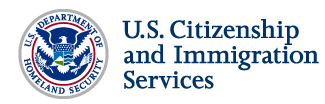This section includes frequently asked questions and answers to help you:
In addition to reviewing these questions and answers, Designated School Officials (DSOs) and international students should review the Fact Sheet: USCIS ELIS and Nonimmigrant Students.
Learn About USCIS ELIS
Q1. What is USCIS ELIS?
A1. USCIS ELIS is a Web-based system that allows applicants, their attorneys and accredited representatives to create an online account and submit and track immigration benefit requests 24 hours a day, 365 days a year. Certain customers can now apply online for an extension of their nonimmigrant stay or a change of status to another nonimmigrant category using USCIS ELIS. USCIS will add additional benefit types to USCIS ELIS in future releases.
Q2. Who is able to create an account in USCIS ELIS?
A2. In the first release of USCIS ELIS, the following individuals can create accounts and submit applications online:
-
Individual Applicants
-
Attorneys and accredited representatives applying on behalf of their clients
-
Parents of minors younger than age 14
-
Legal guardians for incapacitated or severely disabled individuals.
Please Note: The parent or legal guardian must create a USCIS ELIS account in the name of the child or incapacitated person. The parent or legal guardian also must list him or herself as the preparer of the benefit request.
Q3. Who may not create an account in USCIS ELIS?
A3. The following individuals should not create an account in USCIS ELIS:
-
Notarios Públicos (“Notarios”) and Visa/Immigration Consultants (“Consultants”)
-
Attorneys who have been suspended, terminated or disbarred by a state court or attorney disciplinary board
-
Representatives who are not authorized by USCIS or the Board of Immigration Appeals (BIA) to represent USCIS customers
-
Preparers such as family members, congressional staff and Designated School Officials (DSOs)
Q4. What types of benefit requests are available in USCIS ELIS?
A4. In the first release of USCIS ELIS, certain individuals can file a Form I-539, Application to Extend/Change Nonimmigrant Status. To determine if you are eligible to file a benefit request in USCIS ELIS, please see the chart below:
|
If you want to… |
and you… |
then… |
Exceptions |
|
Extend status |
are currently a…
B-1, B-2, F-1, M-1 or M-2 |
you can file in USCIS ELIS |
-
Students in the F-1 classification who received a date-specific visa that requires completion of a given course of study within a specific time can extend status, if eligible for an extension, in USCIS ELIS.
-
Other F-1s are admitted for duration of status and should contact their designated school official to extend status.
|
|
Change status |
want to become a…
B-1, B-2, F-1, F-2, J-1, J-2, M-1 or M-2 |
-
M-1 vocational students who are seeking to transfer to another school are considered to be seeking an extension of status.
-
An M-1 student may not change status to an F-1 student.
|
|
Reinstate status |
previously were a…
F-1, F-2, M-1 or M-2 |
-
The spouse or child of a person in F-1 or M-1 status may also be included in the principal applicant’s benefit request.
|
Q5. Which individuals are eligible to change their status in USCIS ELIS?
A5. Under current law, most nonimmigrants can change their status in the United States. Examples of individuals who are eligible to change their status include (but are not limited to) the following:
-
A (foreign government officials)
-
B (visitors for business or pleasure)
-
E (treaty traders)
-
F (students)
-
G (international organization representatives)
-
H (temporary workers)
-
I (foreign media)
-
J (exchange visitors)*
-
L (intracompany transferees)
-
M (vocational students)
-
N (parents & children of special immigrants)
-
O (aliens with extraordinary ability)
-
P (athletes, artists, and entertainers)
-
R (religious workers)
*Note: If you are an international exchange visitor (J-1) who was admitted to receive graduate medical education/training or who is required to meet the foreign residence requirement, you must receive a special waiver before you can change status.
Individuals who are in a valid nonimmigrant status and who are eligible to change their nonimmigrant status may file a request in USCIS ELIS to change their status to one of the following nonimmigrant categories:
-
B-1 (visitor for business)
-
B-2 (visitor for pleasure)
-
F-1 (student)
-
F-2 (spouse or child of a student)
-
J-1 (exchange visitor)
-
J-2 (spouse or child of an exchange visitor)
-
M-1 (vocational student)**
-
M-2 (spouse or child of a vocational student)
**Note: If you are an M-1 vocational student, you cannot apply for a change of status to an F-1 student.
Q6. Who is not eligible to change their status in USCIS ELIS?
A6. Some nonimmigrants are not eligible to change their status in the United States. Individuals who are NOT eligible to change status are those who were admitted to the United States as a:
-
VWP (visitor under the Visa Waiver Program)
-
GCNMI VWP (visitor under the Guam-CNMI Visa Waiver Program)
-
C or D (crew member in transit through the United States)
-
TWOV (a person transiting through the United States)
-
K (fiancé of a U.S. citizen or dependent of a fiancé)
-
S (informants and their family members)
Q7. What happens if an ineligible person creates an online account and/or files a benefit request in USCIS ELIS?
A7. Any person who creates an online account and submits a benefit request and fee in USCIS ELIS will have his or her benefit request adjudicated by a USCIS officer. If the person is ineligible for the benefit requested, the case will be denied. Fees paid for denied benefit requests will not be refunded.
Q8. Can I still file a paper-based application?
A8. Because USCIS recognizes that not every applicant is able to file electronically, we will continue to accept paper applications at this time. However, USCIS strongly encourages eligible individuals to apply for benefits through USCIS ELIS. USCIS will notify the public of any future change to end paper filing and will provide an appropriate transition period.
Q9. How does USCIS ELIS affect the processing and decision of benefit requests?
A9. USCIS ELIS provides adjudicators with access to a case management system that allows them to make a decision on the case in an almost entirely paperless environment. Additionally, USCIS ELIS is able to automatically issue notifications to customers when an adjudicator takes action on a case or issues a Request for Evidence (RFE).
Q10. Is USCIS ELIS available in my native language?
A10. USCIS ELIS is only available in English.
Q11. Why is the system named USCIS ELIS?
A11.The USCIS ELectronic Immigration System, USCIS ELIS is inspired by Ellis Island, which served from 1892 to 1954 as the premier federal immigration station and offered the American dream to more than 12 million immigrants, USCIS ELIS is part of providing that dream to millions of individuals in the future.
Q12. How is USCIS ELIS different from traditional E-filing?
A12. USCIS ELIS is a comprehensive end-to-end system that allows the applicant to electronically file a benefit request, upload and submit evidence, make payments, receive notifications from USCIS, and manage their account information. As form types and functions are added to USCIS ELIS, applicants can use their account to file for other benefits without having to re-enter personal information.
USCIS ELIS also allows a USCIS officer to:
-
Review the applicant’s information and supporting evidence
-
Conduct risk and fraud investigation
-
Validate some immigration background information
-
Issue notices, and
-
Make decisions (adjudicate) a case
Traditional e-filing does not allow an applicant to manage their account information online. This method only allows an applicant to fill out a form and submit payment online. The applicant must mail all supporting documents to the appropriate USCIS office. Once USCIS receives the supporting documents the officer can begin all the manual checks on paper and enters a decision, or request additional evidence.. The applicant receives all requests and notices by mail.
Back to top
Use USCIS ELIS
Q1. What Internet browsers can I use to file a benefit request in USCIS ELIS?
A1. The following Internet browsers are supported for USCIS ELIS use:
-
Microsoft Internet Explorer versions 6 and higher
-
Mozilla Firefox versions 3 and higher
USCIS plans to support additional browsers in future releases.
Q2. How are applicants and cases identified in USCIS ELIS?
A2. USCIS uses Alien Numbers (A-Numbers) to identify applicants in USCIS ELIS. USCIS ELIS also creates a unique online account ID number for each user (applicants, attorneys, and accredited representatives) after he or she files a benefit request. Once a benefit request is filed, USCIS ELIS assigns a case number (e.g., Case ID 123-456-789) that replaces receipt numbers. Receipt numbers will still exist for paper submissions and any benefit requests submitted through the currently available e-filing system.
Q3. How can I receive communications from USCIS?
A3. After you file your benefit request, USCIS ELIS automatically sets your communication preference to receive notices by U.S. postal mail. You can change this setting to receive notices by email or SMS text message at any time once you have submitted your benefit request. To modify your communication preferences, log in to your account and do the following:
-
Select the “View My Profile” button on the left navigation bar to access your “My Profile” screen.
-
Select the “Profile” tab in “Account Information.”
-
Click on the “Update Profile Information” link on the upper right corner of the “Profile Information” tab.
-
Select the “Continue” button.
-
Read the Privacy Statement, select the required check box indicating you have read the statement, review the contents of the benefit request, and attest to having answered all questions truthfully. Click the “Accept” button.
-
Click through the profile screens by selecting the “Next” button until the “Contact Information” screen appears.
-
From this screen, choose the “Electronic Notice” option. If the Electronic Notice option is selected, the user must also select the “Email Notification” or “Email + SMS subscription” option.
Please Note: For representatives, the communication preferences can be established during the representative account set-up process. Attorney and accredited representatives are not required to submit a benefit request for a client before selecting communication preferences or updating account profile information.
Q4. How can my spouse or child obtain case status updates?
A4. For privacy reasons, case status updates are sent only to you as the primary individual who filed the benefit request and, if applicable, to your attorney or accredited representative. Relatives listed on your benefit request will not receive case status updates.
Q5. What security procedures are in place to protect the personal information of customers and their representatives?
A5. USCIS has published Privacy Impact Assessments (PIAs) and System of Record Notices (SORNs) to inform the public about the collection, maintenance, use and dissemination of Personally Identifiable Information (PII) in USCIS ELIS. USCIS ELIS also adheres to rigorous DHS security standards, such as using two-factor authentication, to verify the identity of users.
Q6. I have a suggestion about how to make USCIS ELIS better. How do I share it with USCIS?
A6. Please email feedback to uscis-elis-feedback@uscis.dhs.gov.
Q7. What if I have questions about how to use USCIS ELIS?
A7. A step-by-step online set-up assistant takes you through the process of creating an online account and submitting a benefit request. USCIS ELIS also includes helpful “Tips” and filing instructions for the benefit request. If you still have questions about how to set up your USCIS ELIS account, the technology you need, or how to use the new system, you can call the USCIS National Customer Service Center at 1-800-375-5283 or 1-800-767-1833 (TDD for the hearing impaired).
Q8. I’ve logged into my USCIS ELIS online account, but cannot see my profile data. What should I do?
A8. If you cannot see your account profile, you should log out of USCIS ELIS and then log back in. If the problem continues, please call the USCIS National Customer Service Center at 1-800-375-5283 or 1-800-767-1833 (TDD for the hearing impaired).
Q9. What does “Optimized” mean on the case status screen?
A9. When a case is “Optimized,” it means that it is ready to be reviewed by a USCIS officer.
Q10. I selected a tab on the top of the USCIS Web page while I was drafting my benefit request in USCIS ELIS. When I tried to go back to my benefit request, I was logged out of USCIS ELIS. How do I return to my benefit request without having to log in to USCIS ELIS again?
A10. If you are drafting your benefit request when you select one of the USCIS Web tabs, you will need to close the tab window to return to your draft USCIS ELIS benefit request
You can return to your request by:
-
Clicking the “x” in the upper right corner of the tab window
-
Selecting the “Back” arrow at the top of your internet browser screen; or
-
Selecting the “Go Back” button at the bottom of the USCIS ELIS screen. If you need technical assistance, please contact our USCIS ELIS technical support team at 1-800-375-5283 or 1-800-767-1833 (TDD for the hearing impaired)
Q11. If I click on a link at the bottom of a USCIS ELIS Web page such as “Infopass,” how do I get back to my benefit request?
A11. To return to your benefit request in USCIS ELIS, you will need to close the browser tab by clicking the “x” in the upper right corner of the tab window.
Q12. I can’t fit my full name in USCIS ELIS for my I-539 application; what should I do?
A12. There is a 40 character limit in each name field. If your name is longer than 40 characters, please include your full name in the “Additional Information” field on the bottom of most pages. If you overfill a name field with more than 40 characters, the system may not be able to process the information and the data could be lost.
Q13. I’m having trouble finding my visa classification. How can I find it?
A13. To find your visa classification code, look either in your passport or on your I-94, Arrival-Departure Record. When selecting your nonimmigrant or immigrant visa classification code in USCIS ELIS, please scroll down the list of codes until you find the appropriate letter code that matches your current visa classification (e.g., B1, F1) or type your visa category into the window.
Q14. I can’t see the “snapshot” of my benefit request and the screen is blank. What should I do?
A14. If you are at the benefit request review page and the screen is blank, you will need to refresh the screen by clicking the refresh button on your Internet browser or by pressing F5 on your keyboard. If the problem continues, please call the USCIS National Customer Service Center at 1-800-375-5283 or 1-800-767-1833 (TDD for the hearing impaired).
Q15. I filed a benefit request in USCIS ELIS and the request is still pending. However, I now wish to withdraw my case. How do I ask USCIS to withdraw my pending benefit request?
A15. You can withdraw your benefit request by uploading and submitting a withdrawal request letter in USCIS ELIS. You may also request to withdraw your benefit request in writing by sending a letter to:
Vermont Service Center
ATTN: USCIS ELIS
75 Lower Welden St. St Albans, VT 05479
Please include your name, your USCIS ELIS account ID number and your USCIS ELIS case receipt ID number (the letters IOE+10 digits) on the cover page of any supporting documents.
Q16. If I am visually impaired, how do I find out about any accessibility issues in this first release of USCIS ELIS?
A16. USCIS is aware of certain accessibility issues in USCIS ELIS and is working to address them. Meanwhile, USCIS has listed these issues in the Accessibility Release Notes.
Back to top
File and Make a Payment
Q1. How do I save and/or return to my benefit request?
A1. Applicants may save their draft USCIS ELIS benefit request by hitting the “Save” button and returning at a later time to finish their benefit request. When users log back into USCIS ELIS, they will return the same point when they last hit the “Save” button.
Please note: If you do not begin drafting a benefit request within 30 days of creating your USCIS ELIS account, your account will be deleted and you will have to create a new USCIS ELIS account and start the benefit request process again. Also, if you do not submit your benefit request within 30 days of starting a draft, USCIS ELIS will delete your online account (if you have not previously submitted a benefit request) and all draft benefit request data.
Q2. Can my family or friends help me file a benefit request in USCIS ELIS?
A2. Family members, neighbors, friends or paid preparers may help you complete your benefit request online. However, they should not complete your benefit request for you or submit it on your behalf. Only an attorney or a USCIS-recognized or a Board of Immigration Appeals (BIA) accredited representative can submit a benefit request on your behalf in USCIS ELIS.
If you receive help in preparing your benefit request, you must identify the person who helped you by entering the person’s name, address, and other requested information in the “Preparer” section.
Q3. Who should electronically sign a benefit request?
A3. Only the following individuals can electronically sign a benefit request:
-
Customers who are submitting their own benefit request
-
Attorneys/accredited representatives who file benefit requests on behalf of their clients
-
Parents of minors younger than age 14
-
Legal guardians for incapacitated or severely disabled individuals
Please note: The parent or legal guardian must create a USCIS ELIS account in the name of the child or incapacitated person. The parent or legal guardian also must list him or herself as the preparer of the benefit request.
Q4. If I only fill out the data fields that have an asterisk (*) attached to the field will I have provided enough information for USCIS to adjudicate my case?
A4. USCIS will adjudicate applications on a case-by-case basis. In many cases, the required information fields are sufficient; however, an officer may require additional evidence to make a decision. If so, the officer will issue a Request for Evidence (RFE) asking the applicant for additional documentation. Completing all of the data fields in the system, including those not required, may reduce the likelihood that an officer needs to request more information and can shorten processing times.
Q5. Can I submit additional evidence or documents after I submit my benefit request?
A5. Yes, you can scan and upload additional evidence or documents into USCIS ELIS at any time, until a decision has been made on your case. If you are in your account, go to "View my cases" and select the appropriate case. Once you select "Go," you will be able to click on a link to upload additional documents. If you have received a "Request for Evidence (RFE)" notice, a link to "view/upload evidence" will be available. Uploaded evidence cannot exceed 6 megabytes (MB) and should be in one of the following file types: bmp, doc, jpg, pdf, or tif. Scanned documents should have a resolution of at least 300 DPI (dots per inch).
Q6. May I mail in other kinds of supporting documents if I have trouble scanning and uploading them?
A6. Yes, but please contact Customer Service at 1-800-375-5283 for technical assistance before you submit your benefit request. If the problem cannot be resolved, we recommend that your benefit request be submitted through the current paper process and include all supporting documentation. If you choose to file your benefit request in USCIS ELIS, please contact Customer Service at 1-800-375-5283 or send an email to: elismailsupport@uscis.dhs.gov to let USCIS know that you will be mailing in documents to support your benefit request.
NOTE: Mailing in documents to support a benefit request filed in USCIS ELIS will add to the time it takes to process your benefit request.
If you must mail in documents to USCIS, please send them to:
Vermont Service Center
ATTN: USCIS ELIS
75 Lower Welden St.
St Albans, VT 05479
Please include your name, your USCIS ELIS account ID number and your USCIS ELIS case receipt ID number (the letters IOE+10 digits) on the cover page of any supporting documents.
Q7. I was not able to upload all of my documents in response to a Request for Evidence. May I mail in the rest of the documents?
A7. Yes, but we encourage you to try to upload your document into USCIS ELIS. Once you log into your account, you can respond to the Request for Evidence by selecting the "view/upload evidence” link. If you continue to have difficulty, please contact Customer Service at 1-800-375-5283.
If you must mail in documents, send an email to: elismailsupport@uscis.dhs.gov to let USCIS know that you will be mailing in additional documents. Mailing in documents will add to the time it takes to process your benefit request. The mailing address is:
Vermont Service Center
ATTN: USCIS ELIS
75 Lower Welden St.
St Albans, VT 05479
Please include your name, your USCIS ELIS account ID number and your USCIS ELIS case receipt ID number (the letters IOE+10 digits) on the cover page of any supporting documents.
Q8. What if I make an error on the benefit request that I submitted?
A8. You should carefully review the benefit request and correct any errors before submitting it. Generally, you cannot make changes after you submit your benefit request in USCIS ELIS. If you receive a Request for Evidence, you may also notify USCIS of your error in your response and provide an explanation for why the error was made when you filed.
Q9. What if my name changes after I submitted my benefit request?
A9. If you have a case open with USCIS, you can update your name in your online user account at any time with proper supporting documentation. You will need to scan and upload the legal document reflecting the official change, if your name changes as a result of:
-
Marriage
-
Divorce
-
Adoption
-
Naturalization, or
-
Court order
Q10. What is an electronic check (e-check)? How can I find my routing number?
A10. An e-check is an electronic transfer of funds in which money is drawn from a bank account. The account’s routing number and account number are used to draw funds from the account. You can look online or on a physical check or contact your bank for these numbers. A sample check is below.
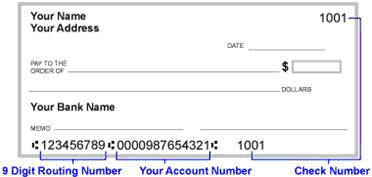
Q11. How do I provide evidence and documentation to support my application if I do not have a scanner?
A11. If you want to file online and do not have a scanner, you can use scanners available at public locations in your community, such as a public fax/copy shop, an office supply store, or library. If you have an attorney or accredited representative, he or she should be able to scan and upload your supporting documents.
Q12. Should I use USCIS ELIS to file my Form I-539 if I can’t scan and upload my supporting documents?
A12. No. If you cannot scan and upload your supporting documents, you should apply for the benefit using the current paper application process.
Q13. I filed an application on paper a few years ago. Can USCIS access that information and use it with any benefit request that I file in USCIS ELIS?
A13. USCIS is able to look at your previous application to get information to make a decision on your current request. USCIS recommends you keep all of your documents in case you or USCIS need this information in the future.
Q14. Do I file for myself and my family member together in one account in USCIS ELIS?
A14. USCIS ELIS will allow an applicant seeking to extend or change nonimmigrant status to file one benefit request and include his or her spouse and children as beneficiaries. However, generally, each person seeking an immigration benefit from USCIS will need to create his or her own USCIS ELIS online account.
Q15. May I print copies of communications (e.g., receipt notices or Requests for Evidence) I receive from USCIS?
A15. Yes, you can print out notices, Requests for Evidence (RFEs), Requests for Originals (RFOs), case status, and other information relevant to your case. If you elect to receive USCIS notices and notifications electronically, you can access such notices through your USCIS ELIS online account.
Q16. How do I pay online if I do not have a credit card or bank account?
A16. Your attorney or accredited representative may pay on your behalf. Or you can buy a pre-paid debit card from the post office, a bank, a supermarket, or a trusted third party.
Q17. Where can I look to find my current nonimmigrant status code?
A17. You will find your nonimmigrant status code on your Form I-94, Arrival-Departure Record, issued to you by U.S. Customs and Border Protection (CBP) at a port of entry or by USCIS at a local USCIS office or Service Center. If your Form I-94 has been lost, stolen, mutilated or destroyed, you will need to apply for a replacement arrival-departure record on a USCIS Form I-102, Application for Replacement/Initial Arrival-Departure Nonimmigrant Document, with the required fees specified in 8 CFR 103.7(b), and in accordance with the form instructions.
Q18: What do I enter into the (MM/DD/YYY) field if my Form I-94 only notes “D/S” and does not have a specific expiration date?
A18: If your Form I-94, I-94W, I-95, or entry stamp placed on your passport notes only “D/S” instead of a specific expiration date, leave the (MM/DD/YYY) field blank. In a future release of USCIS ELIS, this field will change to allow students to enter “D/S".
Q19. What should I do if I want to upload more than five supporting documents from one category of documents?
A19. USCIS ELIS allows you to upload as many documents as you need to support your case. When you are on the upload documents page, you will see the option to upload five documents. After uploading five documents, you will automatically be returned to the evidence screen where you can choose to continue uploading documents. If possible, upload all of your documents before submitting your application.
If USCIS needs to review additional documents to adjudicate your benefit request, the agency will send you a Request for Evidence that lists what documents are needed. You are able to upload as many documents or evidence as you need at any time before a decision is made on your case.
Q20. Can I upload documents after finishing submitting payment?
A20. Applicants should scan and upload all required documents in USCIS ELIS before making their payment. If you need to upload a document after submitting your payment, you should log into your USCIS ELIS account and go to "View my cases" and select the specific case. Once you select "Go," you will be taken to a page where you can click on a link to "view/upload additional documents." From there, you may upload additional documents.
Q21. What documentation do I need to upload with my Form I-539? Do I have to include a document from every category, even if some of them don’t apply to my case?
A21. USCIS requires applicants to provide documents which will establish their eligibility for an immigration benefit. Not all of the documents listed on the USCIS ELIS screen are required; however, if you do not provide documents that USCIS may need to make a decision, it could result in denial of your case. USCIS recommends you follow the instructions carefully to determine which documents must be submitted to support the facts of your case.
Q22. Are fee waivers available in USCIS ELIS?
A22. Fee waivers are not available in the current release of USCIS ELIS. Moving forward, USCIS will develop a process to request fee waivers in USCIS ELIS. For now, applicants who wish to request a fee waiver must file the fee waiver and benefit applications on paper.
Back to top
Work with Attorneys and Accredited Representatives
Q1. Who may create an Attorney or Accredited Representative Account in USCIS ELIS?
A1. Attorneys and accredited representatives recognized by USCIS or accredited by the Board of Immigration Appeals (BIA) can create accounts in USCIS ELIS. Only licensed attorneys from the United States, Puerto Rico, Guam, U.S. Virgin Islands or the Commonwealth of the Northern Mariana Islands (CNMI) or BIA-accredited representatives working for a BIA-recognized organization may create an account at this time.
Q2. I filed my benefit request in USCIS ELIS without an attorney or BIA-accredited representative. I now have an attorney or BIA-accredited representative to help me with my case. How do I notify USCIS?
A2. You must have your attorney or accredited representative complete a Form G-28, Notice of Entry of Appearance as Attorney or Accredited Representative. Your attorney or representative must also set up an online account in USCIS ELIS. Your attorney or accredited representative should include his or her USCIS ELIS online account number on the Form G-28 before uploading it into USCIS ELIS. If you or your representative is unable to upload the G-28 into USCIS ELIS, you may mail it to:
Vermont Service Center
ATTN: USCIS ELIS
75 Lower Welden St.
St Albans, VT 05479
Please be sure to include your attorney or accredited representative’s USCIS ELIS online account number. Without this information, we cannot link your attorney or accredited representative’s account to your case.
Also, please include your name, your USCIS ELIS account ID number and your USCIS ELIS case receipt ID number (the letters IOE+10 digits) on the cover page of any supporting documents.
Q3. I filed my benefit request in USCIS ELIS through an attorney or BIA-accredited representative but I no longer want to use his or her services. Can I remove them from my case?
A3. Yes. USCIS ELIS allows you to terminate representation in the “My Profile” section.
Q4. Can an attorney or BIA-accredited representative create an account for a client in USCIS ELIS?
A4. When attorneys or BIA-accredited representatives submit a completed benefit request for their clients, USCIS ELIS automatically creates an internal account for the client. The internal account is not accessible to the client until he or she creates an online account in USCIS ELIS. Once the attorney/accredited representative files the benefit request, the primary applicant will receive an Online Access Code by mail that provides instructions on how to set up an online account. This is an optional function for the primary applicant/client, but provides them with online access to view benefit requests and USCIS notices.
Q5. Can an attorney or accredited representative receive USCIS notices by email or text message?
A5. Yes. The communication preferences can be established during the representative account set-up process. Attorney and Accredited Representatives are not required to submit a benefit request for a client before selecting communication preferences or updating account profile information.
To modify your communication preferences, log in to your account and do the following:
-
Select the “View My Profile” button on the left navigation bar to access your “My Profile” screen.
-
Select the “Profile” tab in “Account Information.”
-
Click on the “Update Profile Information” link on the upper right corner of the “Profile Information” tab.
-
Select the “Continue” button.
-
Read the Privacy Statement, select the required check box indicating you have read the statement, review the contents of the benefit request, and attest to having answered all questions truthfully. Click the “Accept” button.
-
Click through the profile screens by selecting the “Next” button until the “Contact Information” screen appears.
-
From this screen, choose the “Electronic Notice” option. If the Electronic Notice option is selected, the user must also select the “Email Notification” or “Email + SMS subscription” option.
Please note: Currently, the default USCIS ELIS communication preferences for primary applicants are automatically set to send notices by U.S. postal mail, but can be modified after a benefit request has been successfully submitted.
Q6. How do legal representatives complete benefit requests in USCIS ELIS for their clients?
A6. Attorneys and accredited representatives can complete benefit requests in USCIS ELIS for their clients (primary applicants) using the online set up assistant to capture their clients’ information and responses to the questions presented. Clients (primary applicants) then review and sign a printed copy of the benefit request; the representative will then scan and upload the completed, signed application into USCIS ELIS. The process will be streamlined in a future release by capturing electronic signatures for applicants whose benefit requests are filed by an attorney or accredited representative.
Q7. Are commercial software products compatible with USCIS ELIS?
A7. Current commercial software products are not compatible with USCIS ELIS at this time. USCIS plans to release commercial software standards to enable third party products to exchange information with USCIS ELIS in the future.
Q8. Who can submit a benefit request on behalf of a customer in USCIS ELIS?
A8. Attorneys and USCIS-recognized or BIA-accredited representatives can establish USCIS ELIS accounts to file benefit requests on behalf of customers. USCIS will establish organizational accounts in later releases for use by support staff and other representatives.
Q9. Can attorneys and accredited representatives manage more than one client through their USCIS ELIS account?
A9. USCIS ELIS allows attorneys and accredited representatives to submit multiple benefit requests for multiple clients. When logging into their accounts, the system also allows attorneys and accredited representatives to sort multiple benefit requests based on level of completion, client name, action required, benefit type and other criteria. Representatives are able to view Requests for Evidence (RFEs) for multiple clients. In the first release, attorneys and accredited representatives can only use their accounts to submit certain applications to extend or change status (Form I-539). USCIS will expand the types of benefits available for filing in USCIS ELIS in future releases.
Back to top