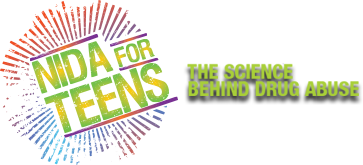Activities for Teens
Download Instructions
How Do I Install My Buddy Icon?
- Sign on to AOL Instant Messenger (AIM).
- Click "Open My Profile" under the AIM menu.
- Click "Add a Pic!"
- Click "Browse" to locate your image.
- Click "Upload" to upload your image.
How Do I Print My Posters?
- For the best results, use photo paper available at an office supply store.
- Use 8.5" x 11" paper. If your printer can accommodate 11" x 17" paper, go for it!
- Download your choice of free artwork from the NIDA for Teens Web site.
- For the best results, use a color printer. When you print, choose "fit to page" in your print dialogue box.
How Do I Print My Stickers?
- Pick up some blank white labels paper at your local craft or office supply store.
- Download the artwork you want, free on the NIDA for Teens Web site.
- Place the downloaded artwork onto your labels and resize the art to fit your label.
- Use an ink-jet printer to print your downloaded design onto the labels. Be sure to read the instructions that come with the labels.
How do I make my T-shirt?
- Find a t-shirt or other cotton item that you can use for your iron-on. Be sure to get permission from your parents first.
- Pick up some iron-on ink-jet transfer paper at your local craft or office supply store. Choose opaque transfer paper for dark-colored items and transparent transfer paper for light-colored items. Transparent transfer paper may help you avoid white outlines around your artwork. Always read the instructions that come with the transfer paper.
- Download the artwork you want, free on the NIDA for Teens Web site.
- Use an inkjet printer to print your downloaded artwork onto the transfer paper. The artwork comes as a two-page PDF document. Page one is a flipped, mirror image (backwards) of the design. Page two is a regular (straightforward) non-flipped image.
- Use an ordinary iron to transfer the design onto your item. Be sure to have a parent supervise you while you are using the hot iron.
How do I Install Wallpaper?
- Windows XP users: Go to the "Start" menu and choose "Control Panel," then "Appearance and Themes," then "Change the Desktop Background." Choose "Browse" and select the .jpg file that you downloaded.
- Mac users: Place the artwork you chose into your "Pictures" folder. Go to "System Preferences," then to "Desktop and Screen Saver," and select the artwork in your "Pictures" folder.