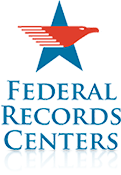Read more about the Federal Records Centers in the Spring 2008 issue of Prologue magazine.
Read more about the Federal Records Centers in the Spring 2008 issue of Prologue magazine.
Instructions for Web Access to CIPS
Browser Requirements | Screen Resolution | User ID and Password | Security Certificates | User Manual
Browser Requirements
Currently, only Microsoft
Internet Explorer version 5 offers the necessary capabilities to access CIPS. Netscape Navigator and
earlier versions of Internet Explorer will not display CIPS properly due to differences in interpretation of HTML
code..
Browsers must support "cookies", Java/Javascript, and 128 bit strong encryption for digital security certificates
- Netscape Navigator- We intend to support version 6 of Netscape Navigator (currently in Preview Release) shortly after it is
finalized.
In Microsoft Internet Explorer, click on Help on the menu bar and select "About Internet Explorer." The 128 bit version contains a line stating "Cipher Strength: 128-Bit."
Java, JavaScript, and Cookies may be turned on or off by clicking on Tools, Internet Options, Security. The default settings will normally work.
Screen ResolutionScreen resolution should be set to 800 x 600 pixels for best viewing.
- New CIPS customers who sign on to the CIPS web application will sign on using their assigned CIPS User ID, and the last 6 digits of their SSN as their password. They will be prompted to create a new password using the standard password rules. Please read the rules for creating and changing passwords.
- Existing dial-up customers will also sign on using their active User ID and the last 6 digits of their SSN, then create a new password for the system. Please read the rules for changing passwords. After the initial web sign-on, new passwords will be synchronized with both the web server and the dial-up mainframe system.
- Passwords expire after 90 days. This "90 day rule" is the result of a GAO audit of the VA's Austin Automation Center, NARA's Internet service provider for the CIPS system. We recommend that users sign on immediately, then change their password at least every 85 days. Unlike the dial up version of CIPS, Web-CIPS users are not warned seven days prior to password expiration, they are simply presented a screen on which they can change their password. Users are suspended after 30 days of inactivity or if they do not logoff correctly (users must exit the system by logging off completely before moving to another web site or closing their browser window). Users are deleted from the system after 180 days of inactivity and must mail new forms to re-register as a new user. Therefore, we highly recommend that users establish a means of reminding themselves that it is nearing 90 days since they last changed their password. Delayed delivery e-mail, a calendar program, a suspense file or a "tickler" file are some proven methods that can be used for reminders. If you experience problems logging on you may contact the system administrator at the Austin HELP DESK at 512-326-6780 or e-mail ahd@mail.va.gov.
- Shared user IDs are not permitted. Violators may have their user ID suspended or deleted.
- Forgotten or suspended passwords must be reset to the last 6 digits of the user's SSN by calling the Austin HELP DESK at 512-326-6780 or e-mail ahd@mail.va.gov. First identify yourself as a NARA customer and give your user ID, then state your problem.
All CIPS communications over the web, including user IDs and passwords, are encrypted using the "Secure Socket Layer" (SSL) feature of web browsers. Encryption requires acceptance of a digital security certificate verifying connection to a registered web site.
Users accessing the CIPS system for the first time may be told that there is a problem with the security certificate and asked if they want to proceed. To avoid repeating this process at every log on, users should select the option to view, then install the certificate.
User ManualWe feel that the web version of the CIPS system is easily understandable and user-friendly. However, until a formal user manual is available for web access to CIPS, users may want to follow the instructions contained in the CIPS User Manual for the dial-up system beginning at section 3b, "Log-on to the Mainframe Application."
NOTE: Do not use your browser's "Back", "Forward", or "Refresh" buttons. The Mainframe application, which is running behind the web interface, does not have buttons. Attempts to use the "Forward", "Back", and "Refresh" buttons that your browser provides will result in halting your session.
To use CIPS on the World Wide Web, go to https://cips.nara.gov/.