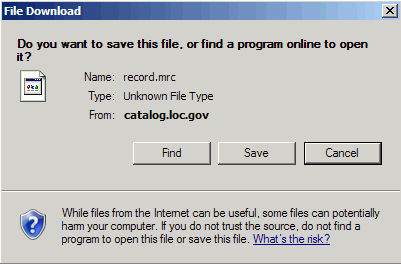|
It is possible to print, save or email catalog records; either
one record at a time, or by selecting groups of records from
a search results screen.
|
Print, Save or Email
The formats for printing, saving and emailing are based on the
Full Record display. Included in
these formats are labels (in English) denoting fields from the catalog
record.
NOTE:
It is only possible to SAVE catalog records
in the MARC
communications format. Special software is needed to view
and/or use these saved records.
Print, Save or Email:
from a Titles List -
from Individual Record Displays
Save in MARC Format - Screen
Print
Printing and Saving work in similar ways. When printing or saving a single catalog record, or sets of records, this is the most efficient way to capture record information only (without other elements of the screen display such as graphics, navigation buttons, etc.)
When printing records, please make sure your browser's character encoding (on the View pulldown menu) is set to:
- Text (Brief Information) Unicode (UTF-8)
- Text (Full Information) Unicode (UTF-8)
- MARC (non-Unicode/MARC-8) Western or Western European
- MARC (Unicode/UTF-8) Unicode (UTF-8)
Printing and Saving work in exactly the same way. When
printing or saving a single catalog record, or sets of records, this
is the most efficient way to capture only record information (without
other elements of the screen display such as graphics, navigation
buttons, etc.)
When displaying a Titles List, the following box appears at the bottom of the display:

To Print or Save all of the displayed catalog records in text format:
- Select the radio button next to All (this page only).
- Select a Text format from the drop-down menu.
- Select [Press to SAVE or PRINT]
- A new screen will display containing printable plain text records. NOTE: Verify that the character encoding on the “View” pulldown menu is set correctly for the text format you have selected.
- Print using the browser's Print function, or
Save using the browser's Save As function (supply a filename when prompted).
To Save all of the displayed catalog records in MARC Format.
- Select the radio button next to All (this page only).
- Select a MARC format from the drop-down menu.
- Select [Press to SAVE or PRINT]
- Your browser will provide a box indicating that your records have been saved in a file named records.mrc. See the box below for additional information on saving records in MARC format.
To Email all catalog records from the display:
- Select the radio button next to All (this page only).
- Select a Text format from the drop-down menu.
- Enter a valid Email address in the blank box provided (if
this box is left blank or an invalid email address is entered,
an error message will appear).
- Select [Press to SEND EMAIL]
- A message displays confirming the search results have been mailed.
To Email selected catalog records from the display:
- Select the radio button next to Selected (this page only)
or Selected (across pages).
- Mark individual records by selecting the check box next to each
desired record number.
- Select a Text format from the drop-down menu.
- Enter a valid Email address in the blank box provided (if
this box is left blank or an invalid email address is entered,
an error message will appear).
- Select [Press to SEND EMAIL]
- A message displays confirming the search results have been mailed.
Note:
As a default, the number of records included in a Titles List
is set to "100 records per screen." The number of records per screen
also determines the number of records that can be printed, saved,
or emailed at a time. To increase the number of records per screen,
use the drop-down menu found at the bottom of each search page.
When viewing a single record, the following box appears at the
bottom of the record display:

To Print the displayed catalog record in text format:
- Select a Text format from the drop-down menu.
- Select [Press to SAVE or PRINT]
- A new screen will display containing a printable plain text record. NOTE: Verify that the character encoding on the “View” pulldown menu is set correctly for the text format you have selected.
- Print using the browser's Print function, or
Save using the browser's Save As function (supply a filename when prompted).
To Save the displayed catalog record in MARC Format:
- Select a MARC format from the drop-down menu.
- Select [Press to SAVE or PRINT]
- Your browser will provide a box indicating that your records have been saved in a file named record.mrc. See the box below for additional information on saving records in MARC format.
To Email the displayed catalog record:
- Select a format from the drop-down menu.
- Enter a valid Email address in the blank box provided.
- Select [Press to SEND EMAIL]
- A message displays confirming that the search results have been mailed.
|
Library of Congress catalog records may only be SAVED in the MARC format. These formatted records may then be imported into catalog systems and citation software that support MARC. Viewing these records requires special software.
To Save catalog records in MARC format:
- If necessary, mark individual records by selecting the check box next to each desired record number.
- Select the radio button next to All (this page only), Selected (this page only) or Selected (across pages).
- Select a MARC format from the drop-down menu.
- Select [Press to PRINT or SAVE]
- Your browser will provide a box indicating that your records have been saved. Records saved from a Titles List are found in a file named records.mrc. Records saved from an individual record display are found in a file named record.mrc.
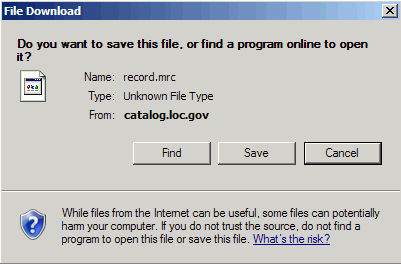
Figure 1: Dialog box in Internet Explorer

Figure 2: Dialog box in Firefox
Note #1: While it may appear that it is possible to Email MARC records, it is not. If the radio button for MARC (ONLY save) is selected and the record(s) are emailed, they will be received in the standard ASCII text format.
Note #2: As a default, the number of records included in a Titles List is set to "100 records per screen." The number of records per screen also determines the number of records that can be printed, saved, or emailed at a time. To decrease the number of records per screen, use the drop-down menu found at the bottom of each search page.
Note #3: If you open your record.mrc or records.mrc file in Windows Notepad to view records saved in the MARC UTF-8 format, please note that Notepad adds extra hidden Unicode characters (called byte-order marks or BOM) to the data. We recommend not re-saving your files after opening them in Notepad. You may have problems loading files with BOM characters to cataloging or citation software applications. |
Use the browser's [Back] button to resume
searching.
>>Top of Page
|