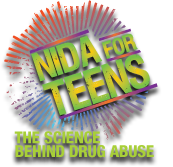Help
Welcome to the Help section of our site. This section includes suggestions to make navigating the NIDA Web site easier.
Accessibility
If you have special accessibility needs, please visit our Accessibility Information page.
Browser Help
Changing Font Size
You can change the font size on your Web pages. If you are using Internet Explorer (version 4.0 or below), choose View/ Fonts in the browser menu at the top of your screen. If you are using Internet Explorer (version 5.0), choose View/Text Size in the menu at the top of your screen. If you are using Netscape, select Options/Preferences/Fonts from the menu at the top of your screen). You should be able to fit most charts on one page if you choose the Medium font size. If you choose Large, the print may be easier to read but you may have to scroll to see some parts of the charts. You can adjust the font size on any page you wish.
Linking
An underlined word or words on Internet pages are usually links to other pages. If words are not underlined, you can tell if they are linked by moving your mouse cursor (arrow) over them, if they are linked, the arrow will turn into a pointing finger. Clicking your left mouse button on a link will take you to another page.
Printing
You can print any Web page by choosing File, Print at the top of the page. Both Microsoft Internet Explorer and Netscape have a printer icon at the top of the page as well, clicking on it will also print out the page you are viewing.
Saving Files
You can save the information presented on any screen by choosing File, Save As. You will then be asked to indicate a folder on your computer where you would like the file saved, as well as a name for that file.
Navigating the Internet
Use your browser's Back button to visit the previously viewed page. The Forward button will bring you to the page you were viewing before clicking the Back button.
Bookmarking Web Addresses
Please bookmark this site for an easy way to access this information in the future.
- To bookmark in Netscape, go to the main menu under Bookmark and select Add Bookmark.
- To bookmark in Microsoft Internet Explorer, go to the main menu under Favorites and select Add to Favorites.
- To bookmark in America Online (AOL), create a favorite place. There are two ways to add a Web address to your list of favorite places. From the Window menu within AOL, choose the Add to Favorite Places command (or click the red heart on the window's title bar). You can also select the Favorite Places command from the Go To menu within AOL to open the Favorite Places window.
Site Navigation Help
Search
You can search the NIDA Web Site by typing a word or phrase into the text box that appears at the top of every page. The search feature produces a list of files that contain the word or phrase no matter where they appear in that file.
Site Map
The Site Map serves as an index to all the content on the NIDA Web site. Clicking on the title of a page will take you directly to it.
Search
You can search the NIDA for Teens Web site by typing a word or phrase into the Quicksearch box that appears at the top right of every page. The search feature produces a list of files that contain the word or phrase no matter where they appear in that file.