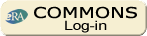Reviewers-How To:
Basic Tasks Step by Step
in eRA Commons/Internet Assisted Review (IAR)
- If you (the reviewer) are a Principal Investigator with an account in eRA Commons:
- The Scientific Review Officer (SRO) will invite you to the IAR review meeting.
- You will receive a system generated email from your SRO with directions on how to access your Commons account for IAR [See sample text (MS Word - 27 KB)]; also see sample text for a reviewer invited to a recruitment phase (MS Word - 32 KB) (see IAR Meeting Phases: A Description)](PDF - 32 KB)]. You will use the same Commons account established for you as a PI but it will now have IAR privileges as well.
- You can access IAR by logging into the eRA Commons with your user name and password
- Click the Internet Assisted Review tab. The List of Meetings screen is displayed
Handy Tip: After log in to eRA Commons, if the top right-hand corner of the screen only displays 'Authority: PI,' the reviewer will not be able to access IAR. The screen should say Authority: IAR on the top right-hand corner
- If you (the reviewer) are new to Commons
- The SRO will invite you to an IAR review meeting.
- You will receive a system generated email from your SRO with directions on how to create your Commons account for IAR [See sample text (MS Word - 27 KB); also see sample text for a reviewer invited to a recruitment phase (MS Word - 32 KB) (see IAR Meeting Phases: A Description) (PDF - 32 KB)]. Once you complete the account creation process, it may take a few days for your account to become activated by NIH staff. You will receive an email when your account is activated.
- You can access IAR by logging into the eRA Commons with your user name and password
- Click the Internet Assisted Review tab. The List of Meetings screen is displayed
- If you have previously served as a reviewer and have previously established an IAR account
- You can use your previous IAR account
- You will receive a system generated email from your SRO with directions on how to access your Commons account for IAR [See sample text (MS Word - 27 KB); also see sample text for a reviewer invited to a recruitment phase (MS Word - 32 KB) (see IAR Meeting Phases: A Description) (PDF - 32 KB)]
- You can access IAR by logging into the eRA Commons with your user name and password
- Click the Internet Assisted Review tab. The List of Meetings screen is displayed
2. To submit information to receive reviewer reimbursement (SPRS)
3. To look for potential conflicts for all applications in the meeting
If you are invited to Recruitment phase:
- Log in to eRA Commons
- Click on the Internet Assisted Review tab. The List of Meetings screen is displayed
- If you have not yet signed the Confidentiality Agreement, do so via the link "Confidentiality agreement"
- Click on "Check Conflicts" link
- For detailed information about Conflict of Interest (COI) visit http://grants.nih.gov/grants/peer/COI_Information.pdf (available on the Check Conflicts screen)
- Check conflicts with listed involved personnel for all applications (do not forget to check all pages that are applicable).
- Select "Conflict" check box to let SRO know about your COIs (if you do not see the check box next to the project title, it means that SRO has entered a conflict for you)
- Select the "Need to discuss with SRO" check box if you are not sure about the conflict and would like to consult with the SRO.
- Do not forget to save your work.
- Once you are finished examining all applications, click "COI check complete" and the SRO will be notified.
If you are invited to Submit Phase or Read Phase:
- Log in to eRA Commons
- Click the Internet Assisted Review tab. The List of Meetings screen is displayed
- If you have not yet signed the Confidentiality agreement, please do so via the link in the Action column titled "Confidentiality agreement"
- In the Action column (far right) that corresponds to your meeting, click on List of Applications
- The default screen is the reviewer's assigned applications (This link, named 'List Assigned Applications' and marked by a green dot, is located above the title column).
- To view all grant applications assigned to the meeting (in Read phase) click on the 'List All Applications' link at the top center of the screen, above the Title column.
- Examine all grant applications. Click the Grant Application Number, which is a hyperlink that opens the Grant Folder. Within the Grant Folder, click on the e-Application link to access the grant application
- Look at the names of the PI and all Senior/Key personnel to identify any conflict. Notify your Scientific Review Officer (SRO) of any conflicts.
4. To sign the electronic Pre-Meeting Conflict of Interest form
- Log into Commons
- Click the Internet Assisted Review tab. The List of Meetings screen is displayed
- On the List of Meetings screen, click on the Pre-Meeting COI Form found in the Action column (far right)
- Click the Pre-meeting COI Form - Page 2-3 (non-fed) link to read COI certification rules and information
- Click the desired radio button (Note: only one radio button can be selected and at least one radio button must be selected to certify the form).
- Make sure that the applications with which you are in conflict are correctly listed. If some are missing, contact the Scientific Review Officer (SRO).
- Click the 'I certify' button at the bottom of the screen to sign the form.
- The system will display the Pre-Meeting COI form with the electronic signature
- Click the Cancel button to return to the List of Meetings screen
5. To sign the Post-Meeting Conflict of Interest form
- During or at the end of the review meeting, log into Commons
- Click the Internet Assisted Review tab. The List of Meetings screen is displayed
- On the List of Meetings screen, click on the Post-Meeting Conflict of Interest form (Note that this form is not available for mail reviewers or outside opinion reviewers)
- Once the form is displayed on the screen, click on the 'I certify' button found at the bottom of the page
- The system again displays the Post-Meeting COI Form with the reviewer's printed name and electronic signature
- Click the Cancel button to return to the List of Meetings screen
6. To access grant applications and documents for the review meeting
- Log in to Commons
- Click the Internet Assisted Review tab. The List of Meetings screen is displayed
- Click on 'View List of Applications' in the Action column (far right)
- The default screen is the reviewer's assigned applications (This link, named 'List Assigned Applications' and marked by a green dot, is located above the title column).
To Access Grant Application:
- To view a list of all grant applications assigned to the meeting, click on the 'List All Applications' link at the top center of the page, above the Title column.
- To view a particular grant application, click on the Grant Application Number, which is a hyperlink that opens the Grant Folder. Within the Grant Folder, click on the e-Application link to access the grant application.
To View Documents Posted by your SRO (Reviewer guidelines, Agenda, Travel Information, Reimbursement Instructions, etc):
Note: Look at the names of the PI and all Senior/Key personnel. If you find you are in conflict with any of your applications, please notify your SRO.- Your SRO may have posted documents for you to view. Click on the 'Meeting Materials' link that appears in the Action column (far right) to access the Meeting Materials screen
- On the Meeting Materials screen, a list of all the meeting materials associated with the selected meeting appears
- Click on 'View' in the Action column to access the pertinent document.
7. To access and read materials in the 'Additions for Review' section
- Log in to Commons
- Click the Internet Assisted Review tab. The List of Meetings screen is displayed
- From the List of Meetings screen, click on the View List of Applications screen of the relevant application to access the List of Applications screen
- The default screen is the reviewer's assigned applications (This link, named 'List Assigned Applications' and marked by a green dot, is located above the title column).
- To view a list of all grant applications assigned to the meeting, click on the 'List All Applications' link at the top center of the page, above the Title column.
- Click on the Grant Application Number, which is a hyperlink that opens the Grant Folder.
- Within the Grant Folder, click on the 'Additions for Review' link to access the materials
Handy Tip: To keep track of any additional material added without checking back every time, simply look for the 'Latest eAdditions Date' that will appear under the Title on the List of Applications screen
8. To download Critique Templates
- NIH provides review critique templates for reviewers to use in preparing their written comments. Your Scientific Review Officer (SRO) may provide review critique templates via Compact Disc, e-mail, in your meeting materials folder in Internet Assisted Review (IAR), or they can be downloaded from the Reviewer Guidelines Web page.
- Please follow these Critique Template Instructions when using the templates.
9. To enter criteria score, overall preliminary score, submit critique
- Log in to eRA Commons
- Click the Internet Assisted Review tab. The List of Meetings screen is displayed
- From the List of Meetings screen, click on the View List of Applications screen of the relevant application to access the List of Applications screen
- On the List of Applications screen, click on 'submit' in the Action column (far right)
- The Submit Critique and Preliminary Score screen will be displayed
- You will see the individual criteria - such as Significance, Investigator (s), Innovation, Approach, and Environment (these vary by grant mechanism) - and a drop-down menu for selecting the scores. There is also a Preliminary Overall/Impact Score field with a drop down menu to select scores
- Enter the criteria and preliminary overall/impact scores
- Before uploading the critique, make sure your document is in Microsoft Word or text format, is not password-protected, track changes are off, that a PDF file has not been converted into a Word document and that you close the critique before the upload. For more details, see Tips for Reviewers for Ensuring Smooth Processing of Uploaded Documents.
- Click on Browse and locate the critique document
- Click on Submit and then click on Confirm
- A confirmation message appears. To view the submitted critique, click the View link. If you click it within a few seconds of submitting, you will see the Word document you submitted. If you click on the View link later, you will see the assembled PDF. The system converts the critique to PDF format and includes basic header information (such the application title, principal investigator's name) in addition to the preliminary scores
Handy Tips:
Assigned reviewers need to submit their critique at the same time or before submitting their criterion and/or preliminary overall/impact scores. If a reviewer tries to save the criterion and/or preliminary overall/impact score without uploading the critique, he/she will receive an error message. Entering criterion scores is not mandatory; reviewers may choose to enter scores only for a couple of criteria, e.g. approach and innovation
. If a reviewer misses the Submit phase, the reviewer can still submit the initial version of the critique during the Read phase (only once)
10. To read reviews during the Read phase
- Log in to eRA Commons
- Click the Internet Assisted Review tab. The List of Meetings screen is displayed
- From the List of Meetings screen, click on the View List of Applications link of the relevant meeting to access the List of Applications screen
(1) To view your individual critique for an application in the meeting
- On the right side of the screen, in the Action column, click on the 'View' link corresponding to your assignment next to the relevant grant application
(2) To view only your critiques
- Click on the View My Critiques link above the Title column
(3) To view all critiques for one application
- In the Application column (far left), below the relevant application, click on the PDF link next to View All Critiques. This is the compilation of all critiques for one grant application
(4) To view all critiques for assigned applications
- Click on the View All Critiques For Assigned Applications link above the Title column
(5) To view all meeting critiques by Application or by PI
- Click on the 'By Appl' link or the 'By PI' link next to View All Meeting Critiques above the PI name column
11. To enter final scores in IAR
- When the Scientific Review Officer (SRO) opens the Final Scoring Phase, activate the Voter Sheet by clicking on the Reviewer Voter Sheet link on the List of Applications page.
- Enter the final score in the relevant place in the Final Score column and click Save All (the button next to the field where you enter your score or at the bottom of the page).Do not enter criterion scores if you are not assigned as a reviewer of an application.
- Hit the Save All and Return button to go back to the List of Applications screen
12. To modify criteria scores during the meeting
- At the discretion of the SRO, there is an option to display criteria scores
- If reviewers can see the criteria scores, they can modify those scores on the Voter Sheet during the final scoring
13. To submit edited/revised critiques after the meeting
- At some point during the meeting, you will be given an opportunity to edit or revise your critique and criterion scores. If you plan to submit a revised critique, do not delete the old one. To submit a revised critique, simply follow the instructions to upload and start by choosing the submit/update link in the action column on the List of Applications. The revised critique will automatically overwrite the original critique.
14. To remove critique and criteria scores, use Delete link
- The Delete link should only be used when the reviewer needs to remove the critique and criteria scores. Reviewers may not realize that deleting the critique also deletes the criteria scores because the system does not allow criteria scores to exist without a critique.