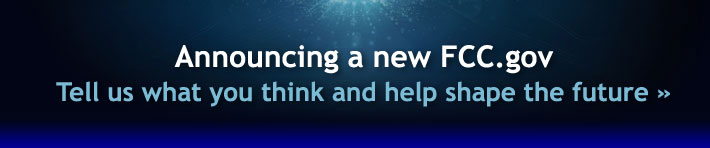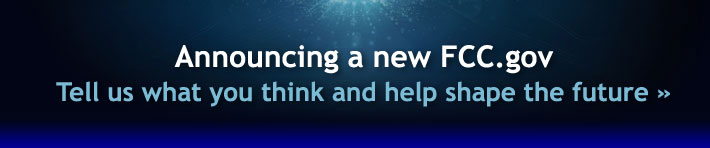Logging into ASR
You must first log into the System before filing antenna structure registrations (ASR). Follow the steps below.
- Begin by accessing ASR from the ASR Home Page. You can also choose the ASR link from the ULS Home Page. You will find it listed under Related Sites, directly beneath the yellow navigation bar on the left.
-
Choose the Login button, and the appropriate procedure below:
- On the Login screen, enter your FCC registration number (FRN) and your CORES password, and press Continue. If you are an existing
antenna structure owner, make sure you enter the FRN to which you want your online application associated. To determine which
FRNs are associated with existing antenna structure registrations, search by registration number in ASR Registration Search.
Your FRN will appear on the Owner Tab within the registration record.
OR
- If you are a new applicant and have not registered with ULS/ASR or CORES choose the link labeled Register at the top of the
login window. Provide CORES with your contact information; your Employer Identification Number (EIN), if applying for an organization,
or your Social Security Number, if applying as an individual; and choose a password. The CORES confirmation page will display
your FRN and other important information. Print this page for your records; you will need to use your FRN and CORES password
to apply for and manage your antenna registrations. Under the heading titled, "To continue on to another FCC Filing system,"
choose ULS. From the following page, select ASR Online Filing to file a new antenna structure registration application or
Call Sign/ASR Number Registration to associate existing antenna structure registrations with your FRN.
Note: If you receive the error message "Invalid FRN or Password," you have either entered your FRN or password incorrectly, or you
have not yet registered in CORES. Click the OK button. When entering your password, please remember that CORES is case sensitive.
If you have registered in CORES, re-enter your FRN and your CORES password.
After you have entered your FRN or TIN/SGIN and password correctly, you will be able to begin filing ASR applications
in ULS. If this is your first time using the system, or if you have not previously saved applications, ULS will present you
with a menu titled Select Application Purpose. Choose the type of application you wish to file, and click Continue.
If you have existing incomplete applications, choose the Purpose of the one you wish to complete, and click Unsubmitted
Applications. From the next screen you can complete or change any incomplete application which is listed there. Click to highlight
the row of the desired application, and then click Continue. Click Cancel to go back to the Purpose of Filing Screen to start
a new online application filing.
Note: ULS purges incomplete applications from the ASR database if not completed within 60 days.